Exercise: Introduction to Tinkercad Circuits¶
Tinkercad is a free browser-based software from Autodesk for circuit simulation and 3D design. We will be using the Circuits section for learning basic electronics and Arduino microcontroller programming.

Objectives¶
Use Tinkercad Circuits to define a simulated circuit.
Create an Arduino program using a block-based visual programming system.
Modify a text-based Arduino program.
Share a Tinkercad circuit as a URL.
Reference Guides
Please review the following reference guides as needed:
Steps and observations¶
The following checklist will walk you step by step through getting oriented with Tinkercad.
Open Tinkercad in a web browser: https://www.tinkercad.com
Log in or open a new account. You’ll need to create a personal account; we aren’t using the classroom features. For more details please see Autodesk Account.
Switch to the Circuits area of your dashboard.
Create a blank circuit using Create new circuit.
Add an Arduino Uno R3 to the circuit by dragging the icon from the component menu to the empty workspace. To locate the component, you may either use the search box or switch the Components display to All.
Open the Code editor by clicking on Code. By default, it will open in Blocks mode with a minimal program to blink the onboard LED. Press Start Simulation to run the program.
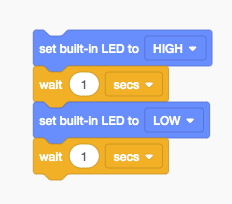
Default program in the graphical blocks editor.¶
If you look closely at the Arduino graphic, the LED labeled L should be blinking slowly.
Press Stop Simulation to pause the program.
Switch the code editor to Blocks + Text mode using the dropdown menu.
A new panel should open with the generated program text.
Try modifying the timing parameters in the orange code bocks, then test your changes by restarting the simulation.
Switch to the Text code editing mode. You’ll need to acknowledge a warning that this is irreversible.
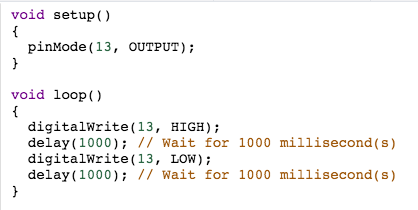
Default program text in the code editor.¶
Try modifying the timing parameters in the
delayfunction calls, then test your changes by restarting the simulation.
Deliverables¶
After you have become familiar with the software, please prepare a circuit with the following:
A single Arduino Uno R3.
A program that signals SOS in Morse code using the onboard LED. You may use a dot/dit duration of 200 ms, dash/dah duration of 600 ms, and a space duration of 200 ms.
When it is time to submit your circuit for the assignment, you’ll need to click Share, then Invite people. You may then copy the generated sharing URL and submit it to Canvas.
N.B. As of Fall 2020, Tinkercad has a sharing bug, please note the following. Tinkercad Circuits sketch sharing links which include the term ‘tenant=circuits’ appear consistently to return a 404 error instead of accessing the sketch. The first workaround appears to be to exit and reload the sketch at least once before generating the share link. Alternatively, an existing link can be fixed by editing out the tenant=circuits clause, e.g. delete the text ‘?tenans=circuits’.
Challenges¶
If you would like to explore more, please consider the following optional challenge questions:
How would you write the shortest possible program to solve the problem?
How fast can the process run before the simulation breaks down?