Project 1: A Double Transducer
Project schedule
| Element | Date |
|---|---|
| Project introduction | Wednesday, Jan. 24th |
| Ideation | Monday, Jan. 29th |
| Final critique | Wednesday, Feb. 7th |
| Documentation | Wednesday, Feb. 14th |
| Feedback | due to you by Wednesday, Feb. 21st |
Some definitions
The good people at the Oxford English Dictionary tell us that a transducer is “any device by which variations in one physical quantity (e.g. pressure, brightness) are quantitatively converted into variations in another (e.g. voltage, position).”
For this assignment, we’ll refer to a realm of related “physical quantities” as a domain. For instance, “sound” is the domain that encompasses things that either produce or sense vibrations traveling through a medium, and the domain “light” includes things that produce light (like LEDs) as well as light sensors.
Our definition
A transducer is for us simply some device which changes an input in one domain (such as light, sound, vibration, magnetic field, etc.) into an output in another domain.
For instance:
- a light bulb converts electrical power into heat and light
- a solar panel converts light into electrical power
- a speaker converts electrical power into sound
- a microphone converts sound into electrical power
- an electric car converts electrical power into movement
- a compass converts a magnetic field into a rotational angle
- you convert food (chemical) energy into learning!
The Double Transducer
The goal of this project is for each team to build a device which reads some input signal in a domain, then converts it into a signal in another domain, reads that second signal, and finally outputs a third signal, which is in a third different domain. Whereas a single transducer would change a signal from one domain to another, a “double transducer” will do that process twice in a row.
Our goal will be to “chain” as many of these transducers together as possible: ideally, at the crit in class, we’ll be able to see a single signal flow through each of the machines you make, in a row, head to tail. This will require some class-wide coordination—that’s why your input and output domains are being assigned.
Examples
A light-to-movement-to-sound machine
The user’s description of this double transducer might be: “When the light in the room gets brighter, a motor moves and turns a little knob, and then the sound coming out of a speaker gets louder. When the light in the room gets dimmer, the opposite happens, and the sound gets quieter.”
Here’s a rephrasing of that:
- The first transducer takes as an input the light level in the room. It drives the position of a servo motor as its output. (A servo motor is a rotational motor whose position can be controlled by the Arduino.) This transducer changes an input signal in the “light” domain to an output in the “mechanical/position” domain.
- The second transducer then reads the “mechanical/position” state of the servo motor output using a potentiometer. It then uses the potentiometer’s value to adjust the volume level of a speaker, which is a “sound” output.
The chain of information through this double transducer could be shown like this:
light (sensed by a photocell) ⇒ mechanical position (driven by a motor)
→ mechanical position (sensed by a potentiometer) ⇒ sound (produced by a speaker)
Note that the ⇒ double arrows above show steps where the signal has been transduced across domains, and the → single arrow shows a step where an output in one domain is being read as an input in that same domain.
A position-to-light-to-vibration machine
A user’s description: “When the machine gets closer to an object, it shines less light on a sensor, and then a small motor vibrates more. When the machine gets farther from an object, it shines more light on a sensor, and the motor vibrates less.”
The two transducers:
- The first transducer uses an ultrasonic ranger to detect the proximity of an object to the machine. When it detects a closer object, it makes an LED get dimmer; when it detects something farther away, it gets brighter.
- The second transducer measures the light coming off of that LED. When it sees a brighter light, it makes a small vibration motor move less, and when it sees a dimmer light, it makes the motor vibrate more.
The information chain of this double transducer could be shown like this:
position (detected by an ultrasonic ranger) ⇒ light (produced by an LED)
→ light (measured by a photocell) ⇒ mechanical vibration (produced by a vibratory motor)
Anti-example: a temperature-to-sound-to-temperature machine
This is an example of a transducer that does not satisfy this assignment’s prompt.
A user’s description: “When the thermometer detects a higher temperature, it makes a speaker get louder. When the microphone hears that louder sound, it turns on a heater. On the other hand, when the thermometer detects a lower temperature, the speaker gets quieter, and the heater turns down too.”
The problem here is that the input domain of the first transducer (which is temperature⇒sound) is the same as the output domain of the second one (which is sound⇒temperature). All three domains in the machine must be different. If the output of the second transducer were instead something like a laser changing brightness, then this would satisfy the assignment.
Ideation
15 points
due Monday, Jan. 29th at the start of class
Prior to class, work with your partner(s) to come up with three ideas for what you’d like to make for this project. Flesh out each idea a bit and provide for each idea:
- a few sentences of narrative description,
- a mechanical/physical sketch of your proposed build,
- a functional block diagram, and
- an electrical schematic.
The functional block diagram and electrical schematic should be produced using our customized version of draw.io. The mechanical/physical sketches can be done on a computer using CAD software, or drawn by hand on paper, or however you’d like.
Note that you may find your functional block diagram looks a bit different than those we have seen so far: if an element acts as both an input and an output, what would that look like? And if one element’s output is the direct input to another (as this assignment requires), how should you diagram that? Consider these questions as you’re doing your drawings, and don’t be afraid to branch out from the examples you’ve seen so far; this part of the assignment is meant to stretch your thinking a bit.
You should generate a Google Doc to submit your ideation. Use at least one page per idea. We’ll discuss them in class and you’ll get written feedback afterwards as well.
Submit a link to your Google Doc via the “Project ideation” assignment in Project 1.
Ideation rubric
Rubric for each of the three ideas presented:
| Grade | Ideation qualities |
| Good to excellent: 4–5 points | Submission contains a few sentences of narrative description, a mechanical/physical sketch, a functional block diagram, and a reasonable attempt at an electrical schematic |
| Absent to satisfactory: 0–3 points | Submission contains at least two of the four elements listed above completed |
Final deliverable
due Wednesday, Feb. 7th, at the start of class
Each group will design a Double Transducer together, but each student will build their own copy of that Double Transducer (so each team produces two physical Double Transducers). On the final crit day, we’ll have the opportunity to try each teammate’s transducer as part of the class chain.
The deliverable is graded based on its Technical Proficiency (35 points available) as well as its Creativity, Novelty, and Demonstration of Original Thinking (5 points available).
Creativity, Novelty, and Demonstration of Original Thinking
5 points
Does your project do something interesting? Does it use a part, or parts, you found in the Phys Comp Lab in a strange/funny/neat way? Is it intriguing?
You are welcome to use entirely off-the-shelf parts for your project, but if you want to stretch a bit further and do something more exploratory, such as building your own sensor, actuator, or transducer, that’s a great way to earn some additional points in this section. Here’s an example of a prior project that did this especially well: they built their own potentiometer which was motor-actuated. Other projects have included little “stories” as part of their machine, e.g. little cartoon characters or action figures getting involved in the device. Feel free to go in whatever creative direction seems interesting to you!
Creativity, Novelty, and Demonstration of Original Thinking rubric
| Grade range | Creativity, Novelty, and Demonstration of Original Thinking qualities |
|---|---|
| Good to excellent: 4–5 points | Novel, interesting, or creative use of sensors, actuators, or other aspects of the project, e.g.: building your own sensor or actuator, or incorporating some little storytelling element into your project fabrication |
| Satisfactory: 1–3 points | Somewhat creative execution demonstrated in some dimension, with some novel or creative element(s) |
| No credit: 0 points | Strictly by-the-book design, fabrication, and execution without novel or creative element(s) |
Technical Proficiency
Signal flows properly through transducer
15 points
This is the technical core of the project. A signal should flow through your project (i.e. from input, through the middle step, and to the final output) with little delay. It’s ok if it takes a second or so for the signal to get through, but it shouldn’t be much more than that.
The input is continuous and the output should be continuous, too—so if the input is a potentiometer, as it’s turned throughout its range, the output should be continuously varying along its range. However, a “low” input can produce a “high” output and vice versa if you like.
Technical Proficiency rubric
| Grade range | Technical Proficiency qualities |
|---|---|
| Good to excellent: 11–15 points | An input signal is smoothly transformed into an output through the action of the machine. The middle transduction step actually works, so messing with the middle-step sensor will directly drive the final output. The signal is “smooth” insofar as it has at least 10 different levels or gradations. |
| Satisfactory: 5–10 points | {At least one of the two transducer stages works very well, though the other one might not. Because of this, the signal does not make it smoothly all the way through the machine} or {A signal makes it through the machine, but it’s either turned into a binary output or it’s otherwise broken into very few (~4 or fewer) steps} |
| Unsatisfactory: 0–4 points | Criteria above are not met. |
Physical Arrangement
2 points
Your transducer should be physically situated on a piece of chipboard (which will be given to you in class), with its input sensor elevated 1” off the surface centered on the left edge, and its output delivered 1” off the surface centered on the right edge. The middle step of the device can be arranged however you’d like. (The purpose of this standardization is to allow for multiple transducers to be placed right next to each other, to physically move a signal along the chain.)
It is acceptable for your device to need external power, but battery power is preferable if possible. The LCD display should be centered on the side facing the user (i.e. with the input to its left and output to its right).
Physical Arrangement rubric
| Grade range | Physical Arrangement qualities |
|---|---|
| Excellent: 2 points | Input and output are at opposite ends of board as specified; LCD screen is in correct location |
| Satisfactory: 1 point | At least one element is in the right location |
| Unsatisfactory: 0 points | Nothing’s in the right place! |
Labeling
3 points
The different steps of transduction should be labeled in writing on the cardboard surface (or other paper/etc. affixed to the surface) so that your classmates and others can look at your transducer and read what each step is doing. The labels (which may be hand-written) should name and very briefly describe each sensor or actuator, e.g.:
Photoresistor
This device’s electrical resistance changes based on the amount of light hitting it.
or
Servo motor
The Arduino transmits a signal to this device to command it to move its output arm to a specific degree position.
Labeling rubric
| Grade range | Labeling qualities |
|---|---|
| Excellent: 3 points | Clear, legible, complete labeling |
| Satisfactory: 1.5 points | Less-clear, less-legible, or incomplete labeling |
| Unsatisfactory: 0 points | No labeling |
Status display
10 points
You should employ an LCD display, preferably 16×2 though 20×4 is also acceptable, to give any viewer an active update of the status of both of the sensors as well as both of the actuators. The displayed value of each sensor’s or actuator’s state should be normalized to a range of 0–99 for ease of reading (for instance: though a potentiometer may have actual values 0–1023 on the Arduino, you should remap that range to a minimum 0 and maximum 99). The display should follow a particular formatting scheme which would display like so:
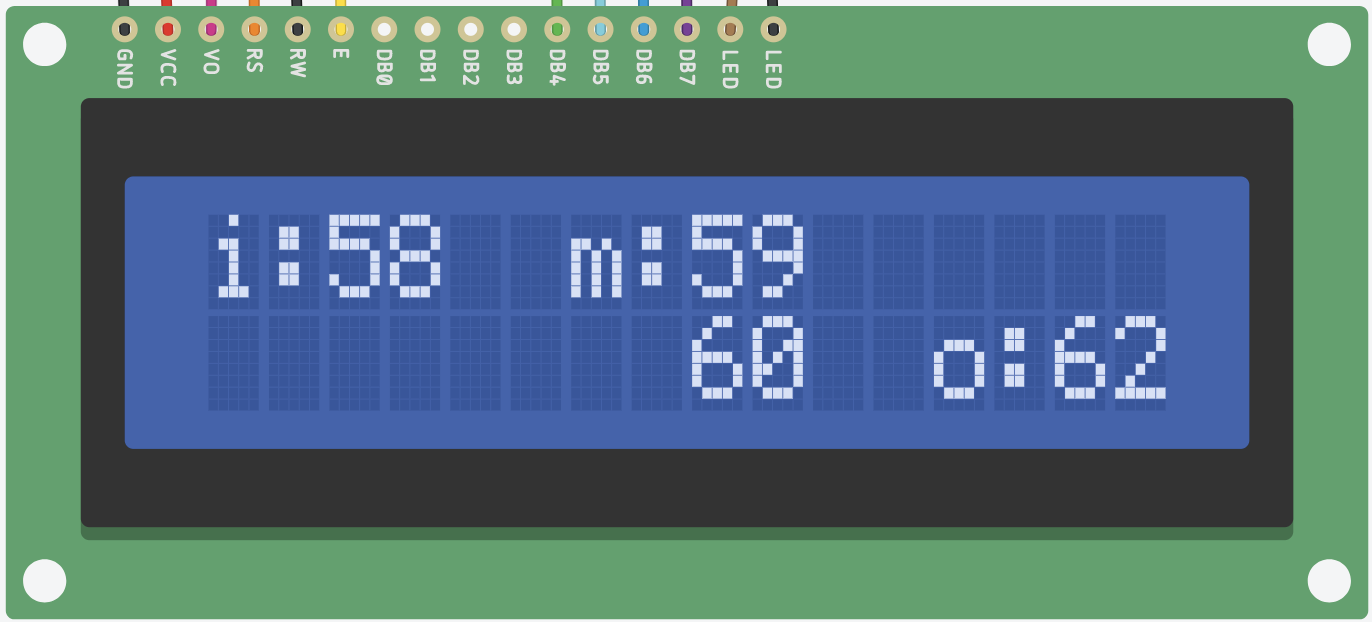
Explanation of each of the values displayed:
- The input sensor’s value is on the upper left of the screen (
i:58in this example) - The middle-step actuator value is in the center top of the screen (
m:59in this example) - The middle-step sensor value is in the center bottom of the screen (
60in this example) - The output actuator’s value is in the lower right of the screen (
o:62in this example)
Further notes on the display:
- Please see the I²C LCD tutorial, and in particular the example code included there, for information about how to align text on the screen in particular positions.
- The
istands for “input,” themstands for “middle step,” and theostands for “output.” We have to use such short abbreviations for everything because the display is only 16 characters wide! - The LCD display should update 4–10 times per second. If you try to update it very quickly (like, every
loop()) it will flash very fast and be quite difficult to read. We’ll discuss in class how to make something happen on a schedule (like 4 times per second, for instance) with a software structure called “event loop programming.”
Status display rubric
| Grade range | Status display qualities |
|---|---|
| Good to excellent: 7–10 points | Display text is positioned as specified; display updates 4–10 times/second; display values are in 0–99 range |
| Satisfactory: 3–6 points | Some of above requirements are met, but not all |
| Unsatisfactory: 0–2 points | Display is barely functioning, or not at all |
Soldered connections for the middle step
5 points
Please make the electrical connections for your middle step of the transduction more “solid” than they would otherwise be by using properly soldered joints for these parts. (This means that whatever wires come out of those parts should be soldered rather than plugged into a breadboard.)
The Canvas module on soldering contains a series of videos teaching you various basic techniques.
Soldered connections rubric
| Grade range | Soldered connections qualities |
|---|---|
| Excellent: 5 points | All middle-step connections are soldered as specified |
| Satisfactory: 2.5 points | Some soldering, but some middle-step connections aren’t soldered |
| Unsatisfactory: 0 points | Little or no soldering of middle-step connections |
Groups
You’ll be assigned a partner for this project; pairings will be announced in class on Sep. 5th. If you are becoming frustrated or feel like you’re not going to be able to succeed in getting a project together with your assigned partner, speak with Zach as soon as possible so we can sort things out.
You will also be assigned (with your partner) a particular input and output domain for the machine you make; the third (middle) domain is entirely up to you.
Scope and Expectations
This assignment is given early in the semester, when there hasn’t been much time for technical learning. You’ll just be getting comfortable with simple circuits by the time the project comes due, and you’re not expected to build something very complex electronically or mechanically. Instead, you’re expected to think creatively and build something interesting that actually functions to transduce the assigned input signal to the assigned output signal.
For this project it is preferable to scope your work pragmatically and finish with a functioning machine rather than aiming for a very sophisticated outcome and falling short. Give yourself plenty of time to fail and iterate before the final crit!
It’s ok for your machine to look somewhat aesthetically sloppy, so long as it works—but if you can keep your wires/electronics/etc. on the neater side of things, it will make it easier and clearer for onlookers to understand the functioning. Build it out of cardboard, tape, straws, and hot glue if you want! Low-cost and easy-to-use materials are great and expected.
Software structure
There is a simple four-part structure that the code in your loop() should follow; here’s a summary:
- Gather data from the world (read inputs)
- Compute and/or make decisions
- Actuate actuators (drive outputs)
- Report status back to the user (via serial monitor and/or other means)
You can use this sample, template Arduino sketch to see an example of how this might be implemented. Note that there are explicitly numbered sections of your code here—you should do the same in this project.
/*
Arduino code basic structure sketch
Demonstrates how to structure an Arduino sketch so that
the loop contains four basic elements:
1) read inputs (gather information from the world)
2) compute and make decisions based on those inputs
3) drive outputs (effect different actuators in the world)
4) report information back to the user
While not every interactive device necessarily needs all
four of these steps in the loop, many often do.
For the purpose of this demonstration sketch, this code
is written for a device that will read a button as an
input and drive an LED as an output. When the button is
held down, the LED will be brighter, and when the button
isn't held down, the LED will be dimmer.
Pin mapping:
Arduino pin | role | details
------------------------------
5 input momentary button
8 output external LED
Released to the public domain by the author, January 2024
Robert Zacharias, rzachari@andrew.cmu.edu
*/
/* Pin mapping section of code, creating variables to store
pin numbers. Note that the "const int" data type is used
instead of plain "int" because the pin numbers are
constant--they will never change in the code.
All-caps names are used by convention for variables whose
values won't change.
*/
const int BUTTON_PIN = 5;
const int LED_PIN = 8;
void setup() {
/* We need to ensure that the pins are set up for their
electrical roles as input or output. (Note that it is
possible to change pin mode in the loop, but usually you
don't need to do that so it's easier to do just once in
the setup.)
*/
pinMode(BUTTON_PIN, INPUT);
pinMode(LED_PIN, OUTPUT);
/* We also need to turn on the serial library so that the
Arduino will be able to send data back to the computer.
*/
Serial.begin(9600);
}
void loop() {
/* Step 1 is gathering information from the world and
saving it into whatever variable(s) are appropriate.
*/
// create an "int" variable called "buttonState" with
// a starting value of 0
int buttonState = 0;
// Actually read the button pin and find out if the button
// is pressed or not, then save the result into buttonState.
// We use the command "digitalRead" to tell the Arduino to check
// if a certain input pin has a LOW (0V) or HIGH (5V) voltage.
buttonState = digitalRead(BUTTON_PIN);
// At this point buttonState will be "HIGH" (if the button was pressed)
// or "LOW" if it was not.
/* Step 2 is using gathered data to change different variables,
or doing "math" (can take many forms) to make decisions
*/
// make an "int" variable to store the brightness of the LED
// using a starting value of 0
int ledBrightness = 0;
// change the value of ledBrightness based on whether or not
// the button was pressed
if (buttonState == HIGH) { // if the button was pressed
ledBrightness = 200; // make ledBrightness store 200, i.e. bright
}
else if (buttonState == LOW) { // otherwise, if the button wasn't pressed
ledBrightness = 30; // make ledBrightness store 30, i.e. dim
}
/* Step 3 is driving outputs, in this case lighting the LED */
// The command "analogWrite" will tell the Arduino to adjust the
// brightness of the attached LED.
analogWrite(LED_PIN, ledBrightness);
// Step 3 is very simple in this sketch; that line is all there is to it.
/* Step 4 is reporting information back to the user, and in this
case we'll use the serial monitor (a display on the attached computer
screen) to know what the Arduino is thinking.
*/
Serial.print("buttonState = "); // just write that text to the screen
Serial.print(buttonState); // then send the value of the variable
Serial.print(", ledBrightness = "); // write that text to the screen
Serial.println(ledBrightness); // send the value of the variable
delay(10);
}
For another example of this style of structuring your code that’s also using custom functions, see the Code organization example sketch on the “Code bites” tutorial page.
Documentation
due Wednesday, Feb. 14th, at the start of class
Why do you submit documentation?
The Arduino project was born, after some twists and turns, out of an Italian masters student’s thesis.1 He could have, one imagines, kept all those ideas to himself, started up a little factory, and sold them for €50 and called it a day. But the project has grown into a worldwide thing of beauty because the hardware designs (how to build an Arduino) and all of the underlying software (how to program one) are “open-sourced.” This means that anybody who wants to can see the community’s work and make their own version. Maybe even improve it themselves, and then suggest that their improvement might be something the community as a whole wants to adopt. Don’t believe me? Look at all these people contributing to the project’s Github page.
Think of how great it is for someone to see your cool project, get inspired, and build on it to make their own customized version. The answer is: very great! Having stood on the shoulders of others in the world of people making things, you can begin to return the favor by sharing the interesting ideas and technical insights you had.
Finally, we in IDeATe are interested in encouraging an introspective inquiry into your own process of ideation, creation, and revision. Just as writing an essay helps you understand your own argument on a topic better, documenting your own creative process will help you understand your creativity better. Documentation gives you insight to see what you got hung up on and what steps you wish you’d lingered on more. It opens a window onto your own process.
What to submit (documentation content requirements)
If you have any questions about the submissions requirements, or run into technical problems, be sure to contact the instructor before the due date.
All documentation is submitted by making a post on the course documentation site.
For Project 1: A Double Transducer, create a new subpage under the “double transducer” heading with the title in the format “Double Transducer: Your Project’s Name Here.”
Here is a template page demonstrating the recommended layout and all necessary pieces for this documentation. Copy this if you wish, but do not modify the original!
To start from scratch, here’s how to make and start editing your new page:
Your documentation should include the following nine elements, in this order:
1. The project title in the format “Double Transducer: Your Project’s Name Here.”
2. Overall final images of the final projects. (one per team member)
Include an overall photo for proportion and scale which clearly shows the entire board you made.
If it’s possible for you to take higher-quality image, like using a DSLR (here’s the class DSLR photography guide), that’s fine; but clear camera phone pictures are ok, too. Use captions and alt text (see below for details).
3. Detail photos (two to five between the team members)
Include detail photos of any parts of your final project that you’d like to highlight. Perhaps a closeup of something you think might be interesting to your reader, or something you’re especially proud of. (Use captions to explain what we’re looking at, and alt text if appropriate; see below for details.)
4. Final project movies (one per team member)
Film a brief movie which shows your machine working, i.e. reading an input, passing the data internally, and then driving an output. Your video should at least show a fixed view of the whole board, with a range of inputs running through to the output, and a clear view of the LCD screen while that happens so we can all see what the Arduino is thinking.
You can narrate if you want, but it’s not necessary. You may optionally also zoom in to show different aspects of the board running. Film in landscape (horizontal) rather than portrait (vertical). Upload your video file to our class’s shared drive and then add it to your page by clicking “Drive” under the Insert pane.
To add images to the page, adjust their sizes so they’re big enough to see clearly, and give them captions and/or alt text as needed:
Alt text is an important digital accessibility tool, a feature of HTML that helps people who can’t see your images to understand what is in them. If your caption explains what’s happening in a picture, for instance: “This small grey box with red buttons is the main user interface,” then there’s no need to add alt text, because it would be redundant with the caption. If, however, your caption doesn’t explain the contents of the image well, for instance a caption like “The machine working,” be sure to add alt text. Here is some useful guidance about how to write good alt text.
5. Simple narrative description of the project (one per team)
The type of plain and straightforward description that you might write in a letter to a child to explain what you had made. Free of judgment and totally literal and straightforward. Try to use as little technical language as possible. (E.g. “A white plastic box has a switch on the top side. When the user turns it on, a green LED flashes five times showing that the system is ready. A small white flag waves back and forth.”) For a study in the art of using simple language, see Randall Munroe’s wonderful Up Goer Five. To use a simple-language filter yourself, try the Up-Goer Five text editor.
6. Progress images (at least two per student)
Each image can be a step or misstep that happened along the development process, and each with a caption that’s at least a sentence or two long. These images may capture decision points, especially interesting or illustrative mistakes, or other mileposts along the way. The idea is that these medium-quality images (though good pictures work too) are taken along the way to document progress. Sometimes you might understand these as being moments-that-matter only in retrospect!
7. Discussion (one per team)
Pertaining to process and outcome. For instance, what was easy, what was hard, what did you learn? What little tweak, in retrospect, would’ve changed the direction entirely? This is an opportunity for you to reflect on your creative and technical growth through the project, and think about what growth you want to aim for next. This shouldn’t be a recital of your process, but rather a meaningful reflection, 3–4 paragraphs in length.
8. Functional block diagram and schematic (one per team)
Drawn in draw.ioref.org using the conventions we discussed in class. Be sure that the images aren’t cropped incorrectly or you might inadvertently show only part of your diagrams (Google Sites will tend to crop without telling you as you resize images.)
9. Code submission (one per team)
Pasted into the project page, and optionally also with a Github or other version control service public-facing link. Your code should be reasonably commented throughout so that people other than you (the author) can better understand it. You don’t need to explain every single line—that would be overkill—but leave useful notes in a reasonable measure. Write a comment block at the top of the code including:
- the project title,
- (optionally) your names,
- a description (short or long) of what the code does,
- a pin mapping table that would be useful to somebody else trying to recreate your work (this is a simple table that lists all of the connections to the Arduino pins),
- appropriate credit to any other person’s/project’s code that you incorporated into your project, and
- (optionally) a license notice, for instance:
- copyright,
- Creative Commons, e.g. CC BY-SA 4.0,
- the MIT License,
- release it to the public domain,
- or just follow your heart.
Your loop() should follow the four-part read/evaluate/actuate/report structure that’s discussed in the Software structure section of this assignment page.
Add your code by using a text box with the “code” formatting option:
Make sure that your final code as it appears on the public-facing post is correct and will compile!
Ordering parts
If you need parts that aren’t available in IDeATe Lending or in Phys Comp stock, the class budget may be able to make the purchase for you. As soon as you know you’ll need a part purchased, email Zach with these details:
- Part name
- A link to the suggested purchase site
- Cost per unit
- Number of units needed
- Brief explanation of why you need this part
- Any other relevant notes
Here’s a link to make the request a bit easier.
Feedback rubric
Credit is allocated as follows:
- 15% Ideation
- 40% Final critique
- 35% Technical proficiency
- 15% Signal flows properly through transducer
- 2% Physical arrangement
- 3% Labeling
- 10% Status display
- 5% Soldered connections
- 5% Creativity, novelty, and demonstration of original thinking
- 35% Technical proficiency
- 45% Documentation
- 15% Images
- 15% Writing (narrative and discussion sections)
- 10% Schematic and block diagram
- 5% Code
Footnotes:
-
This is actually complicated and contentious. See this account from that masters student, Hernando Barragán, to get his side of the story. ↩



