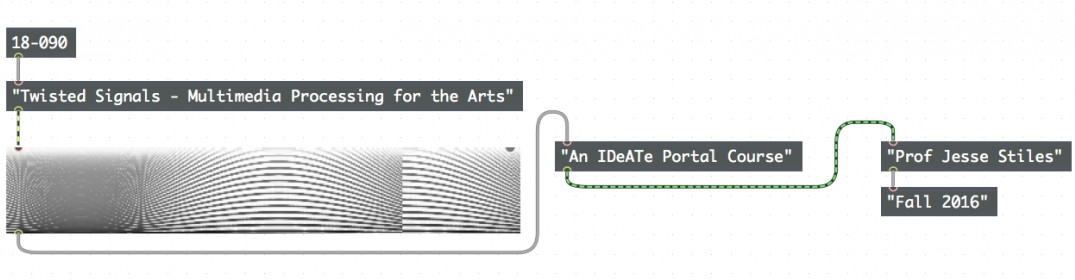Quiz #1 is here.
Category Archives: #ProTips
Posting to the site
The first step for submitting an assignment is create a post on the course website. The course website is powered by WordPress, a free and open-source blogging tool and CMS. Using WordPress is pretty intuitive, but if you encounter difficulty there is a lot of support available online.
Your post should include the Max patch that was created for the assignment. To post your patch:
- Unlock your patch. Select the entire patch (you can hit Command-A to Select All). Go to the Edit menu and select Copy Compressed.

- Make a gist on github and paste the URL into your WordPress post. Wordpress will automatically display the code, like so:
Your posts should also include video and audio documentation of what your patch does. Video documentation can be delivered via Vimeo or Youtube – both offer free accounts. Formatting the video in a WordPress post is super-easy, just paste the link into the WordPress Visual editor [i.e. http://youtu.be/AdK-no9dKIA or https://vimeo.com/29001775], and WordPress will format it nicely, like so:
Sound recordings can be delivered via SoundCloud, which also offers free accounts. Posting SoundClouds is also super-easy, just post the link into the Visual editor [i.e. https://soundcloud.com/sp4cp/long-john-is-long], and WordPress will auto-format it nicely, like so:
Under “Categories” tag your post with “Assignments”:
Don’t forget: After you have created your post on the website, you must turn in the assignment using Blackboard by pasting a link to your post in the “Text Submission” area.
3 ways to lock/unlock your patch
- Click the lock/unlock button in the lower left of the patcher window

- Right-click or control-click somewhere in the background of your patch. Select “Edit” from the context menu that pops up. Don’t click on an object in the patch or this trick won’t work.

- Hit Command-E or select “Edit” from the View Menu