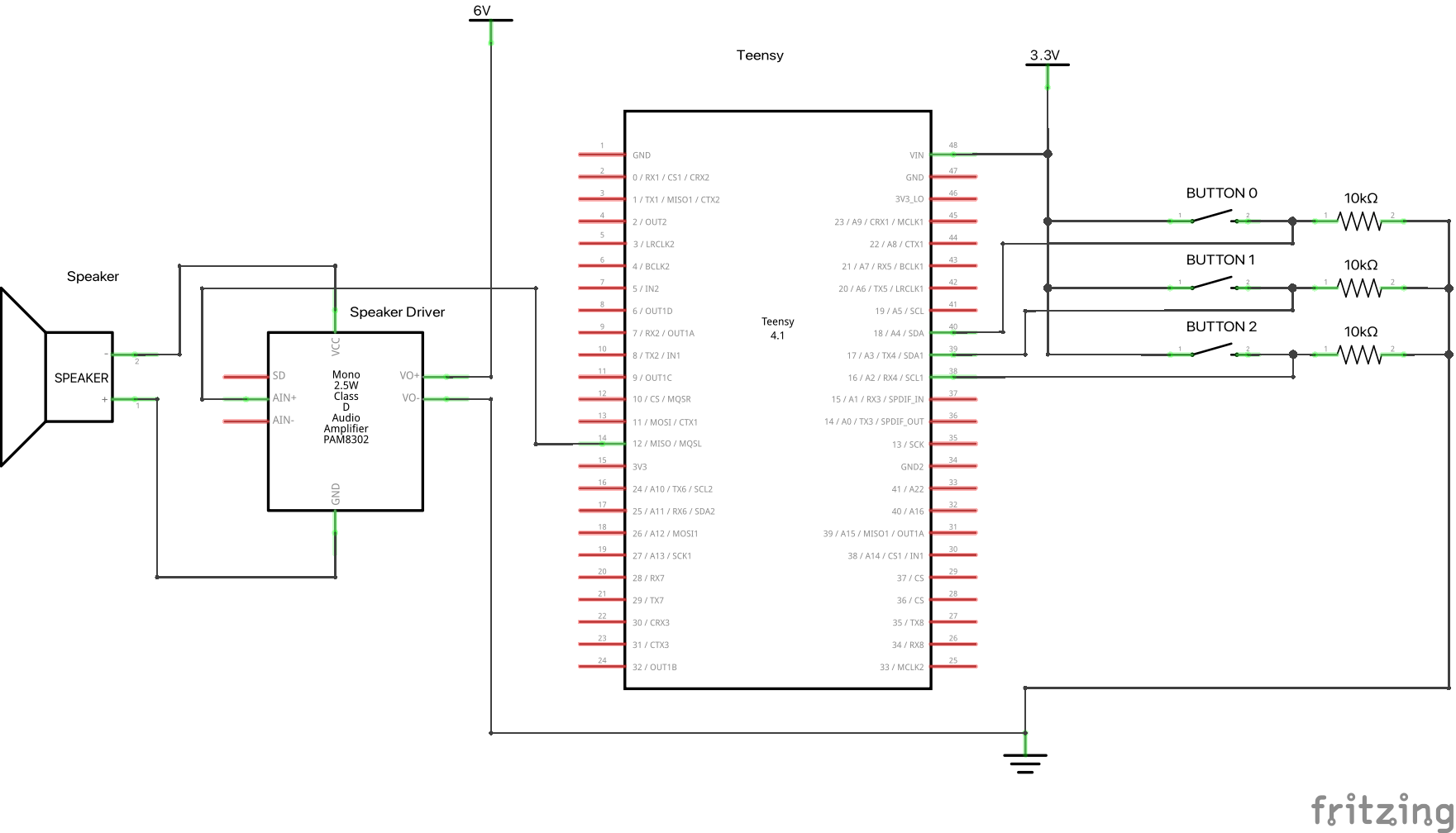Chapter 3:
Throughout the chapter, there were three things that were portrayed as critical to an interface’s functionality and perception. The first of these categories was font and its use to convey information through a screen. Font is super important because it conveys information to the user through it’s appearance. Fonts that are more block-like and all uppercase tend to be harder to read and mimic early style computers making the user seem more intelligent or knowledgeable. In addition, fonts that have more character like serif fonts are more readable and can be used to convey very important information that needs to be read. The size of the font is also important providing insight into the importance of the information. All of these characteristics add up to convey information about the importance and urgency of the words being displayed without the user even having to read them.
In addition to font, color is also stressed as a very important visual aspect when it comes to displays. One aspect mentioned throughout chapter 3 is the idea of the blue and glow phenomena that conveys futuristic text. This is interesting because whenever I hear blue and glow I think of hologram which is very futuristic highlighting the cultural implications of this color. In addition, colors like red on a display signify more urgent or error-like messages. While this isn’t always the case, red is described as having a sense of danger. This is an interesting interpretation because red in other cultures also signifies good luck or happiness which is generally thought of to be the opposite of danger. This difference in color perception is very interesting because it brings up the idea that it is pretty much impossible to create a perfectly perceptible user interface. While we can come to a general consensus on what means what, it is very hard to create a display that means the same thing regardless of culture especially when it comes to color schemes.
Finally, in addition to color and font size, one large aspect of displays is the user interaction through buttons or cursors. One example brought up in chapter 3 is the Star Trek LCARS interface that uses shadows to give the digital buttons on the screen a sort of depth and animation. This not only makes them feel more life-like but also gives feedback as to whether the button was pressed or not. These types of visual cues that are missed when translating from physical to digital interfaces are key in user interaction and is something that can contribute to a device being amazing or completely unusable.
Chapter 4:
Volumetric projections are very good at portraying information in such a way that humans are comfortable with. Since we see the world in 3D, VP’s allow the user to interact with the information in such a way that mimics their natural perspective. Where this can become an issue, however, is in the realness of the projection. As discussed in chapter 4, VP’s can be very tricky if they are made too realistic because the user might actually think there is something there when in reality there isn’t. While this isn’t all bad for most applications, when something that has to be physical for the safety of the user is made virtual (like a step or floor) this can create circumstances ready for injury. In addition to safety and trickery, VP’s also have to portray the 3D information in such a way that looks natural and mimics the proportions of regular space. Otherwise the information might seem very abnormal and not as informative.
Chapter 5:
Gestural interfaces are very intuitive for the most part but also have the caveat of moving the entire body to do one single action. While there are seven distinct motions set by physical intuition but also movies and TV, these motions require sustained use of the arms at heights around heart level requiring lots of strength and endurance to keep up. This results in the user getting very tired after a small amount of use. So while gestural interfaces might seem cool, they are mostly just used for futuristic looking interfaces.