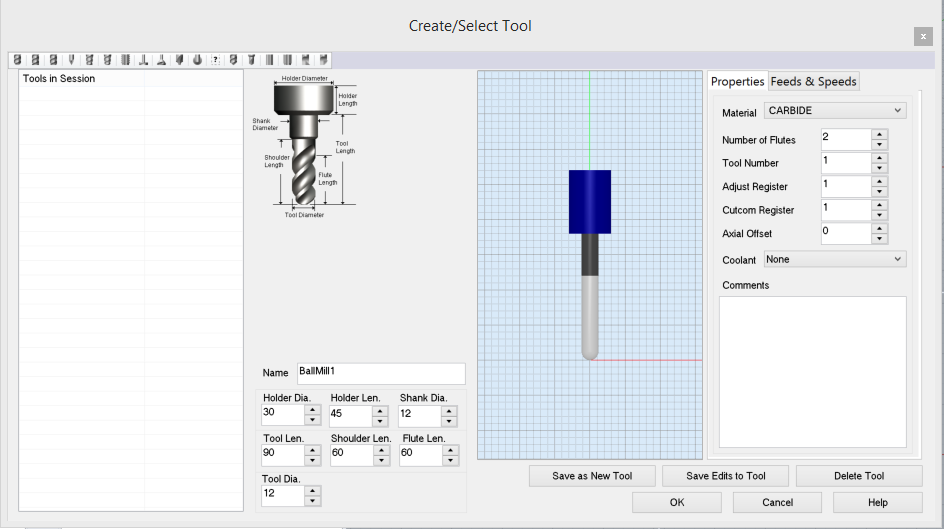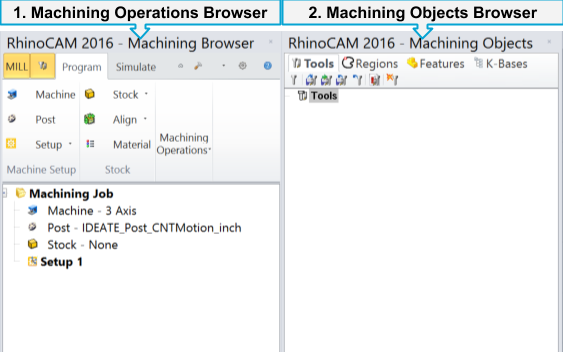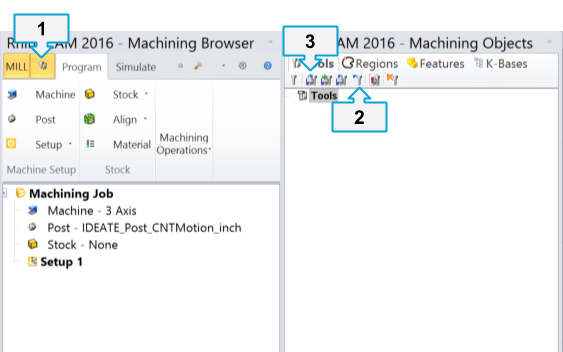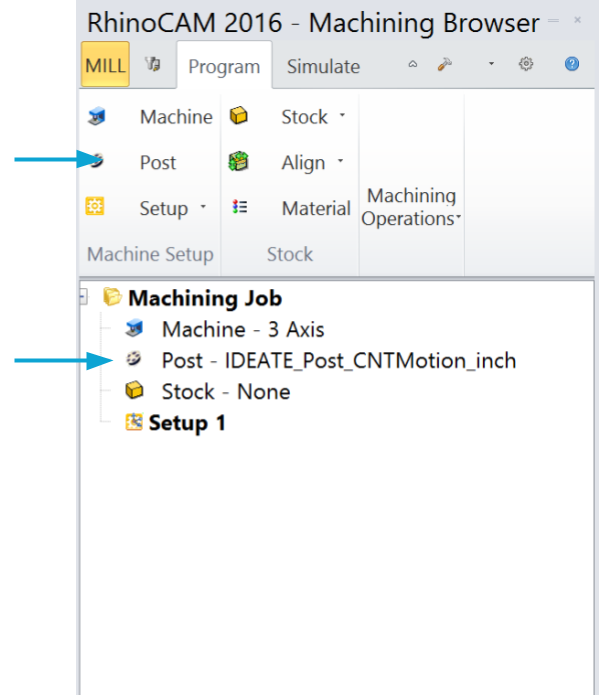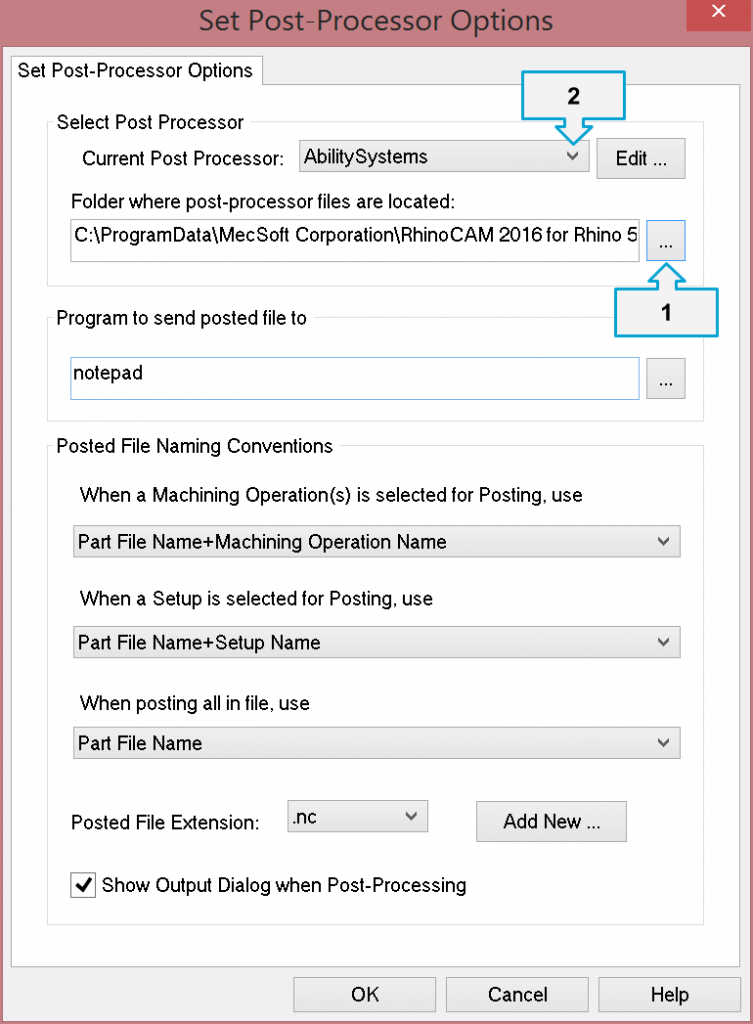|
A POST DEFINITION file is a unique translation document, defining multiple variables and lines of code that are specific for Computer Numeric Controlled Equipment. Think of this as a dictionary, of sort.
A POST PROCESSOR creates, arranges, and formats lines of code between CAD Geometry, CAM Operation settings and the Post Definition File.
Commonly referred to as the “POST“, this is the final-formation of code, that guides the CNC Equipment based on the previously prepared CAD & CAM settings defined by the user.
(CAD + CAM + POST DEFINITION) + (POST PROCESSOR) = POST |