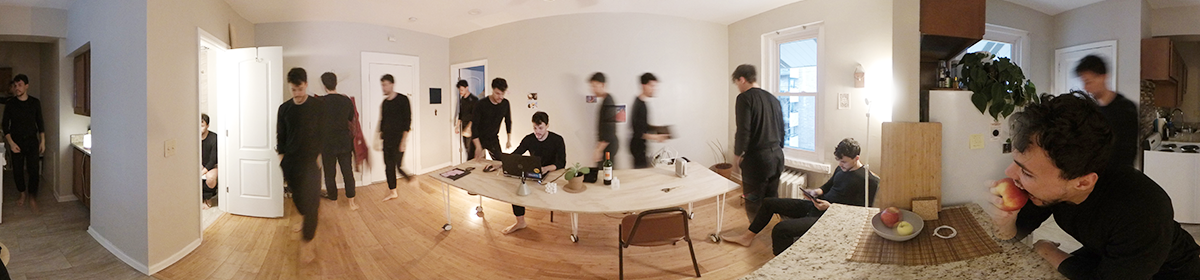Agenda
- Exit tickets: See the Discord
- Follow up: Any Other Questions?
- Announcement: Next class will be a work session. We will have a sign up sheet for 1:1 sessions with Nica or Golan.
- Workshop: Polycam >> Mixamo
Photogrammetry
- Brief photogrammetry lecture
- Polycam to Mixamo workshop, below.
Keep an eye out for the following sorts of common challenges along the way:
- 3D format issues. The free version of Polycam produces certain formats; Mixamo requires different formats; programs that perform necessary cleanup may require or produce yet other formats.
- Pathological 3D files. Meshes can have lots of problems such as holes, backwards faces, etc. that require cleanup. This will depend on your specific mesh. Mixamo may refuse to load your mesh if it has an error.
- Loss of textures. Carelessness can cause loss of associated files, such as material and texture files.
Instructions
- Create a Polycam account at https://poly.cam/
- Install the Polycam app on your phone and log into your account.
- Capture a person standing in the “A-pose”, using the Polycam app. Here are some suggestions:
• Use good lighting. The best lighting is bright, even and diffuse, similar to what you would see on a bright overcast day. I recommend capturing outdoors on a cloudy day, or near a bright window but not in direct sunlight.
• Help your subject stay still during the capture. People move a lot, and you want to limit micro-movements of the subject’s head and hands. If you want to rig the eventual mesh, we recommend capturing them in the “A” pose, with their hands resting on chairs or other waist-height things so that their hands can remain as still as possible during the capture.
• Make sure you get good images of your subject, especially of their face. Great images have no motion blur. I’d recommend starting with the subject’s face and capturing at least 40 images of it from every possible angle, and then moving on, so they can move their face a bit while you capture the rest of their body. A good path to take is face -> rest of head & neck -> front of torso -> side 1 with arm -> back -> side 2 with arm -> front of legs and shoes -> back of legs and shoes. As you capture each section, try to minimize overlap with earlier sections. For example, once you’ve captured the subject’s face, try not to capture any more images of their face as you get the rest of their body. Try to get at least 150 images of the subject. If you need differentiated fingers, you may need to clean it up in Blender before rigging.
- Get the goods. Switch to your laptop, log into poly.cam, and select your project. Export your capture in “GLTF” format. Note: it will download in GLB (binary) format.
- Install Meshlab if you haven’t already. This is a free, open-source, cross-platform mesh visualizer.
- View your scan in Meshlab.
- Trim your scan, in order to remove the floor, hand posts, and other stray flotsam. You can trim your scan using free tools like Meshlab, Blender, or MeshMixer. We will demonstrate some ways of doing this. An (old) demonstration video is below.
- Clean up your scan. Clean up can mean repairing pathological vertices and faces, filling holes, simplifying your model, etc.
- Export your scan as an OBJ from your cleanup tool. Don’t lose your texture.
- Zip up a folder containing your OBJ mesh, MTL file and JPG texture file.
- Log into Mixamo, at https://www.mixamo.com/#/
- Auto-rig your model: select “Upload Character”, upload the ZIP file, indicate your joints.
- Select an animation. Have fun.
- Export an FBX for Unity file, and quickly test this FBX on this site.