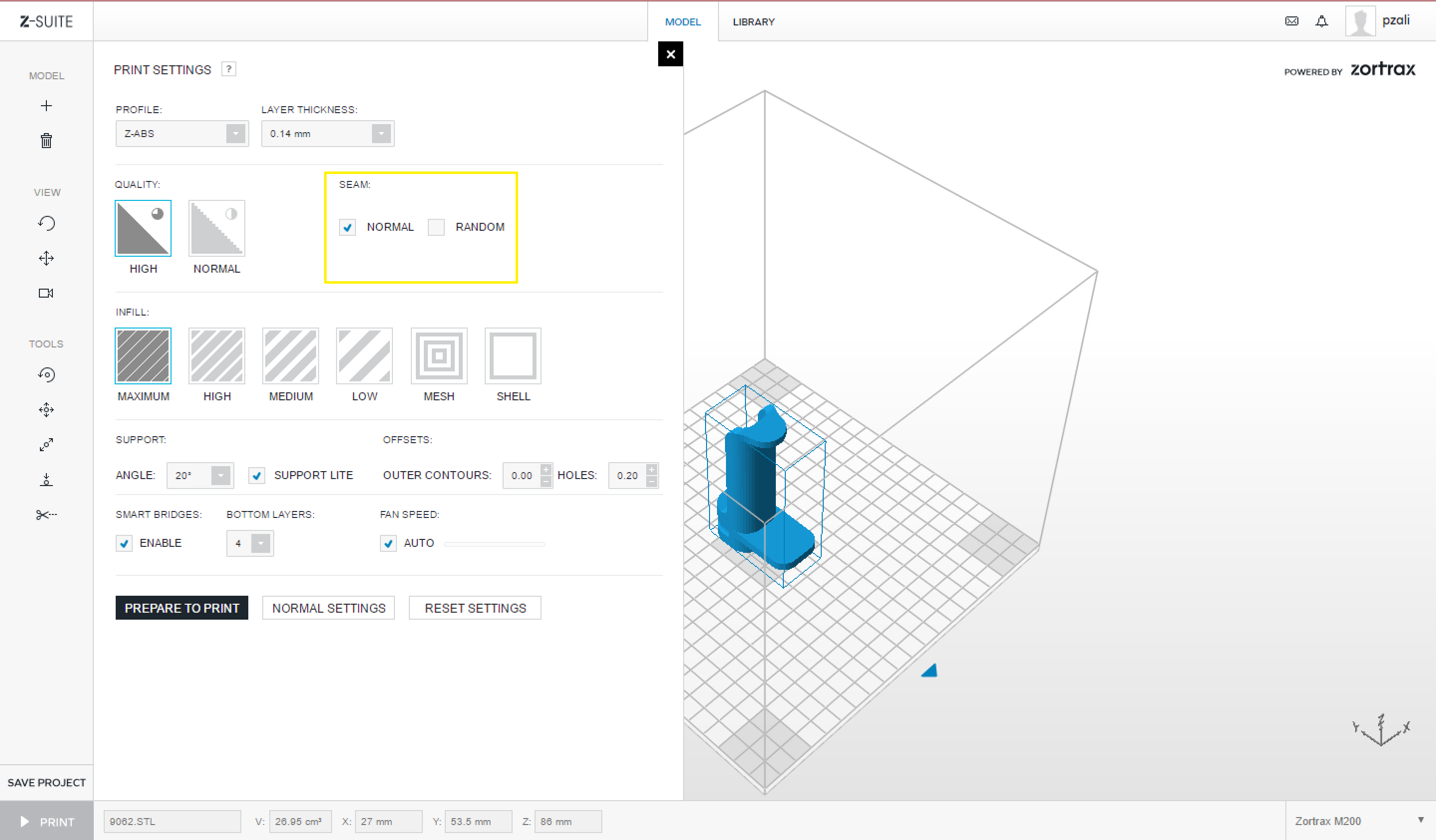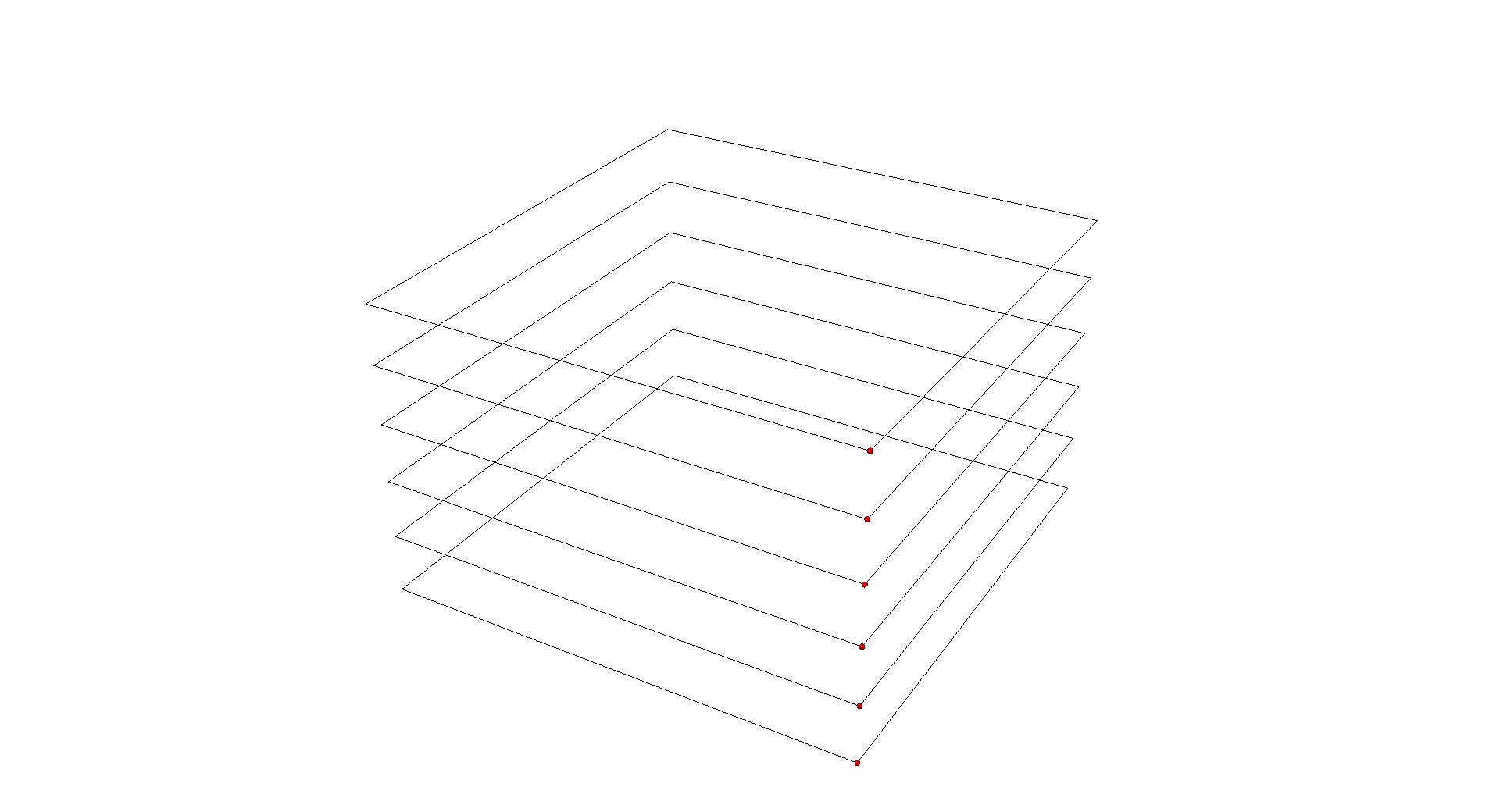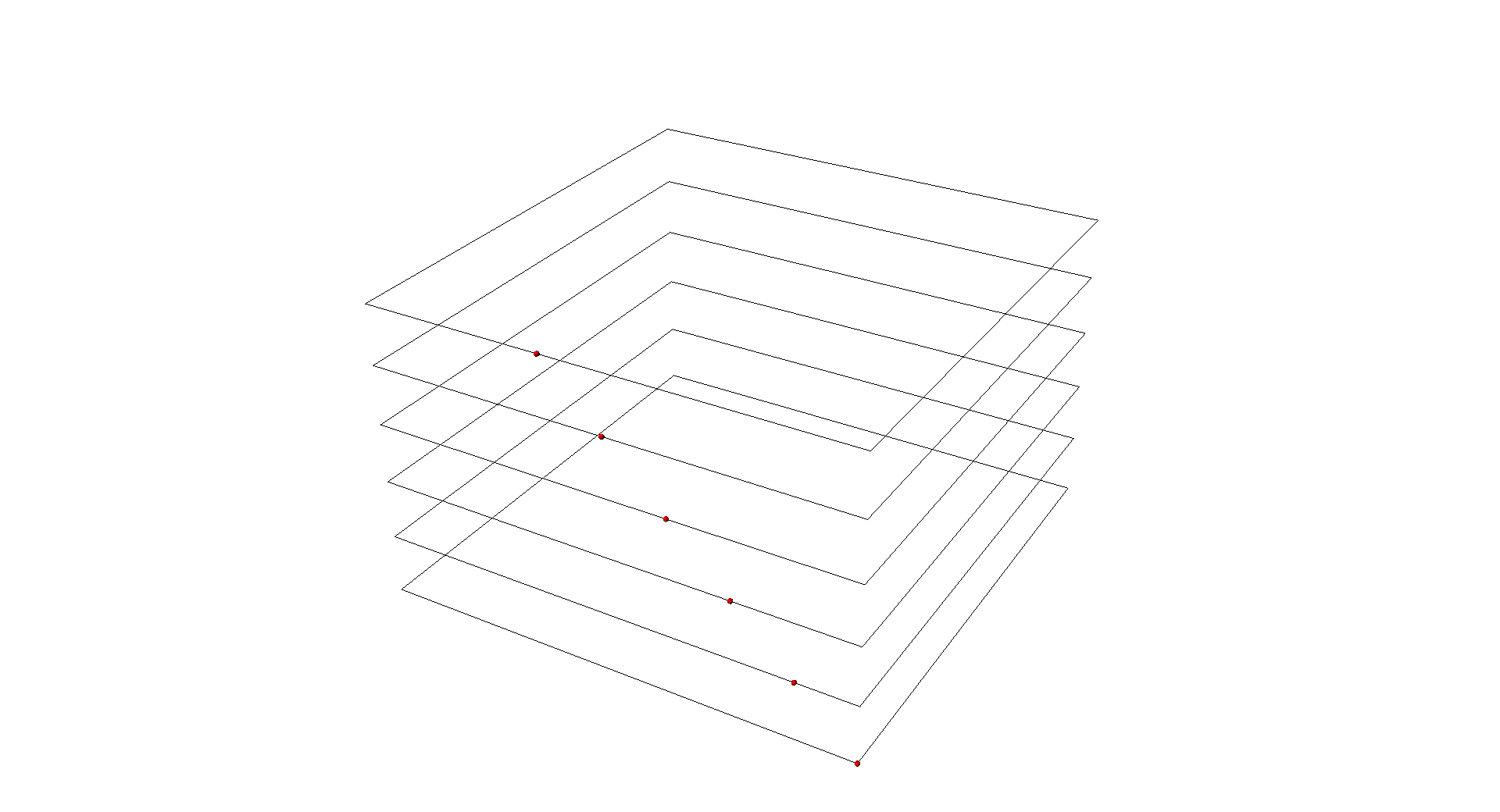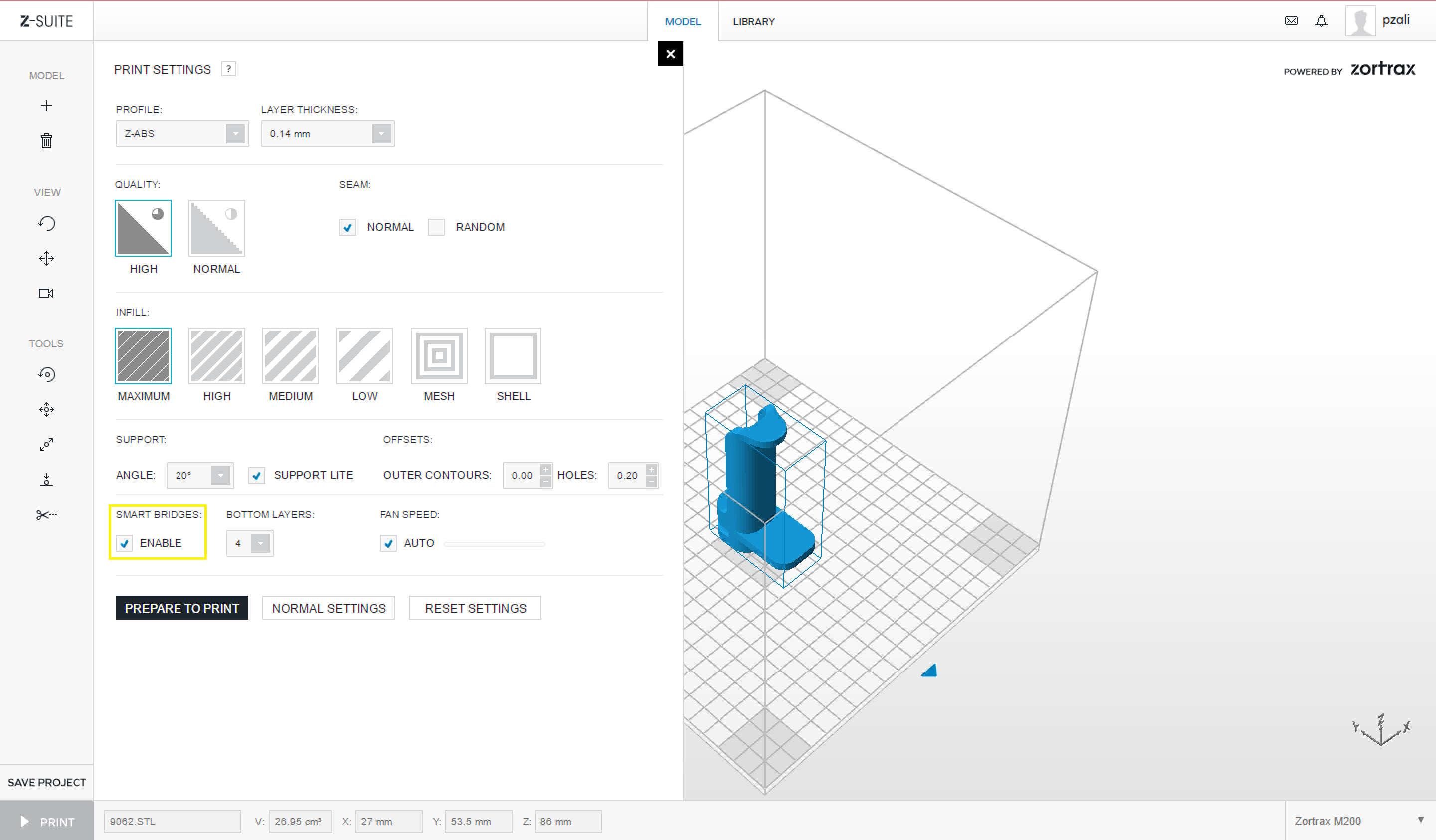Advanced
| Advanced Settings | ||
|---|---|---|
 |
||
| Selecting the ADVANCED SETTINGS button will expand your Print Settings window, and provide you with additional options. | ||
Seam
Infill
| Infill: Mesh & Shell | ||
|---|---|---|
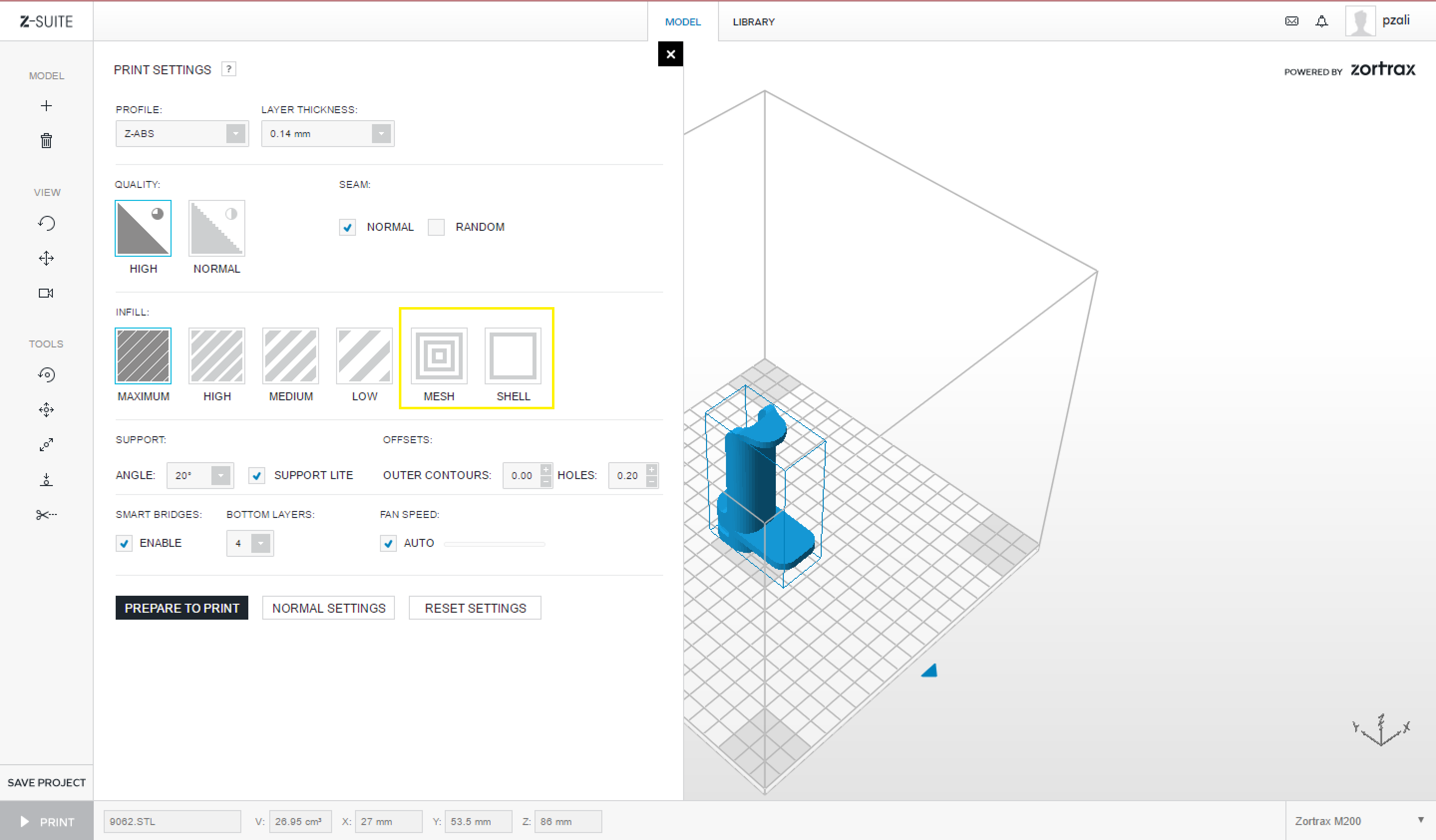 |
||
| Two (2) additional INFILL options are provided in the Advanced Setting Menu, MESH & SHELL. | ||
 |
||
| MESH: Prints the model with 0% infill. The top & bottom (horizontal surfaces) and walls (vertical surfaces) are all printed. | ||
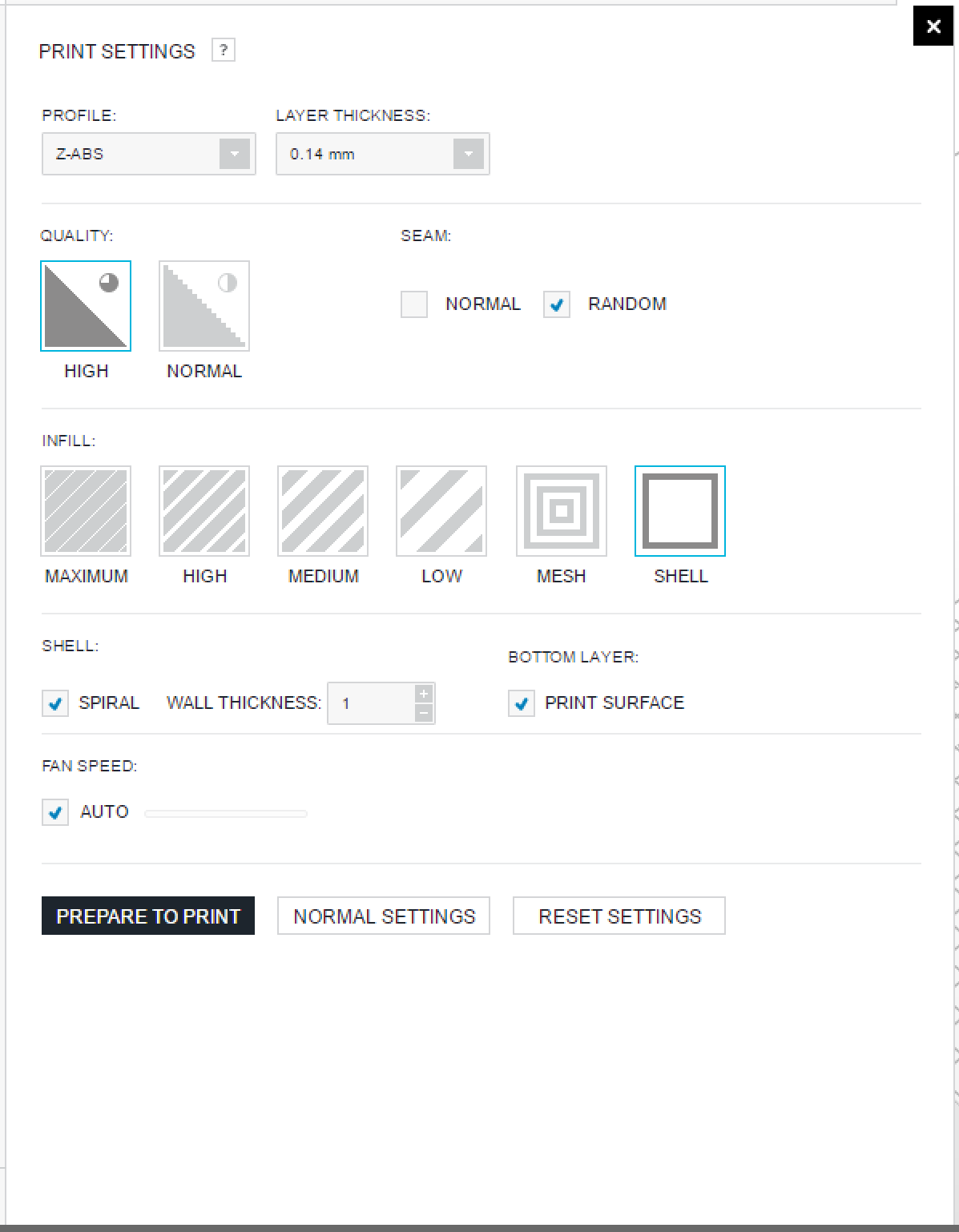 |
||
|
SHELL: Prints the model with 0% infill. The top & bottom (horizontal surfaces) surface layers are also removed. When the SHELL setting is selected, an additional option menu appears directly below: SPRIAL: Adjusts the seam/starting point of each printed layer. This is described in detail, on the previous tab SEAM. (Recommended) WALL THICKNESS: Adjusts the wall thickness (in layers). (Recommended 2-3 Layers) BOTTOM LAYER: Retains and prints the bottom surface layer of your 3D Model. (Recommended) |
||