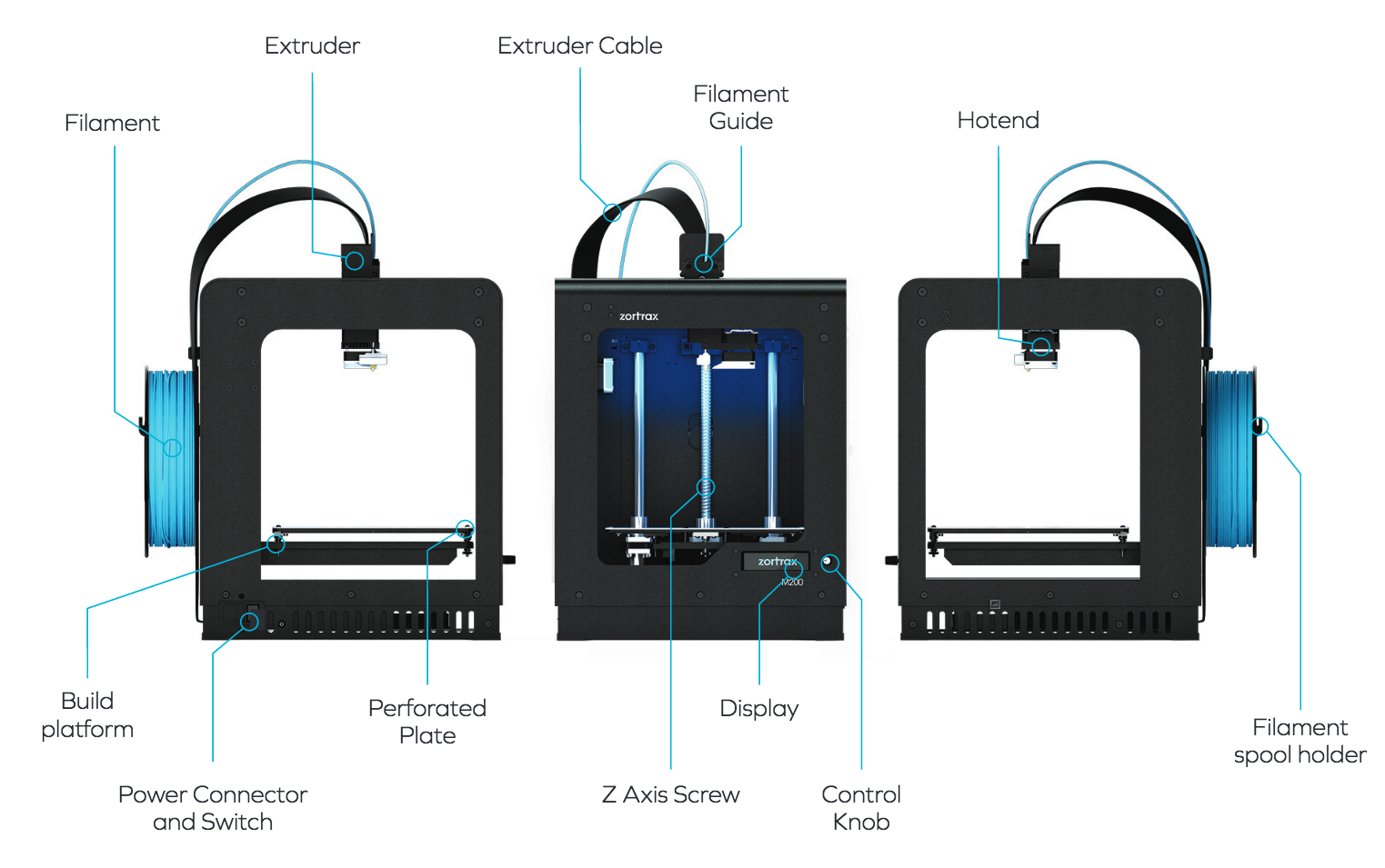The following information provides details on known equipment hazards. Please, review and use the equipment safely!
| HEAT HAZARDS |
|
| Print Head |
Print Head operates at a Maximum Temperature of 380° C [716° F]. Do NOT touch the print head/nozzle! |
| Print Platform |
Heated print platform’s operating temperature is 110° C [230° F]. Allow 10-15 minutes of cool-down time before removing and/or handling the print platform! |
| CUTTING HAZARDS |
|
| Print Removal |
Removing 3D Printed parts from the print platform, may require the use of a scraper. Always wear thick rubber or leather gloves and scrape AWAY from your body, to prevent injury. |
| BREATHING HAZARDS |
|
| ABS Plastics |
Heating and extruding ABS Plastics emits 200 billion nano-particles per minute. A fume-extraction hood removes these particles, thus reducing breathing hazards. Please, keep the sliding doors in a closed position as frequently as possible. |
| PLA Plastics |
Heating and extruding ABS Plastics emits 200 billion nano-particles per minute. A fume-extraction hood removes these particles, thus reducing breathing hazards. Please, keep the sliding doors in a closed position as frequently as possible. |
| CMU Resources |
3D Printing Safety Fact Sheet |
The following information provides details on equipment specifications.
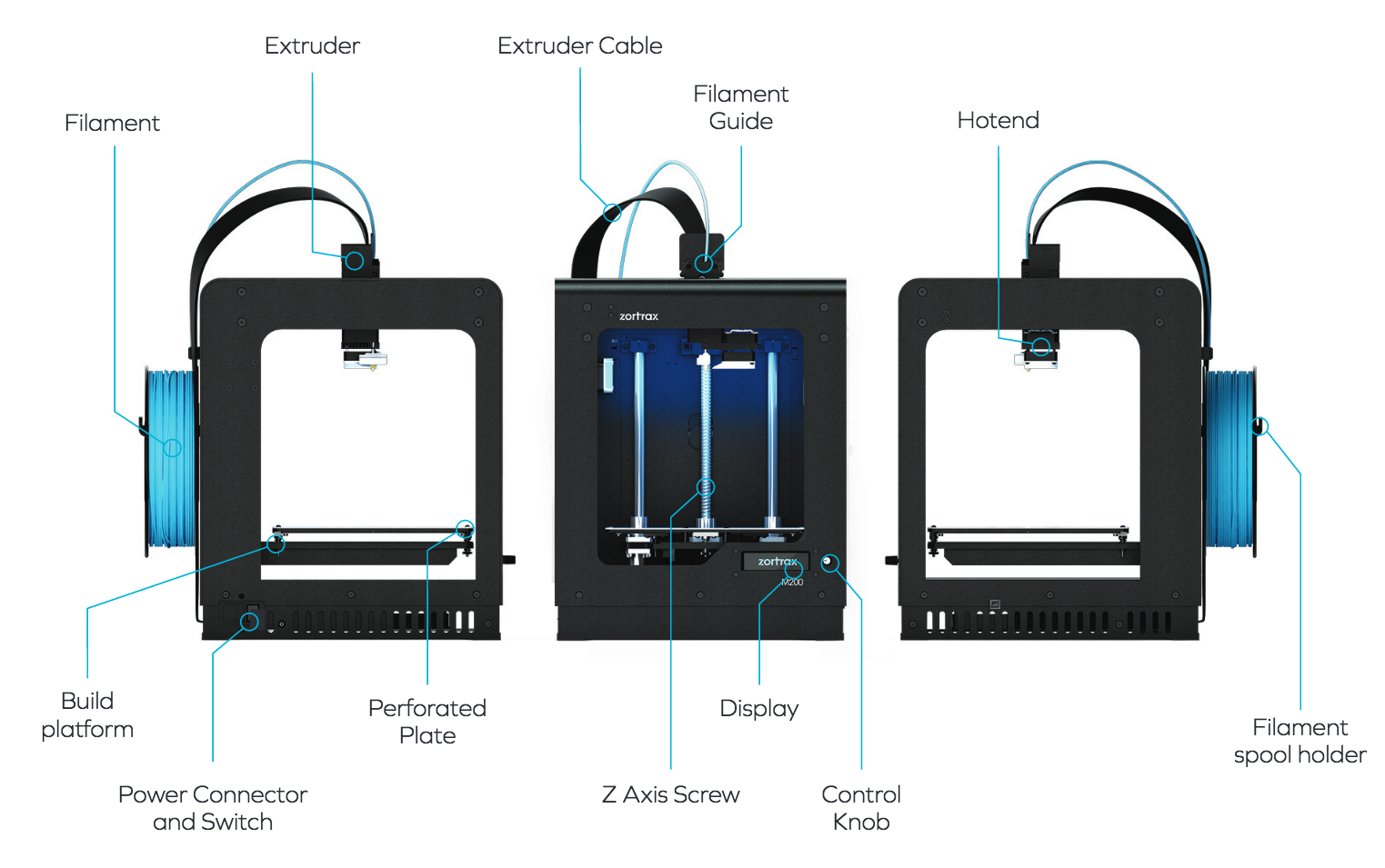
| PRINTING |
|
| Print technology |
LPD – Layer Plastic Deposition |
| Workspace |
200 x 200 x 180 mm [7.87 x 7.87 x 7.086 in] |
| Layer resolution |
90-400 microns |
| Material container |
Spool |
| Wall thickness |
Optimal: 800 microns |
| Resolution of a single printable point |
400 microns |
| Material Diameter |
1.75 mm [0.069 in] |
| Nozzle diameter |
0.4 mm [0.015 in] |
| Minimum single positioning |
1.5 microns |
| Positioning precision X/Y |
1.5 microns |
| Z single step |
1.25 microns |
| TEMPERATURE |
|
| Extruder maximum temperature |
380° C [716° F] *See Safety: Heat Hazards |
| Heated platform |
yes *See Safety: Heat Hazards |
| Heated platform maximum temperature |
110° C [230° F] *See Safety: Heat Hazards |
| Ambient Operating Temperature |
20°-35° C [68°-95° F] |
| Storage Temperature |
0°-35° C [32°-95° F] |
| 3D PRINTER |
|
| Support Material |
Printed from the same material as the model. Supports must be cut and/or trimmed away by hand. *See Safety: Cutting Hazards |
| Print Head(s) |
Single |
| Connectivity |
SD card (available for check-out from IDeATe Lending – A29) |
| Available materials |
Z-ABS, Z-ULTRAT, Z-HIPS, Z-GLASS, Z-PETG, Z-PCABS. *IDeATe only provides Z-ABS! All other materials can be purchased from Zortrax Shop. ** See Safety: Breathing Hazards |
| SOFTWARE |
|
| Software Bundle |
Z-SUITE® – Loaded on Desktop Computers, available in Print Lab (A5c). |
| File types |
.stl, .obj, .dxf, .3mf (Stereolithography [.stl] file types are preferred) |
The following is a “quick” step-by-step guide, on how to use the Zortrax M200. Included are links to extended information & tutorials.
|
1. FILE PREPARATION |
|
i. |
Export |
|
Export your 3D Model as [.stl] or [.obj] file-type.(Stereolithography [.stl] file types are preferred) |
|
ii. |
Import |
|
Import your [.stl] or [.obj] into Z-SUITE® |
|
iii. |
Modify |
|
Use the Z-SUITE® Interface & Tools to prepare, arrange or modify your model geometry for 3D Printing. |
|
3. PROCESSING |
|
i. |
Slicing |
|
Process any modifications and print preferences by slicing your model. |
|
ii. |
Cost Calculator |
|
Get an estimate on printing cost using the Cost Calculator |
|
iii. |
Save |
|
Save your [.zcode] to an SD Card. |
|
4. EQUIPMENT |
|
i. |
Inspect |
|
Inspect print platform, making certain the platform is plugged-in & the printing surface is free from debris. |
|
ii. |
Load |
|
Load your file via SD-Card. Find, select and begin your print from the equipment interface. |
|
iii. |
Remove |
|
Allow cooling time, remove print platform. |
|
iv. |
Clean |
|
Remove 3D Print and clean the print platform. |
|
v. |
Replace |
|
Replace the print platform and return borrowed items to Lending (A29). |