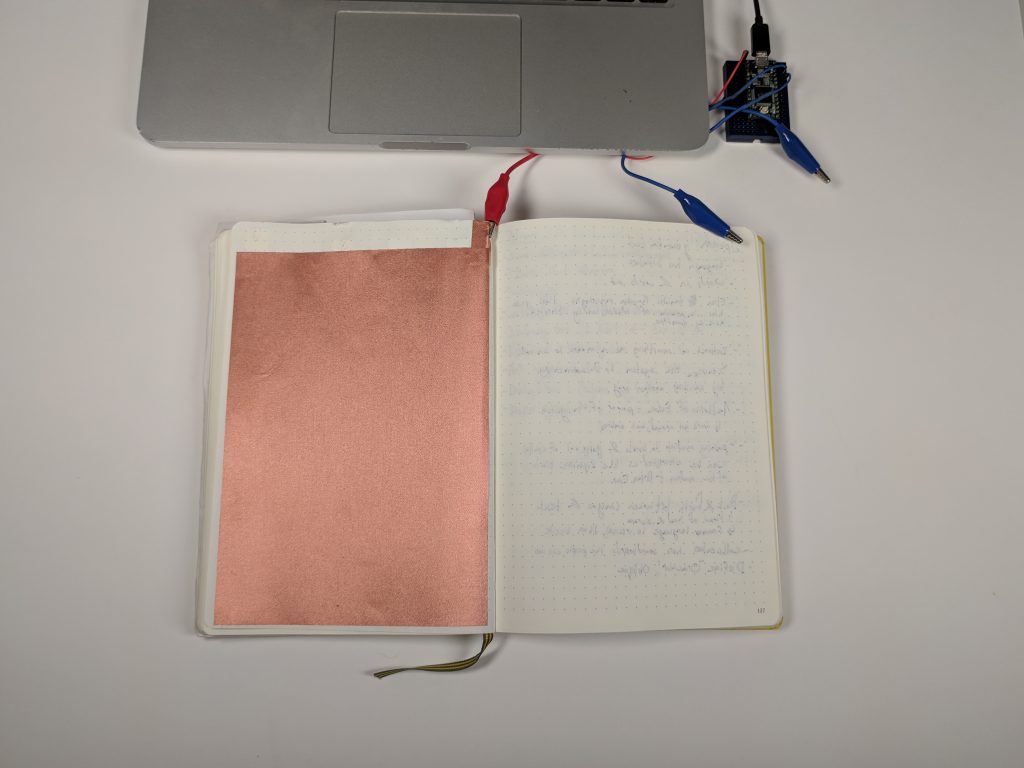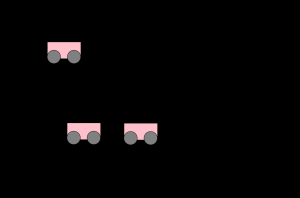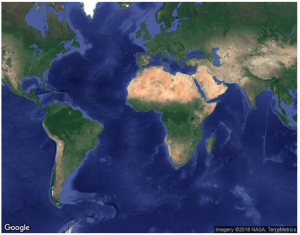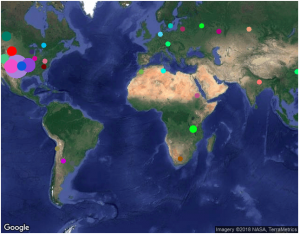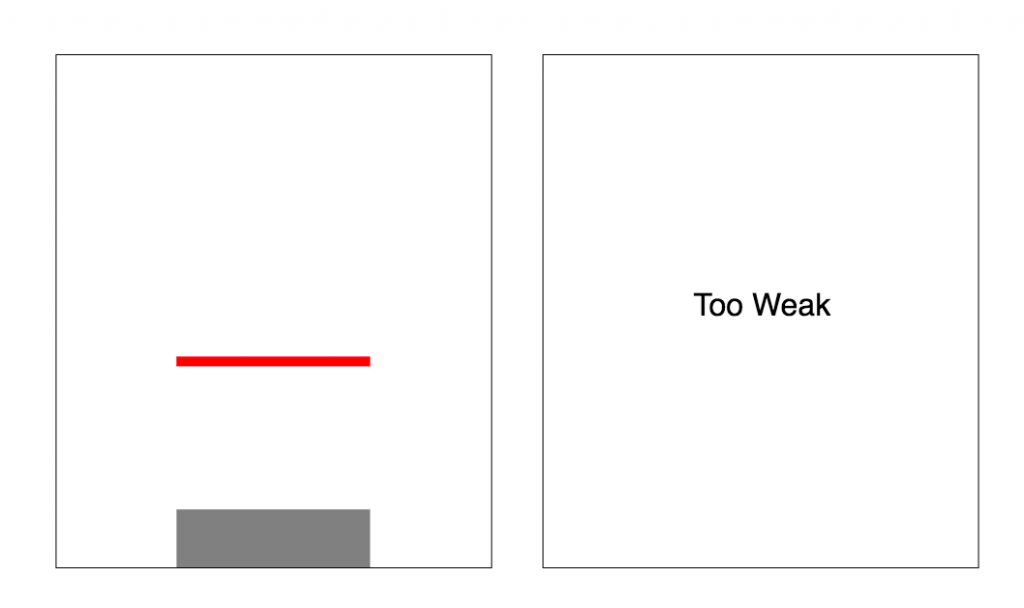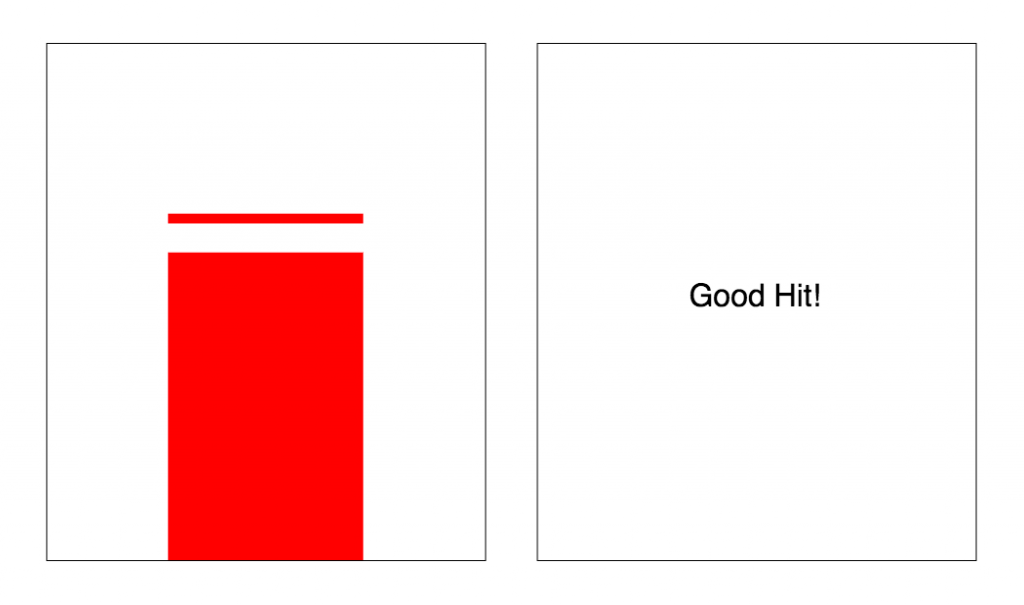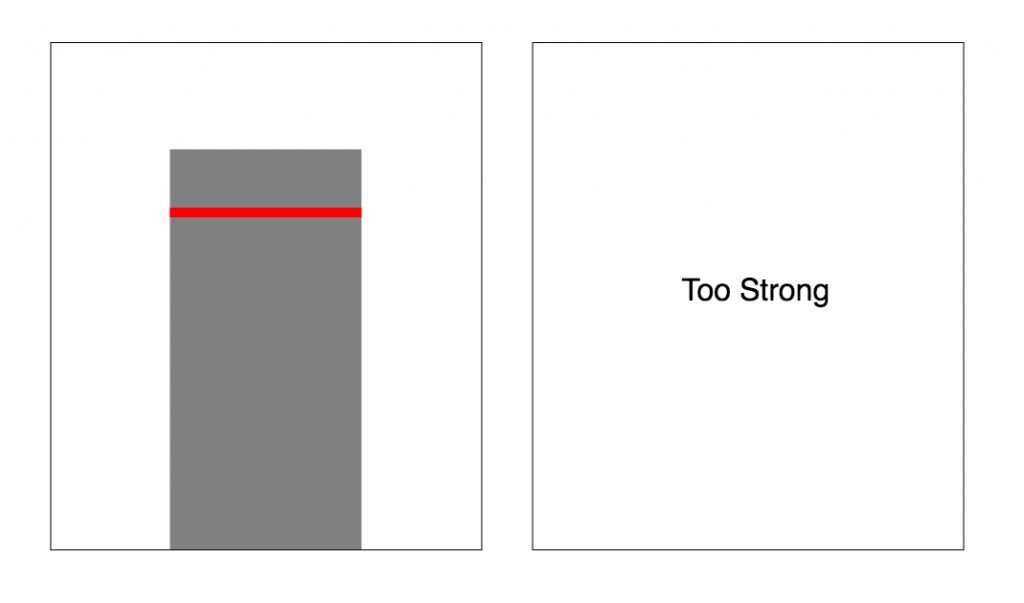Simple Shapes
For this, I wanted to investigate different Arduino inputs and how that might control elements of my objects in p5. I used two pots and two tact switches. The pots control size and spacing, while the switches can add and subtract a rectangle element. Right now there are two circles, however I’d like to work and see more ways to add an object.
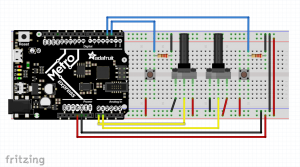
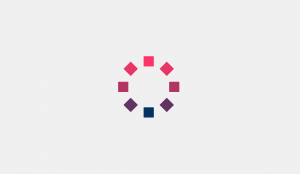
Arduino Code:
#include <Adafruit_NeoPixel.h>
#ifdef __AVR__
#include <avr/power.h>
#endif
static const int PIN = 40;
static const int NUMPIXELS = 1;
Adafruit_NeoPixel pixels = Adafruit_NeoPixel(NUMPIXELS, PIN, NEO_GRBW + NEO_KHZ800);
//--------POT & TACT LEFT--------
static const int potLeft = A0;
int potValLeft;
int mapValLeft;
static const int switchLeft = 2;
int switchStateLeft = 0;
int lastStateL = LOW;
//--------POT & TACT RIGHT--------
static const int potRight = A1;
int potValRight;
int mapValRight;
static const int switchRight = 3;
int switchStateRight = 0;
int lastStateR = LOW;
int count = 2;
const bool isInterrupt = true;
//--------TIME--------
unsigned long lastSampleTime = 0;
unsigned long sampleInterval = 500;
//------------------------------------------------------------------------------------
void setup() {
// put your setup code here, to run once:
Serial.begin(115200);
pinMode(switchLeft, INPUT);
pinMode(potLeft, INPUT);
pinMode(potRight, INPUT);
pinMode(switchRight, INPUT);
pixels.begin();
}
void loop() {
unsigned long now = millis();
potValLeft = analogRead(potLeft);
potValRight = analogRead(potRight);
switchStateLeft = digitalRead(switchLeft);
switchStateRight = digitalRead(switchRight);
if (lastSampleTime + sampleInterval < now) {
lastSampleTime = now;
mapValLeft = map(potValLeft, 0, 1023, 20, 350); // sends offset
mapValRight = map(potValRight, 0, 1023, 20, 300); // sends size
if (switchStateLeft && switchStateLeft != lastStateL) {
if (count <= 12 && count > 2) {
count -= 1;
} else {
count = 2;
}
} else if (switchStateRight && switchStateRight != lastStateR) {
if (count < 12) {
count += 1;
} else {
count = 12;
}
}
lastStateL = switchStateLeft;
lastStateR = switchStateRight;
Serial.print("N,");
Serial.print(count);
Serial.print(",O,");
Serial.print(mapValLeft);
Serial.print(",S,");
Serial.print(mapValRight);
Serial.print("\r\n");
}
}
/* //-----DEBUGGING-----
Serial.print("count: ");
Serial.println(count);
Serial.print("Left Pot Send: ");
Serial.println(mapValLeft);
Serial.print("Right Pot Send: ");
Serial.println(mapValRight);
*/
p5.js Code:
//-----ATTRIBUTION-----
Based on "Sea Shell" by Michael Pinn
https://www.openprocessing.org/sketch/402526
*/
var serial;
var portName = '/dev/cu.usbmodem1411';
var xLen = 1200;
var yLen = 700;
var bubbles;
var bubbles2;
var latestData;
var aNum = 0; // number of squares from arduino
var aOff = 0; // offset number from arduino
var aSize = 0; // size number from arduino
function setup() {
serial = new p5.SerialPort();
// now set a number of callback functions for SerialPort
serial.on('list', printList);
serial.on('connected', serverConnected);
serial.on('open', portOpen);
serial.on('error', serialError);
serial.on('close', portClose);
// serial.on('data', serialEvent);
serial.on('data', gotData);
serial.list();
serial.open(portName);
// set up our drawing environment
createCanvas(xLen, yLen);
background(240);
ellipseMode(CENTER);
rectMode(CENTER);
bubbles = new Bubble(240,0); // sets the location
bubbles2 = new Bubble(240,5); // sets the location
}
function draw() {
background(240);
bubbles.show(40,100, 8, aOff); // sets up the size, offset, rotational controller (mouse position here
bubbles2.show(aSize/2, aOff, aNum, mouseX); // sets up the size, offset, rotational controller (mouse position here)
}
class Bubble {
constructor (l, w){
this.l = l;
this.w = w;
}
show(s, o, n, m){
this.s = s;
this.offset = o;
this.n = n;
this.m = m;
push();
translate(width/2, height/2);
for (var i = 0; i < 360; i += 360/this.n) {
this.x = sin(radians(i)) * this.offset;
this.y = cos(radians(i)) * this.offset;
push();
translate(this.x, this.y);
rotate(radians(+i + this.m));
stroke(this.l);
strokeWeight(this.w);
fill(sin(radians(i / 2)) * 255, 50, 100);
rect(0,0,this.s,this.s,2);
pop();
}
pop();
}
}
//-----SERIAL FUNCTIONS-----
function printList(portList) {
for (var i = 0; i < portList.length; i++) {
print(i + " " + portList[i]);
}
}
function serverConnected() {
print('serverConnected');
}
function portOpen() {
print('portOpen');
}
function gotData() {
var stringRead = serial.readLine(); // read the incoming string
trim(stringRead); // remove any trailing whitespace
if (!stringRead) return; // if the string is empty, do no more
// console.log(stringRead); // println the string
latestData = stringRead; // save it for the draw method
var aString = latestData.split(",");
if (aString.length>5)
{
aNum = aString[1];
aOff = aString[3];
aSize = aString[5];
}
// console.log("aNum: " + aNum + "aOff: " + aOff + "aSize: " + aSize);
}
function serialError(err) {
print('serialError ' + err);
}
function portClose() {
print('portClose');
}