We are using Lauren McCarthy’s p5.js-embedder, a plugin which embeds an interactive p5.js sketch into a WordPress blog. Here is an example:
function setup() {
createCanvas(640,160);
}
function draw() {
background(255,200,200);
line (0,0, mouseX, mouseY);
line (width,0, mouseX, mouseY);
line (0,height, mouseX, mouseY);
line (width,height, mouseX, mouseY);
fill (255);
ellipse(mouseX, mouseY, 30,30);
noFill();
rect (0,0, width-1, height-1);
}Instructions for embedding:
- Create and test your sketch using p5.js.
- Don’t forget style guidelines. In particular you must put spaces around comparison operators. Even though
b<ais valid javascript,<aalso looks like HTML, and WordPress will get very confused (you will too). - Even though your sketch is named sketch.js, it is helpful to rename is something identifiable, such as julie-landscape.js. (But be aware that index.html will still run sketch.js.)
- Create a WordPress post to contain your sketch. Start editing using the “+New : Post” menu item you should see near the top of every page when you use WordPress.
- While editing, at the point you want to insert your sketch, use the “Add classic” button to insert a new so-called “block” into your post. The button looks like this when you hover over it:
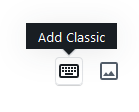
- Choose “Add Media”:
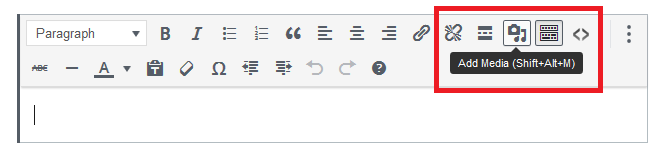
- An “Add Media” window will appear. Choose “Upload Files” and upload your JavaScript sketch file (do not upload your index.html file).
- Press the “Insert into page” button at the lower left of the “Upload Files” window.
- Switch into HTML editing using the “<>” icon:
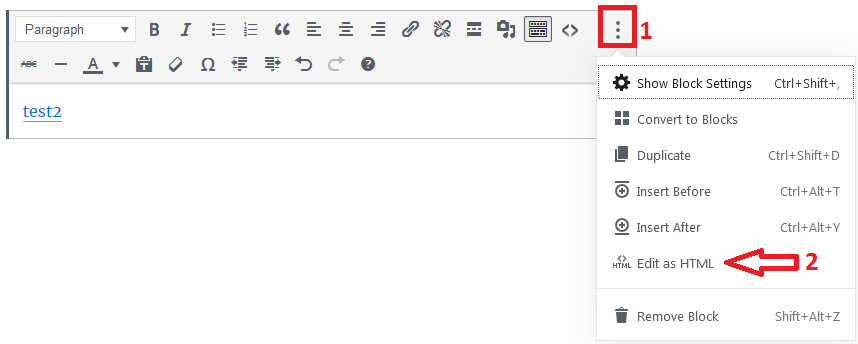
- Add
class='p5-embed'to the link to specify it should be parsed as a p5 sketch:
- If you would like to specify the height and width of the frame of your sketch (which you probably do!) use the
data-widthanddata-heighttags (you can specify one or both of these). Your embed code may look something like the following (note that I have broken this up onto several lines to make it more readable, and this also illustrates that the attributeshref,class,data-width, anddata-heightcan appear in any order between<aand>, and finally, that you can use single- or double-quotes aroundp5-embedand other values, or even skip the quotes around numbers):
- Optional: You can also change the code font size with the tag
data-fontsize='9'. - Click “Update” then “View Page” to test your embedded sketch in WordPress. Click “Edit Post” to return to editing.
Important Restrictions and Workarounds
p5-embed is not perfect and has some serious defects, but you can easily work around them:
-
- Width limitation: WordPress will clip your canvas to a width of 600, so
data-widthshould be 600 or less. - Some operators, in particular
<, can fool WordPress into thinking you are embedding HTML, so put spaces around operators — this is the style we recommend anyway. Example: do not writehead <bodyin your code (those who know HTML will see why). Instead, writehead < body(with spaces around<). - The
&symbol in code comments is also known to create problems, even with spaces. Do not use the&character in any comments. - To include external files (for example, an image via loadImage command) you will need to upload the files individually to WordPress and use the full blog URL for the upload in the JS code. This means the version that runs on WordPress may not match the version that is loaded locally from your laptop.
- Width limitation: WordPress will clip your canvas to a width of 600, so
![[OLD FALL 2019] 15-104 • Introduction to Computing for Creative Practice](../wp-content/uploads/2020/08/stop-banner.png)