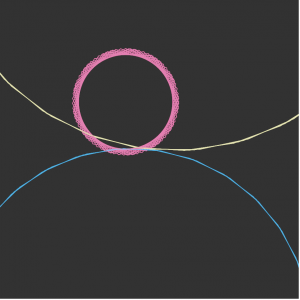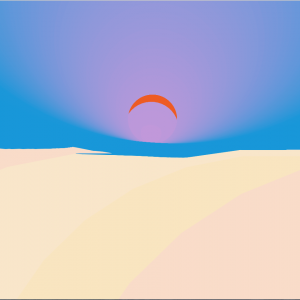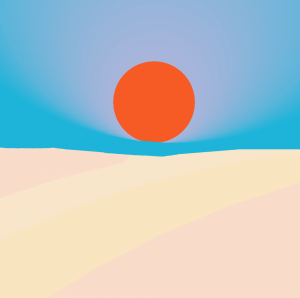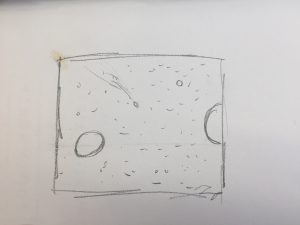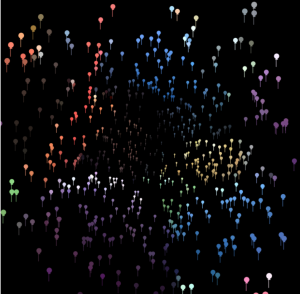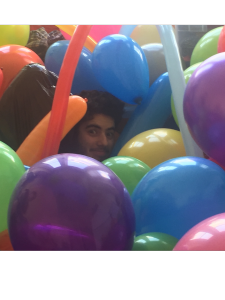Instructions:
To operate the television, click the power button and use the up and down buttons to cycle through the channels. Come back at a different time of the day to see what else is on! Make sure your webcam access is allowed as well.
var power = false; // power starts off
var h; // hour
var gCLickCount; // track mouse clicks
var channelIsCurrently = 0; // what index of the array is at
var channel = []; // array to store current videos
var myCaptureDevice; // laptop camera
var chanDistUp; // distance to channel up
var chanDistDown; // distance to channel down
var powDist; // distance to power button
var videos;
var buttonsPositionX = 485;
var powerbutton = {x: buttonsPositionX, y: 230, d: 60, render:drawPowerButton,
strokecol:'burlywood', col:'lightyellow',
labelcol:'burlywood'};
var channelUp = {x: buttonsPositionX, y:390 , w:60 , h:60 , render:drawChannelUp,
strokecol:'burlywood', col:'lightyellow'};
var channelDown = {x: buttonsPositionX, y:450 , w:60 , h:60 , render:drawChannelDown,
strokecol:'burlywood', col:'lightyellow'};
function setup() {
createCanvas(550, 600);
frameRate(30);
myCaptureDevice = createCapture(VIDEO);
myCaptureDevice.size(350, 308); // attempt to size the camera.
myCaptureDevice.hide(); // this hides unnecessary extra view.
h = hour(); // what time is it?
//load videos, assign each video a variable
var mVid1 = createVideo('https://i.imgur.com/6OBMn2v.mp4');
var mVid2 = createVideo('https://i.imgur.com/X73HsOP.mp4');
var mVid3 = createVideo('https://i.imgur.com/AHmztFm.mp4');
var aVid1 = createVideo('https://i.imgur.com/wNWUrAi.mp4');
var aVid2 = createVideo('https://i.imgur.com/5nEKwzC.mp4');
var aVid3 = createVideo('https://i.imgur.com/FbpKnv0.mp4');
var eVid1 = createVideo('https://i.imgur.com/ziaEsYx.mp4');
var eVid2 = createVideo('https://i.imgur.com/4kGyLnf.mp4');
var eVid3 = createVideo('https://i.imgur.com/arD9T0D.mp4');
var nVid1 = createVideo('https://i.imgur.com/5IfBxXm.mp4');
var nVid2 = createVideo('https://i.imgur.com/ziyI0g4.mp4');
var nVid3 = createVideo('https://i.imgur.com/fPyKK17.mp4');
videos = [mVid1, mVid2, mVid3, aVid1, aVid2, aVid3, eVid1,
eVid2, eVid3, nVid1, nVid2, nVid3]; // array of video variables
for (var i = 0; i < videos.length; i++){
videos[i].hide(); //hide off canvas videos
videos[i].loop(); // play videos on loop
}
// Which videos are on the different channels
// if the hour is before 6 am
if(h <= 6){
channel = [mVid1, mVid2, mVid3];
// if hour is between 6am and 12 pm
}else if (h > 6 & h <= 12){
channel = [aVid1,aVid2, aVid3];
// if hour is between 12apm and 6pm
}else if(h > 12 & h <= 18){
channel = [eVid1, eVid2, eVid3];
// if hour is after 6pm
}else{
channel = [nVid1,nVid2, nVid3];
}
}
function draw() {
scale(0.8, 0.8)
// distance between mouse click and the different buttons
chanDistUp = dist(mouseX, mouseY, channelUp.x * 0.8, channelUp.y * 0.8);
chanDistDown = dist(mouseX, mouseY, channelDown.x * 0.8, channelDown.y * 0.8);
powDist = dist(mouseX, mouseY, powerbutton.x * 0.8, powerbutton.y *0.8);
television(0, 40);
// if the tv is on, show the video on the current channel
if(power === true){
image(channel[channelIsCurrently % channel.length],
buttonsPositionX - 444, 192, buttonsPositionX - 138, 305);
}
//if tv is off, you see your reflection on the screen
if(power === false){
myCaptureDevice.loadPixels(); // this must be done on each frame.
push();
tint(100, 50); // Display at half opacity
image(myCaptureDevice, buttonsPositionX - 440, 190); // draw the camera
pop();
}
//random tv noise, higher mouseY and mouseX is more noise
if(power === true){
for (var i = 0; i < mouseY + mouseX * 2; i++) {
var r = random(0, 255);
var g = random(0, 255);
var b = random(0, 255);
stroke(r, g, b);
point(random(buttonsPositionX - 445, 388),
random(buttonsPositionX - 298, 497));
}
}
}
function mousePressed(){
//click the channel up/down buttons when the power is on,
//the video will change
if(chanDistUp < channelUp.w / 2 & power === true) {
channelIsCurrently += 1;
}
if(chanDistDown < channelDown.w / 2 & power === true){
channelIsCurrently -= 1;
if(channelIsCurrently < 0){ // channels cycle, never goes above 2
channelIsCurrently = 2;
}
}
// if you click the power button, the tv will turn on
if(powDist < 30 & power === false){
power = true;
} else if (powDist < 30) {
power = false;
}
}
function drawPowerButton() {
ellipseMode(CENTER);
strokeWeight(10);
stroke(powerbutton.strokecol);
fill(powerbutton.col);
ellipse(powerbutton.x, powerbutton.y, powerbutton.d, powerbutton.d);
// power symbol
strokeWeight(3);
// hovering over the symbol changes its color
if(powDist < 30){
stroke(150);
}else{
stroke(powerbutton.labelcol);
}
// power symbol
noFill();
arc(buttonsPositionX, 232, 25, 25, PI + 2.5, PI + 7);
line(buttonsPositionX, 220, buttonsPositionX, 232);
}
function drawChannelUp() {
rectMode(CENTER);
strokeWeight(10);
stroke(channelUp.strokecol);
fill(channelUp.col);
rect(channelUp.x, channelUp.y, channelUp.w, channelUp.h, 5, 5);
strokeWeight(0);
// hovering over the symbol changes its color
if(chanDistUp < 30){
fill(150);
}else{
fill(channelUp.strokecol)
}
textAlign(CENTER);
textSize(40);
text('+', channelUp.x, channelUp.y + 10);
}
function drawChannelDown(){
rectMode(CENTER);
strokeWeight(10);
stroke(channelDown.strokecol);
fill(channelDown.col);
rect(channelDown.x, channelDown.y, channelDown.w, channelDown.h,
5, 5);
strokeWeight(0);
// hovering over the symbol changes its color
if(chanDistDown < 30){
fill(150);
}else{
fill(channelDown.strokecol);
}
textAlign(CENTER);
textSize(40);
text('-', channelDown.x, channelDown.y + 10);
}
function television(x, y){
rectMode(CORNER);
//tv body
stroke(63, 44, 35);
strokeWeight(5);
fill(63,44,35);
rect(0, y + 65, width, y + 440, 30, 30);
//tv body
fill('lightyellow');
rect(x + 10, y + 80, x + 425, y + 410, 10, 10);
// screen
fill(131, 123, 105);
stroke(63, 44, 35);
rect(x + 40, 190, 350, 308);
// place for tv knobs
fill(101,69,56);
strokeWeight(15);
rect(x + 425, y + 85, x + 115, y + 400);
strokeWeight(10);
stroke(63, 44, 35);
line(x + 320, 5, x + 390, 105);
line(x + 420, 5, x + 400, 105);
drawPowerButton(); // power button
drawChannelUp(); // channel up
drawChannelDown(); // channel down
}Statement:
For my final project, I wanted to create a television that had different “programs” on at different times of the day. I was able to create this with a set of 12 different videos, three each for four different times of day (12am-6am, 6am-12pm, 12pm-6pm, 6pm-12am). I also had the buttons on the tv be mouse responsive: when hovering over the buttons they change a different color. As stated in my proposal, I was able to add a webcam component for when the tv is ‘off’ as if you were reflected in the screen like a glass tv. I added some noise on top of the videos controlled by mouse x and mouse y positions.
I feel like this project solidified a lot of the concepts we have learned throughout this semester. I definitely have a better grasp on how I can use p5.js in the future on my own projects as well as the core concepts behind computer programming.
![[OLD FALL 2018] 15-104 • Introduction to Computing for Creative Practice](../../wp-content/uploads/2020/08/stop-banner.png)