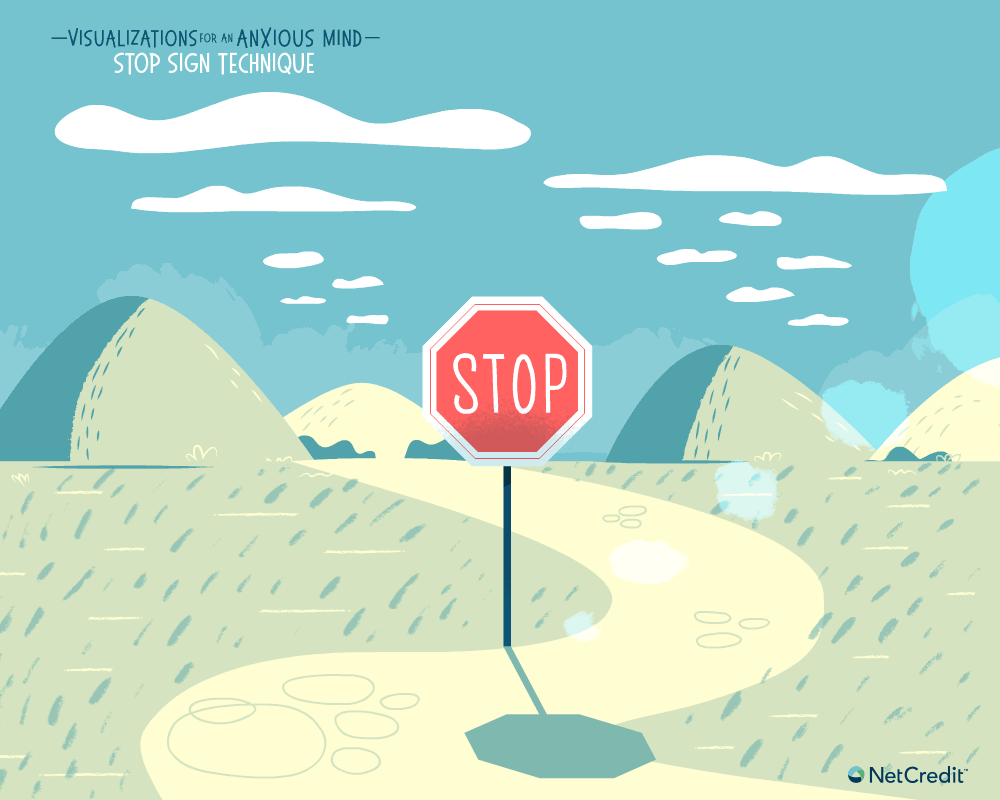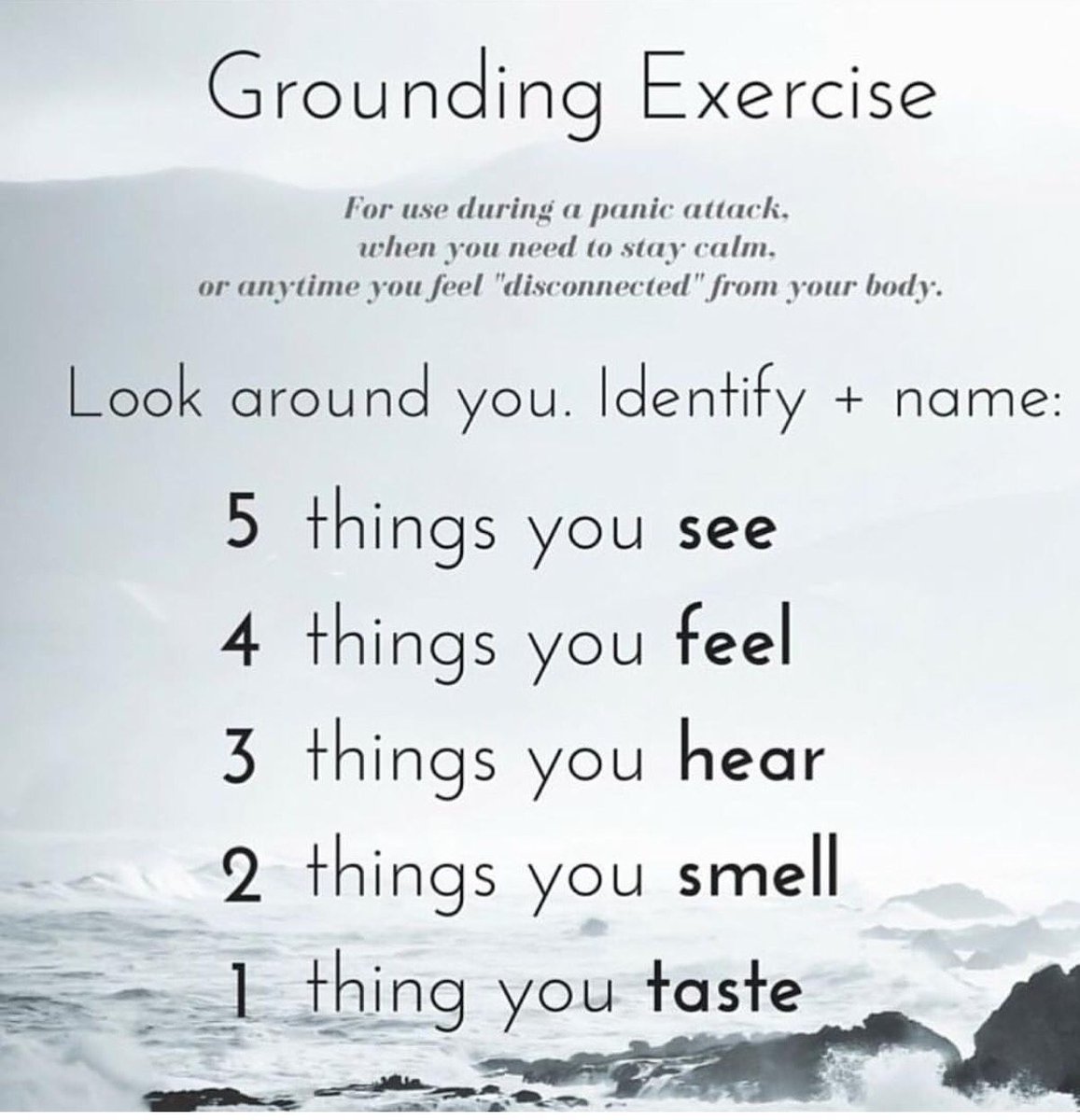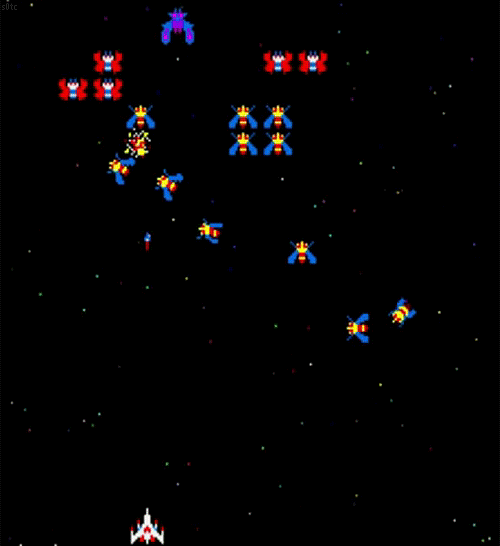Project Interface
I created a smart watch interface for someone with anxiety and panic disorder. It reads someone’s pulse and breath rate and can detect when someone is having a panic attack. I used real-time biometric data from a pulse sensor and a wind sensor and hooked it up to an ardiuno, then I used serial communication to send the data and trigger & display different calming graphics using p5.js. I will go through the project interface and design first, then I will show you how I went about doing it.
Regular Interface
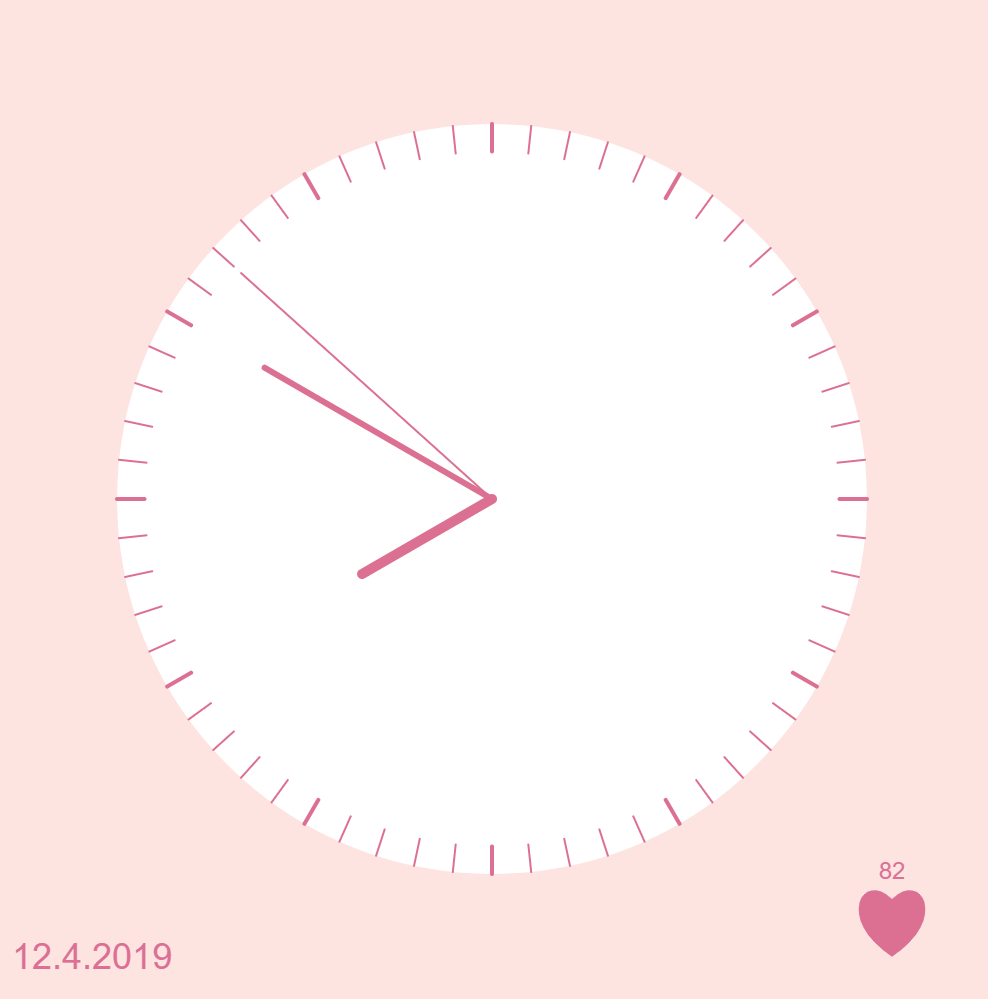
Interface during a panic attack
Depending on the kind of panic attack you are having, there are 3 modes/techniques. The good thing is that any of these techniques would work during a panic attack. I weighted certain techniques to be triggered based on someone’s sensor data. But for the purpose of the scope of this project, and because this requires more knowledge, time and research, I used keyboard keys to to demonstrate the different interfaces.
- Deep Breathing Technique (for when you’re hyperventilating)
- Counting Technique (for when your heart rate cannot be controlled)
- Distraction Technique (for when you need to be distracted from your overwhelming thoughts)
These techniques and methods were based on my research on medical articles here, here, and here.
Deep Breathing
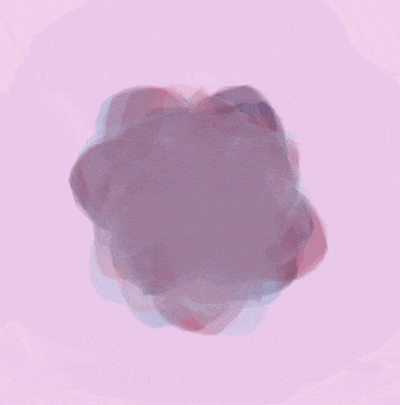
Counting
“Recently I found that trying to focus on something else such as counting numbers… works, because it requires concentration.”
Melanie Luxenberg
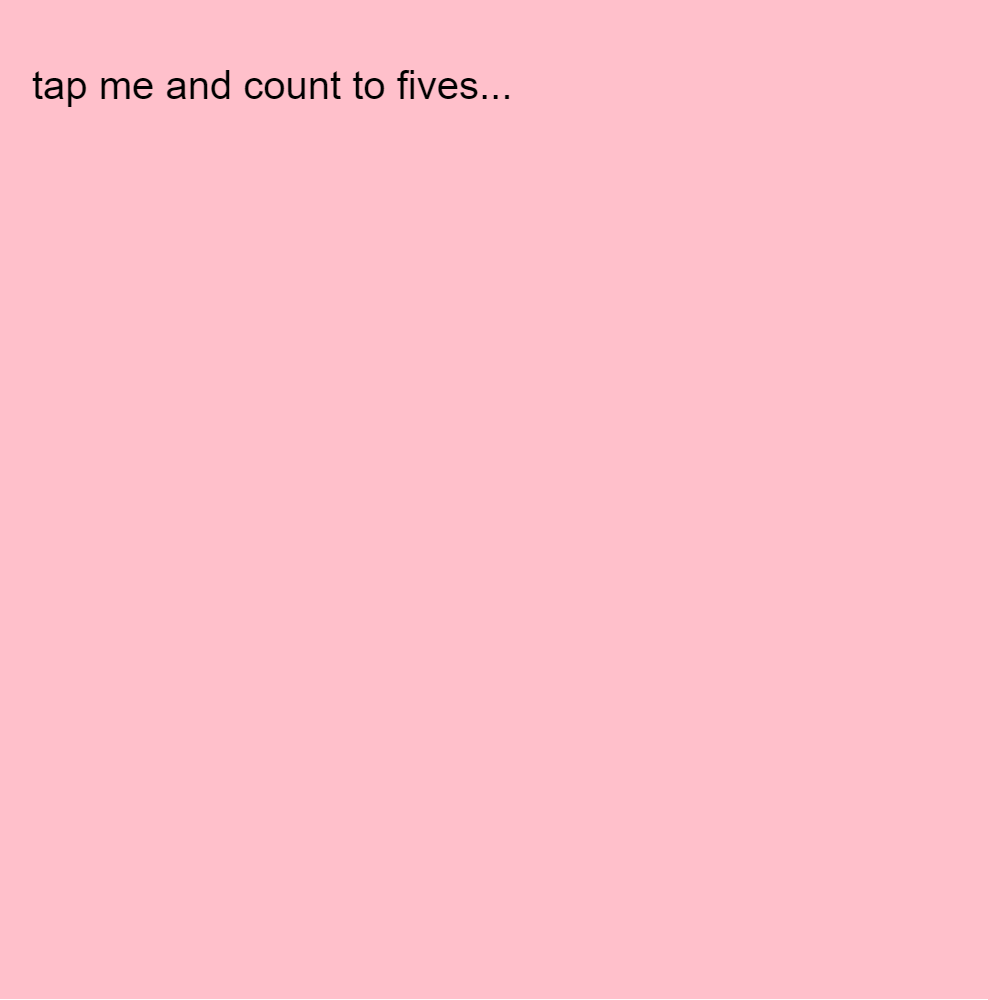
Distraction
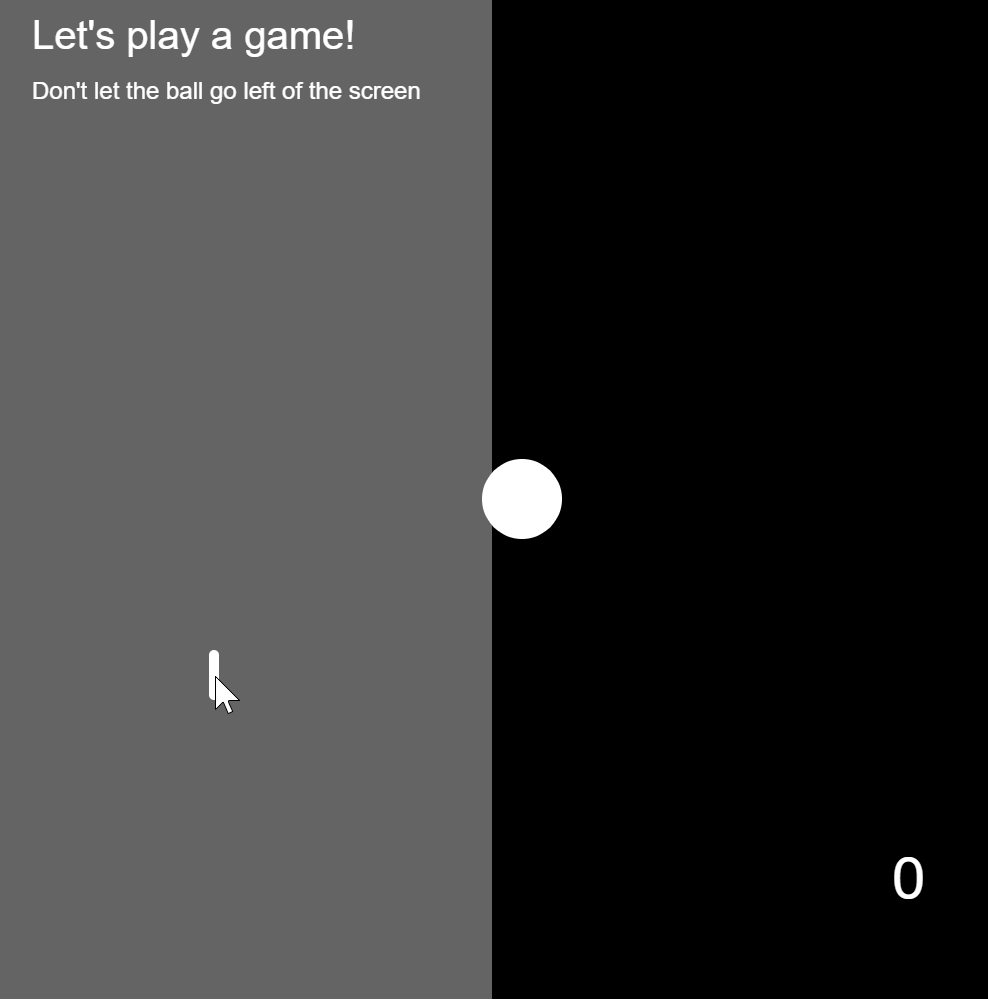
Proof of Concept
How to Implement it
I used the step by step guide provided by NYU’s physical computing department here to learn how to use ardiuno and p5.js together. If you follow that guide, you can know how to download and run the project. You will need to download the P5.js complete library, the P5.serialserver, and the ardiuno software.
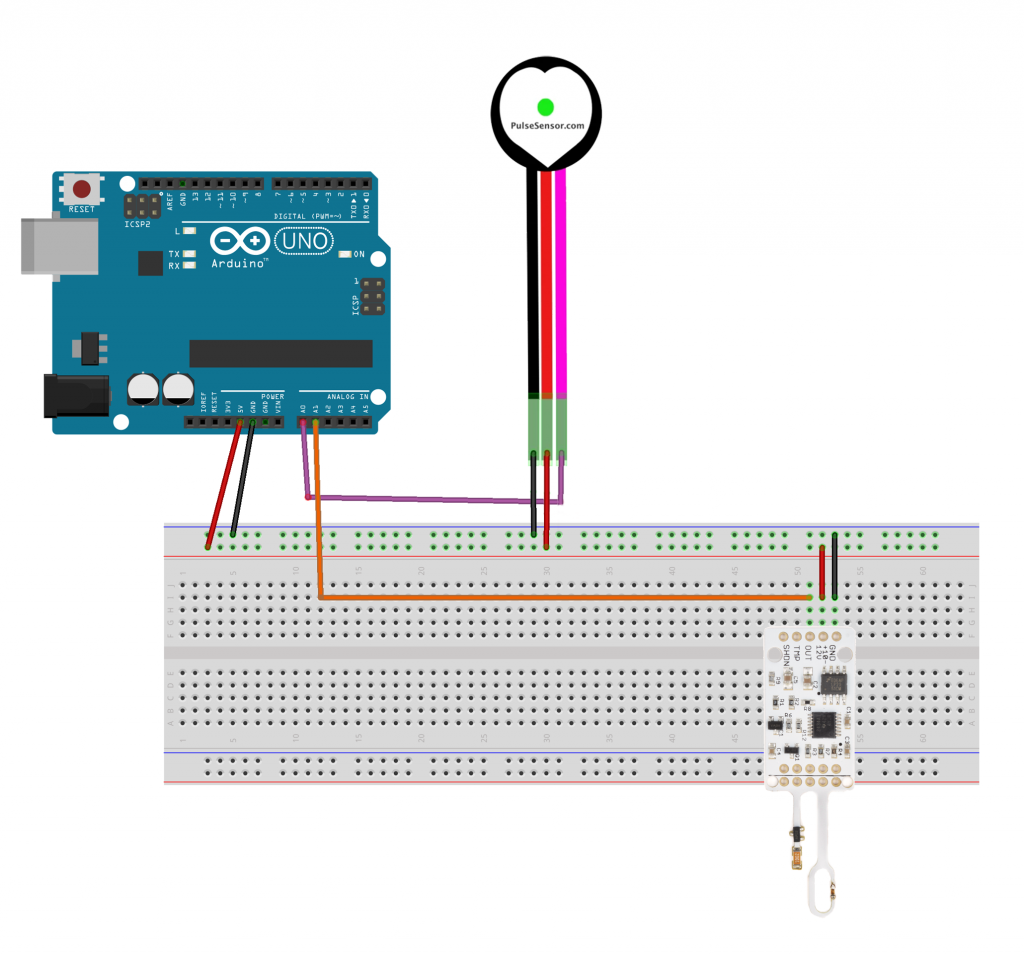
You can download all the files you need to run the project here:
galsanea_FinalProject_allFiles
WordPress Version
If you just want to see the p5.js interaction, I modified the project to run on WordPress using mouse X location to simulate breathing pattern, and mouse Y location to simulate pulse patterns.
Use the following to replace the sensor data interaction:
keys:
b: breathing blobs interface
c: counting interface
g: game interface
any other key: regular clock interface
mouse:
x: move mouse in x directions to simulate breathing
y: move mouse in y directions to simulate heart beat
/*
Ghalya Alsanea
Section B
galsanea@andrew.cmu.edu
Final Project
normal mode:clock
date
sensor data: heart rate with beating heart
panic mode: deep breathing --- moving blob objects reacting to your breathing
distraction technique --- use pingpong-like game to distract you
counting technique --- count till a number to calm down
*/
// ----------------------------------------------------------------------------
// overall global variables
var proportion = 500; //canvas proportion
var MX, MY; //mouse x and y locations
// ----------------------------------------------------------------------------
//SENSOR global variables
var pulseSensor; //global variable for pulse sensor data
var breathSensor; //global variable for breath sensor data
var toggle = false; //toggle to help sort the incoming sensor data from the serial
var pulseData = []; //array container for incoming pulse data
// ----------------------------------------------------------------------------
// SERIAL global variables
var serial; // variable to hold an instance of the serialport library
var portName = 'COM11'; // fill in your serial port name here
var inData; // for incoming serial data. NOTE: it comes a byte at a time
var options = {baudrate: 9600}; // change the data rate to whatever you wish
// ----------------------------------------------------------------------------
// CLOCK global variables
var diameter = proportion * 0.75; //clock diameter
//configure clock hands based on clock diameter
var secHand = diameter * 0.45;
var minHand = diameter * 0.35;
var hourHand = diameter * 0.2;
// ----------------------------------------------------------------------------
// BLOBS global variables
var blobs = []; //used to store instances of blob objects
var change = 0; //stores the rate of rotation and the y coordinate for noise later
var colorsPalette; //color palette for blob objects
var numBlobs = 120; //number of blobs to make
// ----------------------------------------------------------------------------
// GAME global variables
var ballX; //ball x position
var ballY; //ball y position
var ballSize = 40; //diameter of ball
var xvel; //horizontal velocity
var yvel; //vertical velocity
var d; //distance between mouse and circle center
var dangerX; //danger zone
var ballColor; //what to color the ball
var score; //keep score of hits
var scores = []; //keep a list of all final scores to get the highest score
// ----------------------------------------------------------------------------
// CLICKER global variables
var gClickCount = 0; //mouse click counter
var inc = 20; //x increments
var yInc = 100; //y increments
var yPos1 = 25 //top y position
var yPos2 = yPos1 + 50; //bottom y position
// ----------------------------------------------------------------------------
function setup() {
createCanvas(proportion, proportion);
// setupSerial(); ..comment out to disable serial
setupBlobs();
setupGame();
}
// ----------------------------------------------------------------------------
function draw() {
//constrain mouse x and y to within the canvas
MX = constrain(mouseX, 0, width);
MY = constrain(mouseY, 0, height);
if (key === "b") {
//draw the blobs
displayBlobs();
} else if (key === "g") {
//draw the game
drawGame();
} else if (key === "c") {
//draw clicker
displayClicker();
} else {
clockDisplay();
}
}
////////////////////////////////////////////////////////////////////////
//**************************** SERIAL ********************************//
////////////////////////////////////////////////////////////////////////
function setupSerial() {
serial = new p5.SerialPort(); // make a new instance of the serialport library
serial.on('data', serialEvent); // callback for when new data arrives
serial.open(portName); // open the serial port
}
function serialEvent() {
// read a byte from the serial port, convert it to a number
// NOTE: the inData comes in a byte at a time (so range is 0-255)
inData = serial.read();
// sort the data incoming by distributing every other byte to their respective variable
// serial data comes in 2 at a time, so using a toggle you can store the data correctly
if (toggle) {
pulseSensor = inData;
} else {
breathSensor = inData;
}
toggle = !toggle;
}
////////////////////////////////////////////////////////////////////////
//*********************** base/CLOCK Display *************************//
////////////////////////////////////////////////////////////////////////
function clockDisplay() {
background(255, 228, 225); //mistyRose
noStroke();
//show the date
dateDisplay();
//for testing: using mouse data instead of sensor data
var size = map(MY, 0, height, 20, 40);
var BPM = 88;
// // for serial: map heart size to pulse sensor data
// var size = map(pulseSensor, 0, 255, 20, 40);
//
// //calculate beats per min (BPM) based on average pulse data
// pulseData.push(pulseSensor);
// //total pulse values read
// var total = 0;
// //find the total of all the readings
// for(var i = 0; i < pulseData.length; i++) {
// total += pulseData[i];
// }
// //divide by the length of the data to get the average
// var avg = total / pulseData.length;
// //map the average number onto a range of BPM hear rates
// var BPM = map(avg, 0, 255, 70, 130);
//
// //only read the last 100 readings
// if (pulseData.length > 100) {
// pulseData.shift();
// }
//show the heart rate data
heartDisplay(size, BPM);
//draw from the center of the canvas
push();
translate(width / 2, height / 2);
//draw clock base
fill(255);
circle(0, 0, diameter);
//convert time to angles
//subtract half a circle so the clock starts at the top, rather than 6 o'clock
var s = map(second(), 0, 60, 0, TWO_PI) - PI;
var m = map(minute(), 0, 60, 0, TWO_PI) - PI;
//the % takes the remainder of the hours/12, which makes the dif between AM/PM
var h = map((hour() % 12), 0, 12, 0, TWO_PI) - PI;
//draw the hands
drawClockHands(s, secHand, 1); //seconds hand
drawClockHands(m, minHand, 3); //minutes hand
drawClockHands(h, hourHand, 5); //hour hand
//draw the ticks every 6 degrees (6 * 60 = 360)
for (i = 0; i < 360; i += 6) {
//make every 5th tick thicker
if(i % 30 == 0) {
strokeWeight(2);
} else {
strokeWeight(1);
}
push();
rotate(radians(i));
line(0, diameter / 2, 0, secHand + 5);
pop();
}
pop()
}
//draw the clock hands
function drawClockHands(angle, hand, weight) {
stroke("PaleVioletRed");
push();
rotate(angle);
strokeWeight(weight);
line(0, 0, 0, hand);
pop();
}
//display today's date
function dateDisplay() {
var d = day();
var m = month();
var y = year();
fill("PaleVioletRed");
textAlign(LEFT);
textSize(18);
text(m + "." + d + "." + y, 10, height - 15);
}
//display heart rate with heart graphic
function heartDisplay(size, BPM) {
textSize(12);
textAlign(CENTER);
text(floor(BPM), width - 50, height - 60);
drawHeart(width - 50, height - 50, size);
}
function drawHeart(x, y, size) {
beginShape();
vertex(x, y);
bezierVertex(x - size / 2, y - size / 2, x - size, y + size / 3, x, y + size);
bezierVertex(x + size, y + size / 3, x + size / 2, y - size / 2, x, y);
endShape(CLOSE);
}
////////////////////////////////////////////////////////////////////////
//******************** breathing BLOB Display ************************//
////////////////////////////////////////////////////////////////////////
function setupBlobs() {
//create color paletter for the blob objects
colorsPalette = [color(146, 167, 202,30),
color(186, 196, 219,30),
color(118, 135, 172,30),
color(76, 41, 81,30),
color(144, 62, 92,30),
color(178, 93, 119,30),
color(215, 118, 136,30),
color(246, 156, 164,30)];
// create new blob object for every num of blobs
for (var i = 0; i < numBlobs; i++){
var temp = makeBlob(i + 0.1, i, i * random(90),
colorsPalette[floor(random(colorsPalette.length))]);
blobs.push(temp);
}
}
function displayBlobs() {
background(240, 200, 240, 30);
//for testing: using mouse data instead of sensor data
var addToRadius = map(MX, 0, width, 0, 100);
// //for serial: map the breathing sensor data to blob radius
// //it's inversely mapped because when you breath out it decreases and vice versa
// var addToRadius = map(breathSensor, 255, 0, 0, 100);
for(var i = 0; i < blobs.length; i++){
blobs[i].r = i + addToRadius;
blobs[i].draw(change);
}
//create rotation change and noise change
change+=0.01;
}
function makeBlob(radius, roughness, angle, color){
var blob = {r: radius, // radius of blob
x: width / 2, // x position of blob
y: height / 2, // y position of blob
rough: roughness, // magnitude of how much the circle is distorted
ang: angle, // how much to rotate the circle by
c: color, // color of the blob
draw: drawBlob, //draw the blobs
}
return blob;
}
function drawBlob(change) {
noStroke();
fill(this.c); //color to fill the blob
push();
translate(this.x, this.y); //move to xpos, ypos
rotate(this.ang + change); //rotate by this.angle+change
beginShape(); //begin a shape based on the vertex points below
//create vertex points
var off = 0;
for (var i = 0; i < TWO_PI; i += 0.1) {
var offset = map(noise(off, change), 0, 1, -this.rough, this.rough);
var R = this.r + offset;
var x = R * cos(i);
var y = R * sin(i);
vertex(x, y);
off += 0.1;
}
endShape();
pop();
}
////////////////////////////////////////////////////////////////////////
//************************ GAME display ******************************//
////////////////////////////////////////////////////////////////////////
function setupGame() {
noStroke();
//ball starts at the center of the canvas
ballX = width / 2;
ballY = height / 2;
//define danger zone
dangerX = width / 4;
//set x and y velocity
xvel = 5;
yvel = 0;
//set score
score = 0;
}
function drawGame() {
background (100);
//draw the hitting paddle
strokeWeight(5);
stroke(255);
line(mouseX, mouseY + 10, mouseX, mouseY - 10);
//instructions
noStroke();
fill(255);
textAlign(LEFT);
writeText(20, "Let's play a game!", 20, 25);
writeText(12, "Don't let the ball go left of the screen", 20, 50);
//define the playing area
fill(0);
rect(width / 2, 0, width / 2, height);
//warn if ball is too close to edge
if(ballX - ballSize / 2 <= dangerX & xvel < 0){
ballColor = "yellow";
} else {
ballColor = "white";
}
//draw the circle
fill (ballColor);
circle(ballX, ballY, ballSize);
//makes the ball move in x and y directions
ballX = ballX + xvel;
ballY = ballY + yvel;
//When it hits the right edge of the canvas,
//it reverses horizontal velocity
if (ballX >= width - ballSize / 2) {
xvel = -1 * xvel;
}
//when it hits the bottom or top edge of the canvas,
//it reverses vertical velocity
if (ballY <= ballSize / 2) {
yvel = -1 * yvel;
} else if (ballY >= height - ballSize / 2) {
yvel = -1 * yvel;
}
//find the distance between ball center and mouse
d = dist(mouseX, mouseY, ballX, ballY);
//if (1) the mouse hits the edge of the ball
//and (2) the mouse is on the left half of the canvas
//and (3) the x velocity is negative
//then switch directions and get a random yvel.
if (d <= ballSize / 2 & mouseX <= width / 2 && xvel < 0){
yvel = random(-3, 3);
xvel = -1 * xvel;
yvel = -1 * yvel;
score = score + 1;
}
//keep current score
fill("white");
writeText(30, score, width - 50, height - 50);
//reset game if th eball went to far out the canvas
if (ballX < -150) {
resetGame();
}
}
//reset game
function resetGame() {
scores.push(score) //push final score to scores
background (0, 51, 102);
fill(255);
textAlign(LEFT);
writeText(80, "IT'S OK!", 10, height / 4);
writeText(30, "click to try again", 20, height / 2);
//cureent score
writeText(20, "score: " + score, 20, height / 2 + 50);
//highest score
writeText(20, "best score: " + max(scores), 20, height / 2 + 100);
if (mouseIsPressed){
setupGame();
}
}
function writeText(size, words, x, y) {
textSize(size);
text(words, x, y);
}
////////////////////////////////////////////////////////////////////////
//*********************** COUNT display ******************************//
////////////////////////////////////////////////////////////////////////
function displayClicker() {
background("pink");
if (gClickCount === 0) {
noStroke();
fill(0);
textAlign(LEFT);
textSize(20);
text("tap me and count to fives...", 20, 50);
}
stroke (0);
strokeWeight(3);
//everytime you click, draw a line
for(var i = 0; i < gClickCount; i++){
//variable to show which line the tickmarks are on
var a = floor((i * inc + inc - 1) / width);
//x and y locations depending on which line
var x = i * inc + inc - width * a;
var y1 = yPos1 + a * yInc;
var y2 = yPos2 + a * yInc;
if ( (i + 1) % 5 === 0) {
//draw diagonal line every fifth tick
line(x, y1, x - 5 * inc, y2);
} else {
//otherwise draw a straight line
line(x, y1, x, y2);
}
}
}
function mousePressed() {
//everytime you click, you increase the amount of times the loop runs
gClickCount++;
}
function keyPressed() {
//reset gClickCount to zero whenever a keyboard key is pressed
gClickCount = 0;
}![[OLD FALL 2019] 15-104 • Introduction to Computing for Creative Practice](../../wp-content/uploads/2020/08/stop-banner.png)