var h;
var m;
var s;
function setup() {
createCanvas(480, 480);
noStroke();
}
function draw() {
background(231, 79, 62);
Hour();
Minute();
Second();
}
function Hour() {
h = hour();
//convert to 12 hours
if (h > 12 || h == 0) {
h = abs(h - 12);
}
fill(18, 6, 99);
textSize(240);
textFont('Georgia');
textStyle(BOLD);
textAlign(RIGHT);
text(nf(h, [2], [0]), 258 + 20 * h, 205); //hour
fill(232, 204, 199);
rect(0, 200, 20 * h + 250, height - 200);
fill(18, 6, 99);
rect(0, 200, 20 * h + 250, 20);
}
function Minute() {
m = minute();
textSize(200);
textFont('Georgia');
textStyle(BOLD);
textAlign(CENTER);
text(nf(m, [2], [0]), 4.2*m + 130, 350); //minute
rect(4.2*m, 340, width - 4.2*m, 20);
fill(1, 70, 117);
rect(4.2*m, 360, width - 4.2*m, 220);
}
function Second() {
s = second();
fill(18, 6, 99);
textSize(100);
textFont('Georgia');
textStyle(BOLD);
textAlign(CENTER);
text(nf(s, [2], [0]),5.5*s + 90, 445); //second
rect(5.5*s + 20, 440, width - 4.2*s, 20);
fill(228, 227, 214);
rect(5.5*s + 20, 460, width - 4.2*s, 20);
}
When I initially designed this clock, I used illustrator rather than a paper (you can see my sketch below). It was pretty much successful to execute code as I intended in the sketch. The difference from my initial sketch is that I added each different color block below each number to have a more interesting visualization. Also, in the overall process, it is important to consider how each different time element visually coordinates together. I made a hierarchy among the hour, minute and second based on its scale. In colorwise, I made a custom color palette at ‘khroma.co’ which is an AI color generating tool based on my preference of color. It generated a bunch of color palette for me then I pick one of the nicest one then apply the color palette to this project.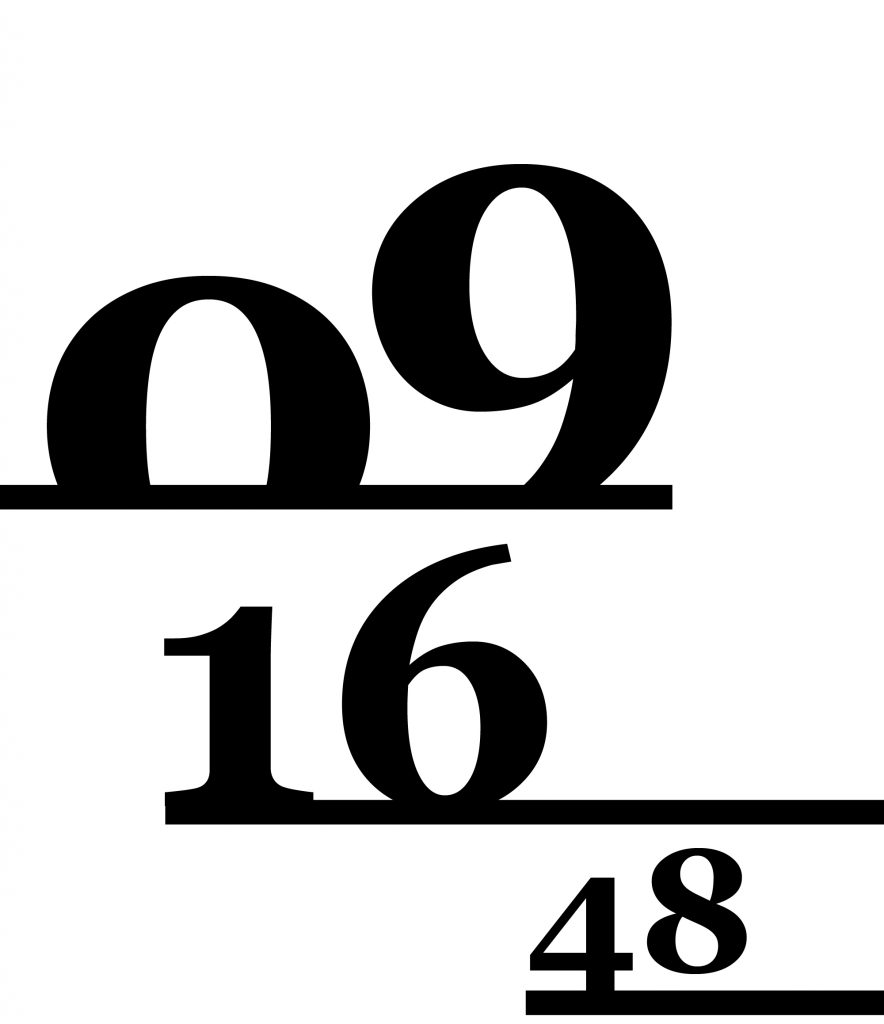
![[OLD FALL 2017] 15-104 • Introduction to Computing for Creative Practice](wp-content/uploads/2020/08/stop-banner.png)