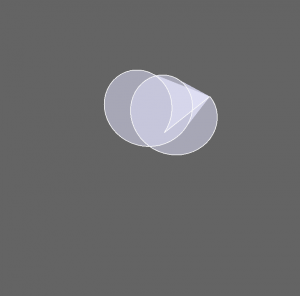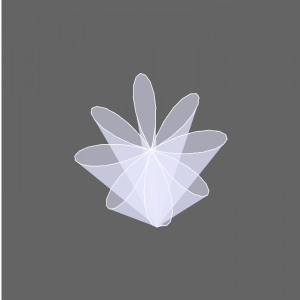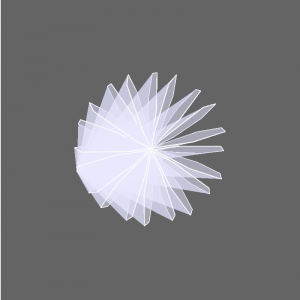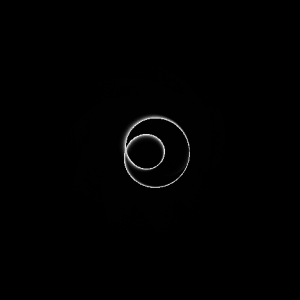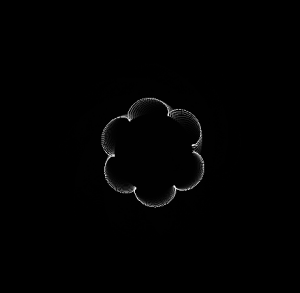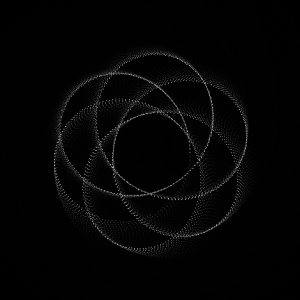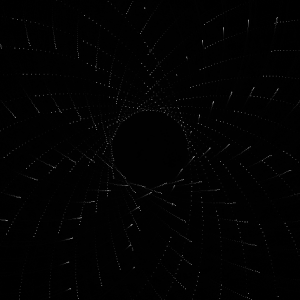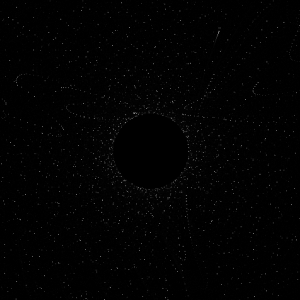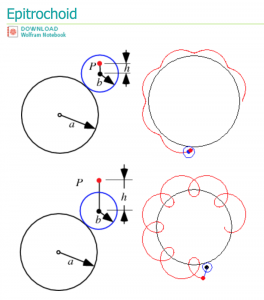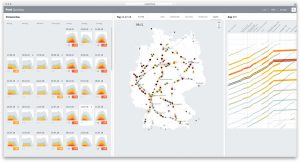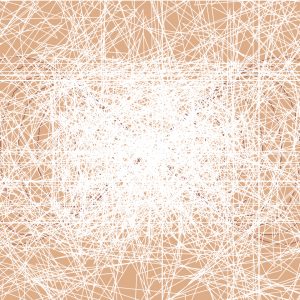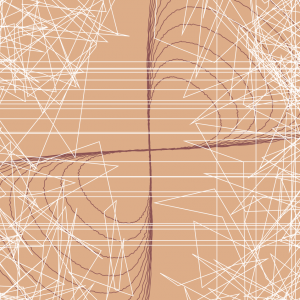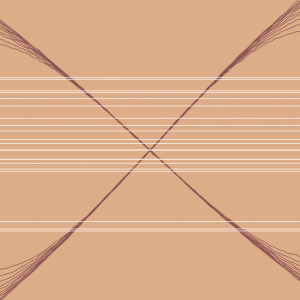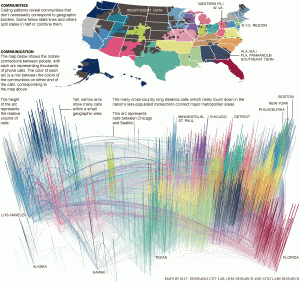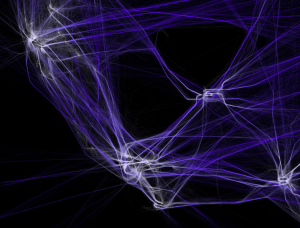// Jessica Timczyk
// Section D
// jtimczyk@andrew.cmu.edu
// Project-07-Curves
// Global Variables
var z;
var colorR;
var colorG;
var colorB;
function setup() {
createCanvas(480, 480);
z = -width / 4;
}
function draw() {
background(255, 215, 250);
translate(width / 2, height / 2, z);
rotate(map(mouseX, 0, width, 0, TWO_PI)); // allow curve to rotate
colorR = map(mouseY, 0, height, 0, 100); // variables for color transition
colorG = map(mouseY, 0, height, 70, 100);
colorB = map(mouseY, 0, height, 100, 220);
drawLoxodrome(0.4, map(mouseX, 0, 400, 0, 480)); // draw curves and change size as mouse moves
}
function drawLoxodrome(b, scal) { // equations for drawing the curves of the loxodrome
for (var a = 0.4; a < 4; a += 0.2) {
noStroke();
fill(colorR, colorG, colorB); // fill of the curves change
beginShape(QUAD_STRIP); // establish the begining of the curve shape
var w = 0.1 / sqrt(a + 1);
for (var t = -20; t < 20; t += 0.1) {
var q = 4 + a * a * exp(2 * b * t);
vertex(scal * 4 * a * exp( b * t) * cos(t) / q, scal * 4 * a * exp( b * t) * sin(t) / q);
var c = a + w;
q = 4 + c * c * exp(2 * b * t);
vertex(scal * 4 * c * exp(b * t) * cos(t) / q, scal * 4 * c * exp(b * t) * sin(t) / q);
}
endShape();
}
}I really enjoyed doing this project, it allowed me to experiment with a bunch of different curves and shapes. Although it took a while to decide what shape to do and as well figure out the different equations and what each one does, the ending results are very interesting and intricate curves. I liked being able to manipulate and explore what each of the different parameters control. After messing with the different variables and trying to change different ones with the movements of the mouse, I decided on having the mouse movement control the scale of the shape rather than one of the other parameters so that it would keep the main structure of the curve intact as it moved. Overall, I really enjoyed this project because it allowed me to explore more things and aspects of the code than other previous projects have allowed us.
![[OLD FALL 2018] 15-104 • Introduction to Computing for Creative Practice](../../../../wp-content/uploads/2020/08/stop-banner.png)