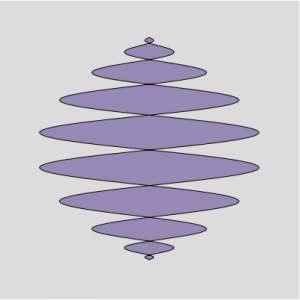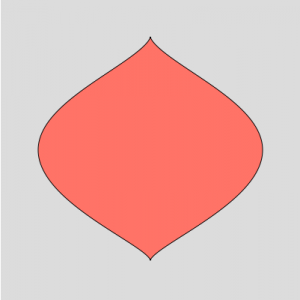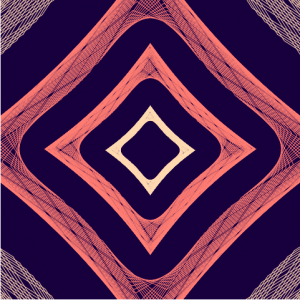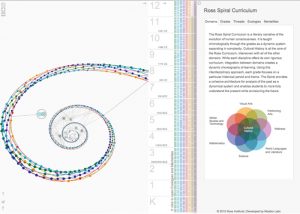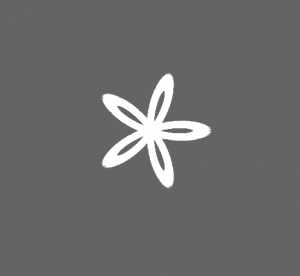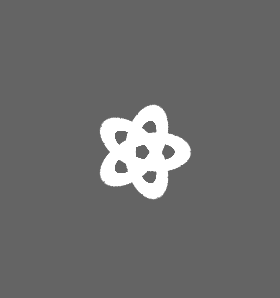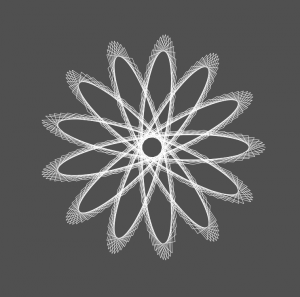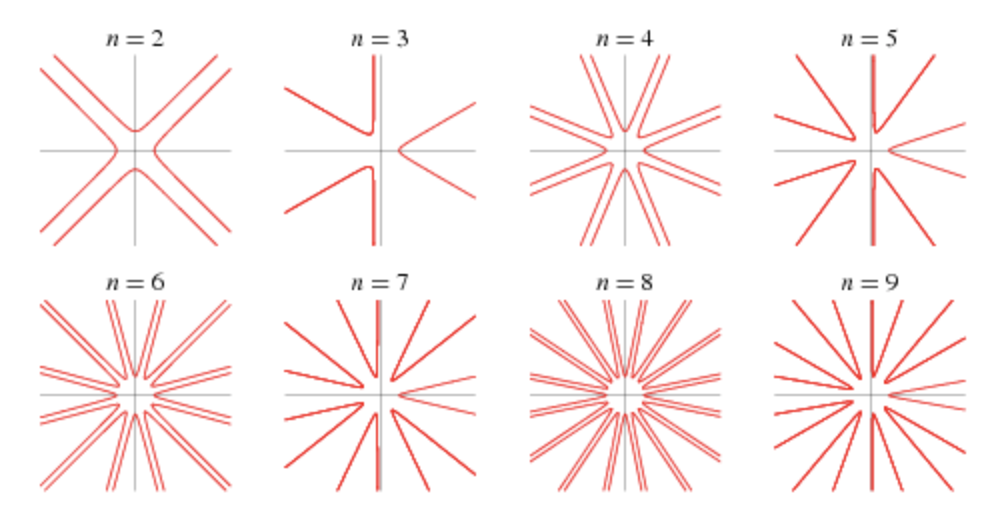//Jenny Hu
//Section E
//jjh1@andrew.cmu.edu
//Project 07
var nPoints = 250;
function setup() {
createCanvas(450, 450);
}
function draw() {
background(250);
// draw the curve
push();
translate(width / 2, height / 2);
HypotrochoidCurves();
pop();
}
///////
function HypotrochoidCurves() {
var x;
var y;
var a = 90.0;
var a2 = 30.0;
var b = a / 2.0;
var b2 = a2 / 10;
var b3 = a / 15;
var h1 = constrain(mouseY/2, 0, width/5);
var h2 = constrain(mouseY/8, 0, width/2);
var h3 = constrain(mouseX/5, 0, width/5);
var h4 = constrain(mouseX/15, 0, width/10);
var ph1 = mouseX / 50.0;
var ph2 = mouseY / 25.0;
// Hypotrochoid Curve 1 (light purple)
fill(210, 200, 250);
stroke(255);
strokeWeight(2);
beginShape();
for (var i = 0; i < nPoints; i++) {
var t = map(i, 0, nPoints, 0, TWO_PI);
x = (a2 + b3) * cos(t) + h1 * cos(ph2 + t * (a2 + b3) / b3);
y = (a2 + b3) * sin(t) - h1 * sin(ph2 + t * (a2 + b3) / b3);
vertex(x, y);
}
endShape(CLOSE);
// Hypotrochoid Curve 2 (Pink)
fill(255, 200, 200);
stroke(255);
strokeWeight(2);
beginShape();
for (var i = 0; i < nPoints; i++) {
var t = map(i, 0, nPoints, 0, TWO_PI);
x = (a + b) * cos(t) + h2 * cos(ph1 + t * (a + b) / b);
y = (a + b) * sin(t) - h2 * sin(ph1 + t * (a + b) / b);
vertex(x, y);
}
endShape(CLOSE);
// Hypotrochoid Curve 3 (Purple)
fill(100, 110, 200);
stroke(255);
strokeWeight(2);
beginShape();
for (var i = 0; i < nPoints; i++) {
var t = map(i, 0, nPoints, 0, TWO_PI);
x = (a + b) * cos(t) + h3 * cos(ph2 + t * (a + b) / b);
y = (a + b) * sin(t) - h3 * sin(ph2 + t * (a + b) / b);
vertex(x, y);
}
endShape(CLOSE);
// Hypotrochoid Curve 4 (green)
fill(50, 210, 200);
stroke(255);
strokeWeight(2);
beginShape();
for (var i = 0; i < nPoints; i++) {
var t = map(i, 0, nPoints, 0, TWO_PI);
x = (a2 + b2) * cos(t) + h4 * cos(ph2 + t * (a2 + b2) / b2);
y = (a2 + b2) * sin(t) - h4 * sin(ph2 + t * (a2 + b2) / b2);
vertex(x, y);
}
endShape(CLOSE);
}
For this project, I created a layered set of different Hypotrochoids. These parametric forms are altered differently and independently based on mouseX and mouseY. I found the Epitrochoid example from the blog really inspiring for its globby, blobby shape and movement and wanted to do the same for a roulette-like shape.
Please see the different shots below!
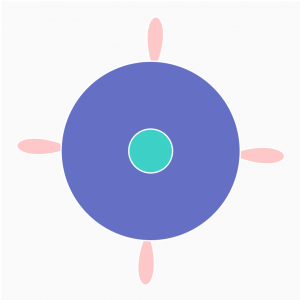
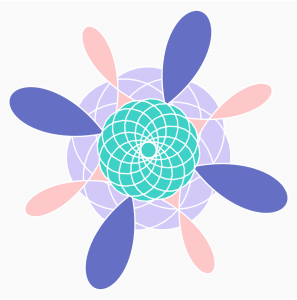
![[OLD FALL 2018] 15-104 • Introduction to Computing for Creative Practice](../../../../wp-content/uploads/2020/08/stop-banner.png)