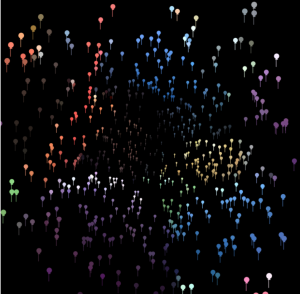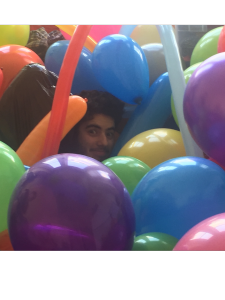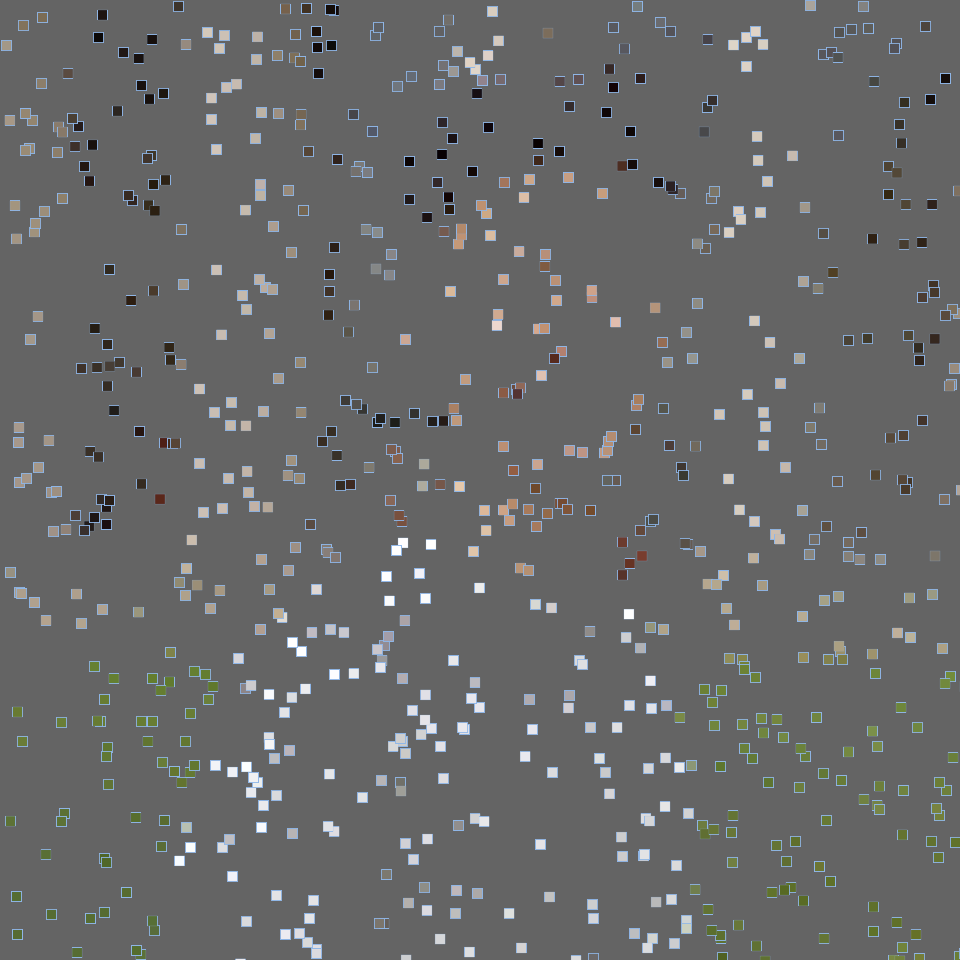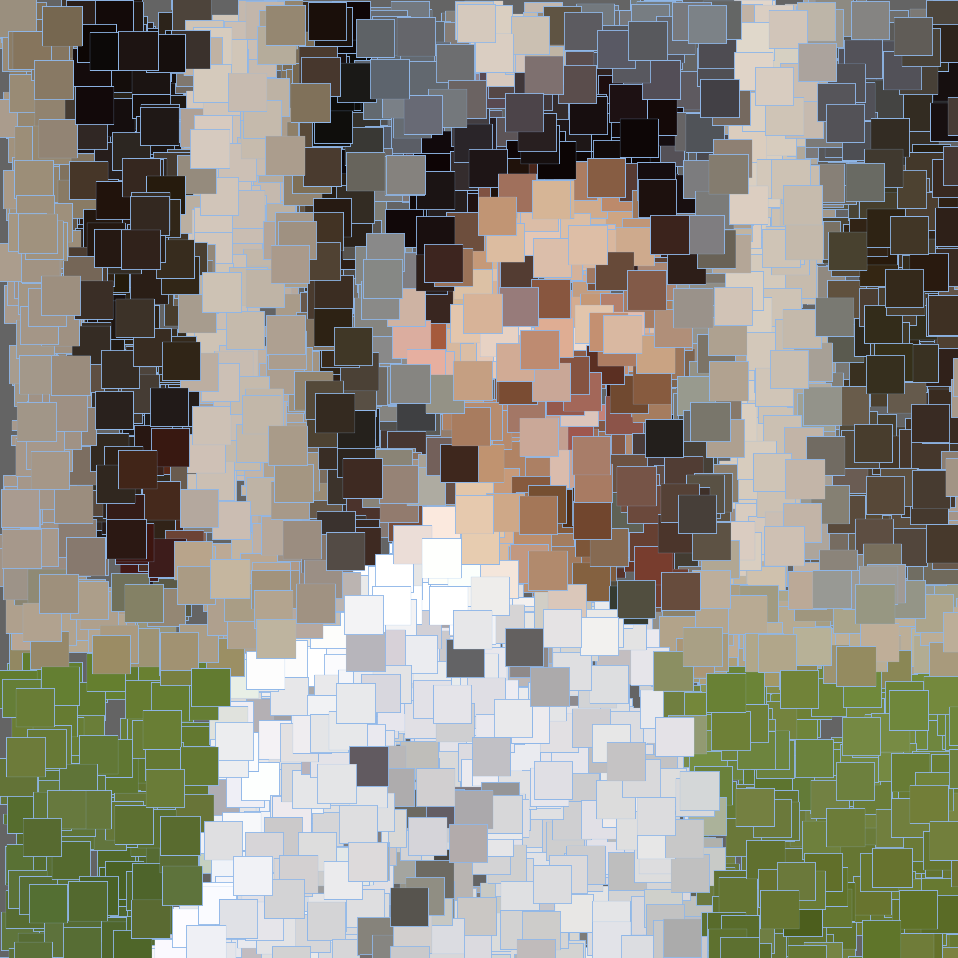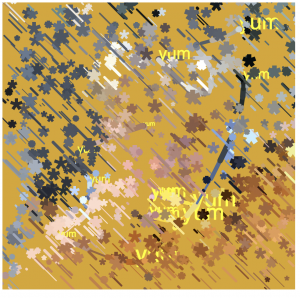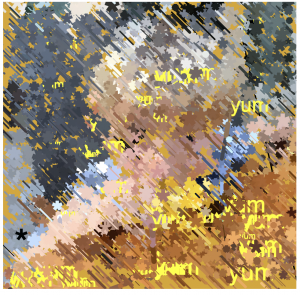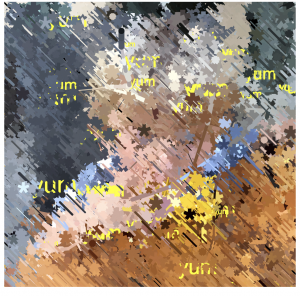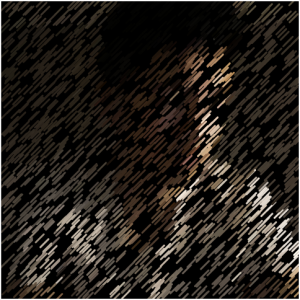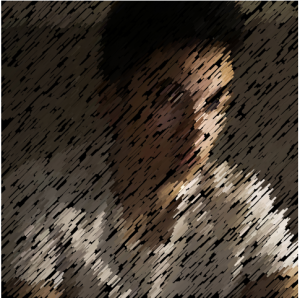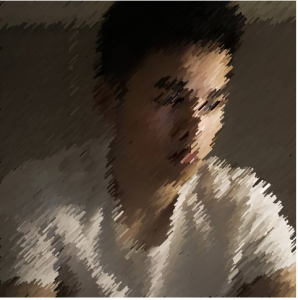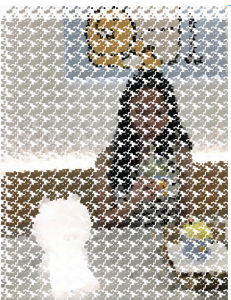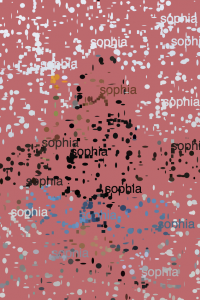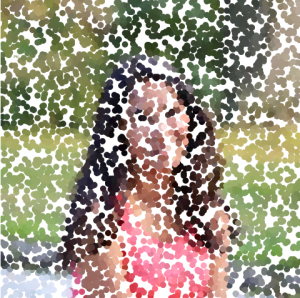(move mouse around to paint, click and drag to erase.)
/* Hannah Cai
Section C
hycai@andrew.cmu.edu
Project-09-Portrait
*/
var img;
//brush start position is top left corner of the canvas
var x = 0;
var y = 0;
//load image
function preload() {
img = loadImage("https://scontent.fagc2-1.fna.fbcdn.net/v/t1.0-9/44824245_1935019013257397_3442166024294629376_n.jpg?_nc_cat=106&_nc_ht=scontent.fagc2-1.fna&oh=20689f4ef54a6fc95922b240a2579026&oe=5C552C4F");
//sorry for long link, it's from facebook,
//I tried url shorteners but they messed up the program
}
function setup() {
createCanvas(480, 480);
background("RosyBrown");
//load pixels from image
img.loadPixels();
}
function draw() {
//get the color of the image at the current position (x, y)
var col = img.get(x, y);
//click and drag to erase
if (mouseIsPressed) {
noStroke();
fill("RosyBrown");
ellipse(mouseX, mouseY, random(5, 20));
} else { //if mouse isn't pressed,
//draw an ellipse with random size at (x, y) with the color from col
noStroke();
fill(col);
ellipse(x, y, random(5, 20));
//ellipse follows mouse around; move mouse around to paint
var dirX = mouseX - x;
var dirY = mouseY - y;
x += dirX / 5;
y += dirY / 5;
}
}
I tried a lot of different variations for this project. The one I settled on is pretty simple in terms of the code, but I liked its aesthetic the most. This program invites the user to “paint” the portrait themself (including the option to erase content by clicking and dragging) adding an element of interactive discovery and intimacy.
Here’s what a “painting” could look like:
And here are some of the variations I did before choosing the final one:



![[OLD FALL 2018] 15-104 • Introduction to Computing for Creative Practice](../../../../wp-content/uploads/2020/08/stop-banner.png)