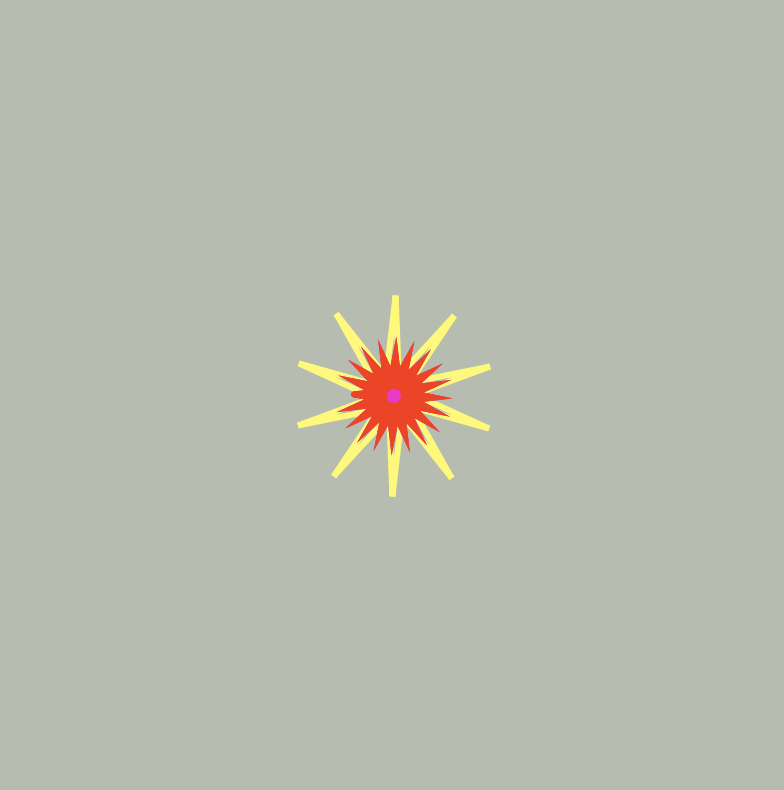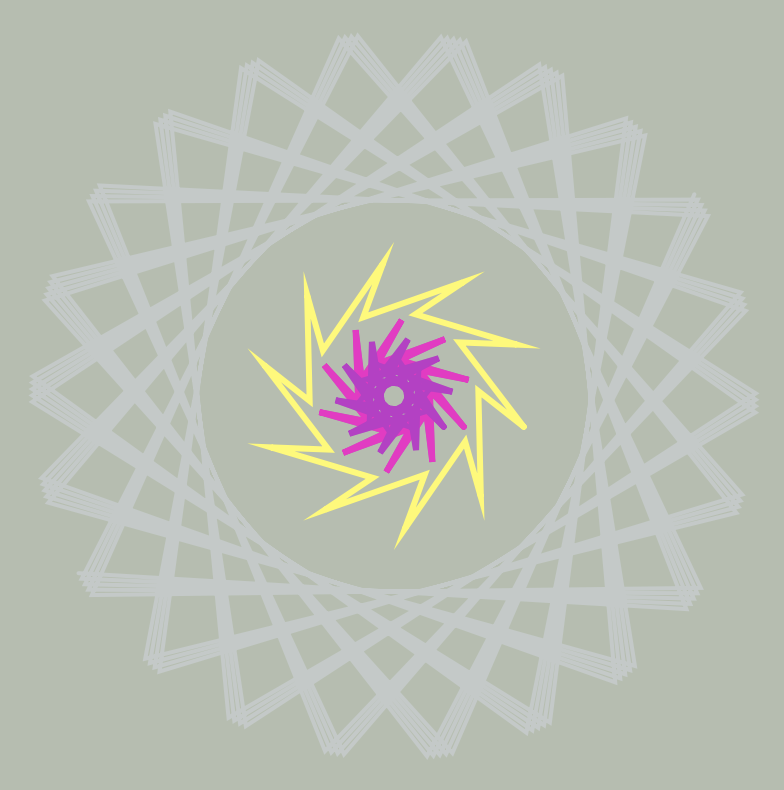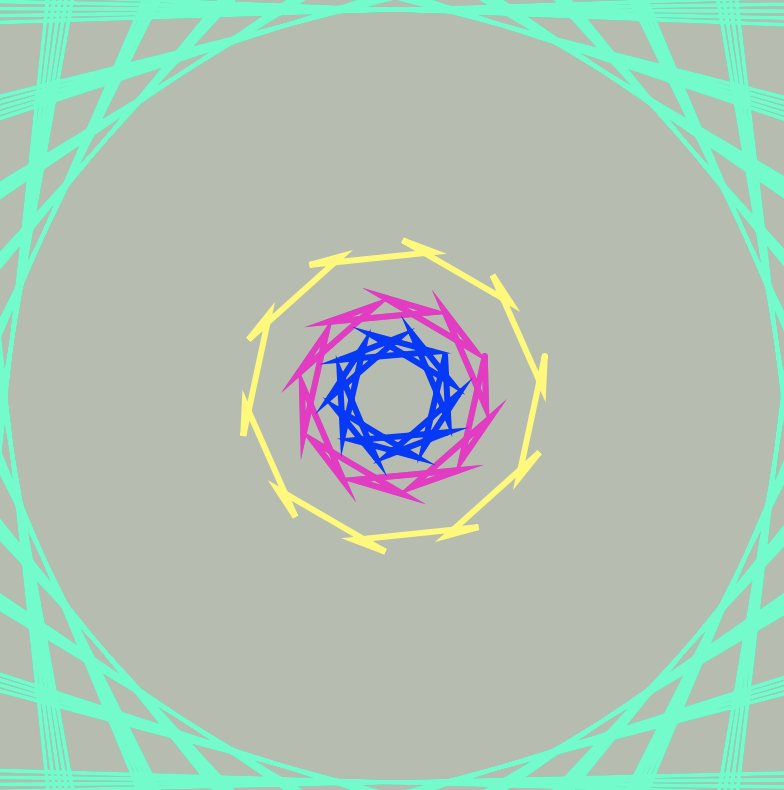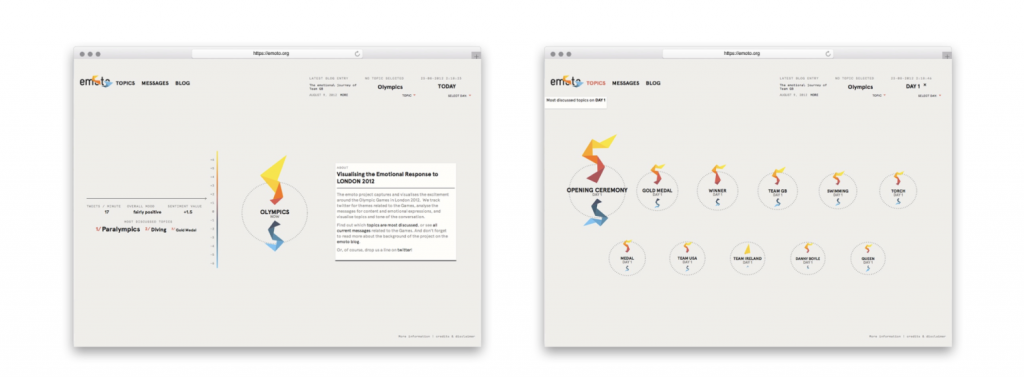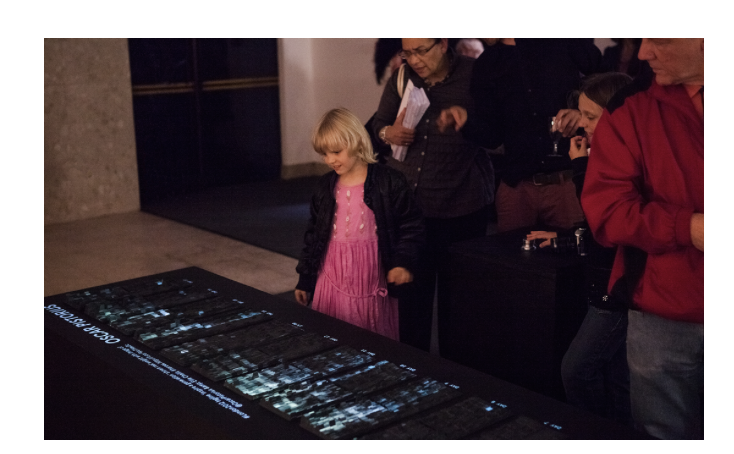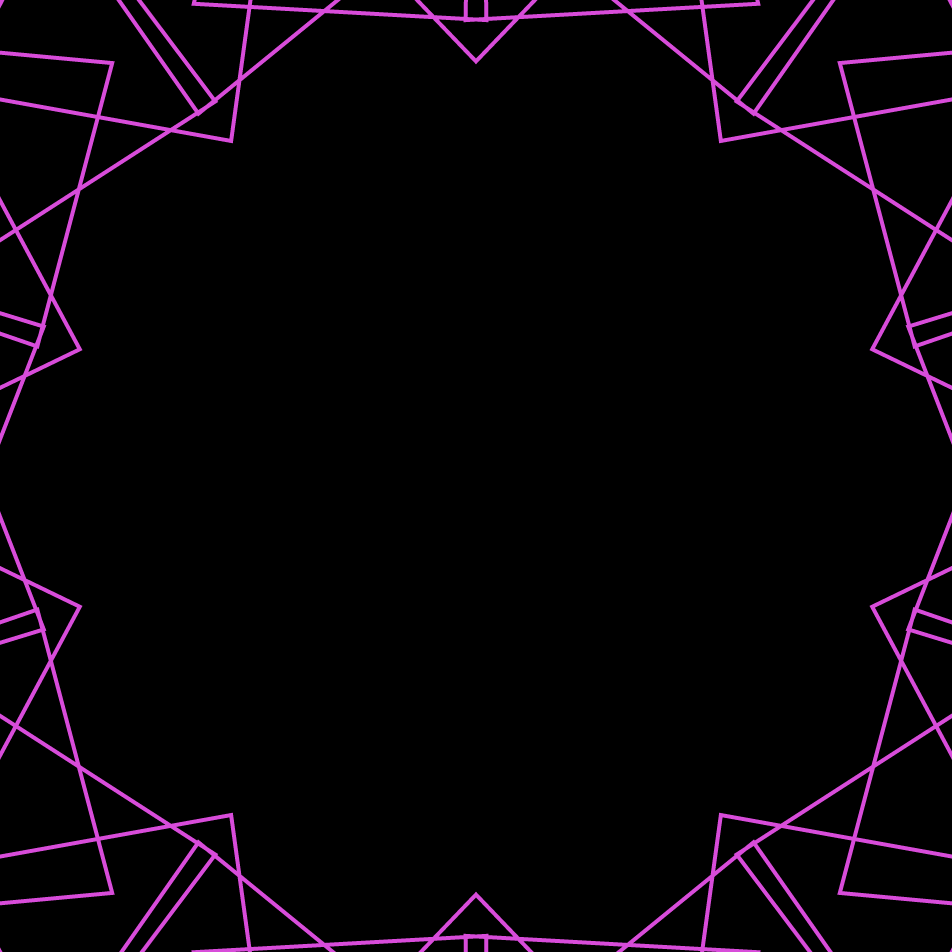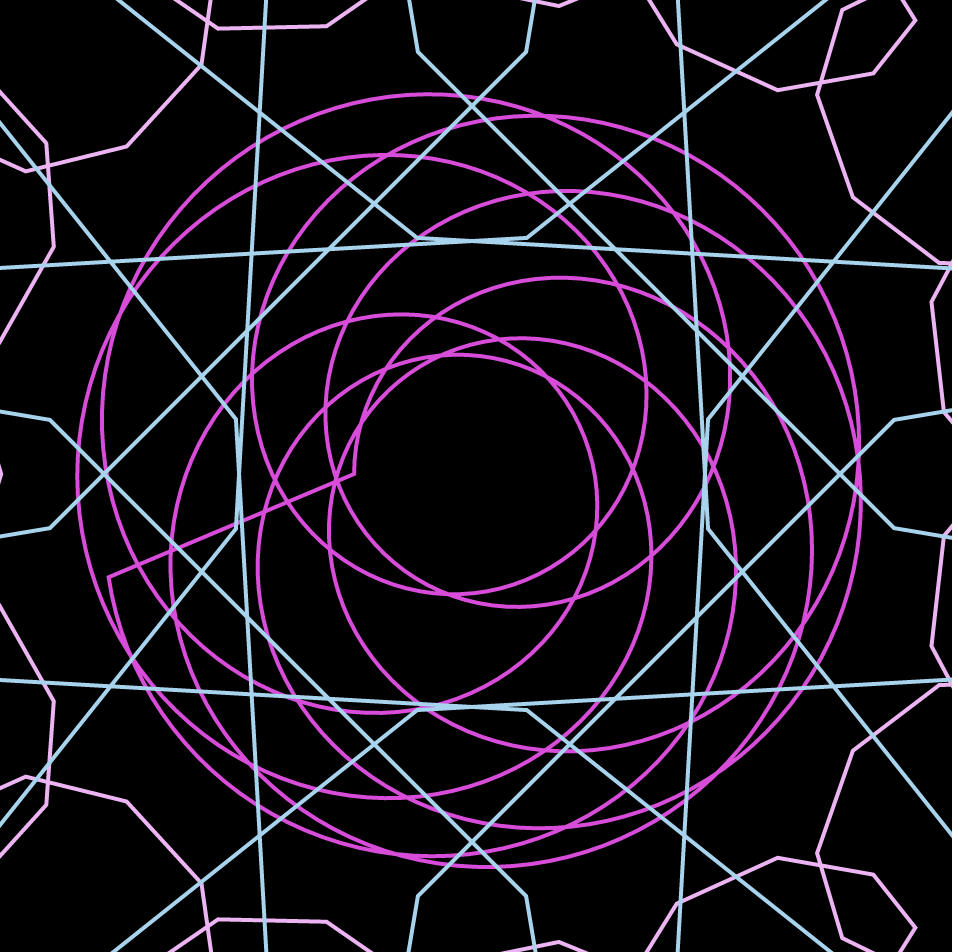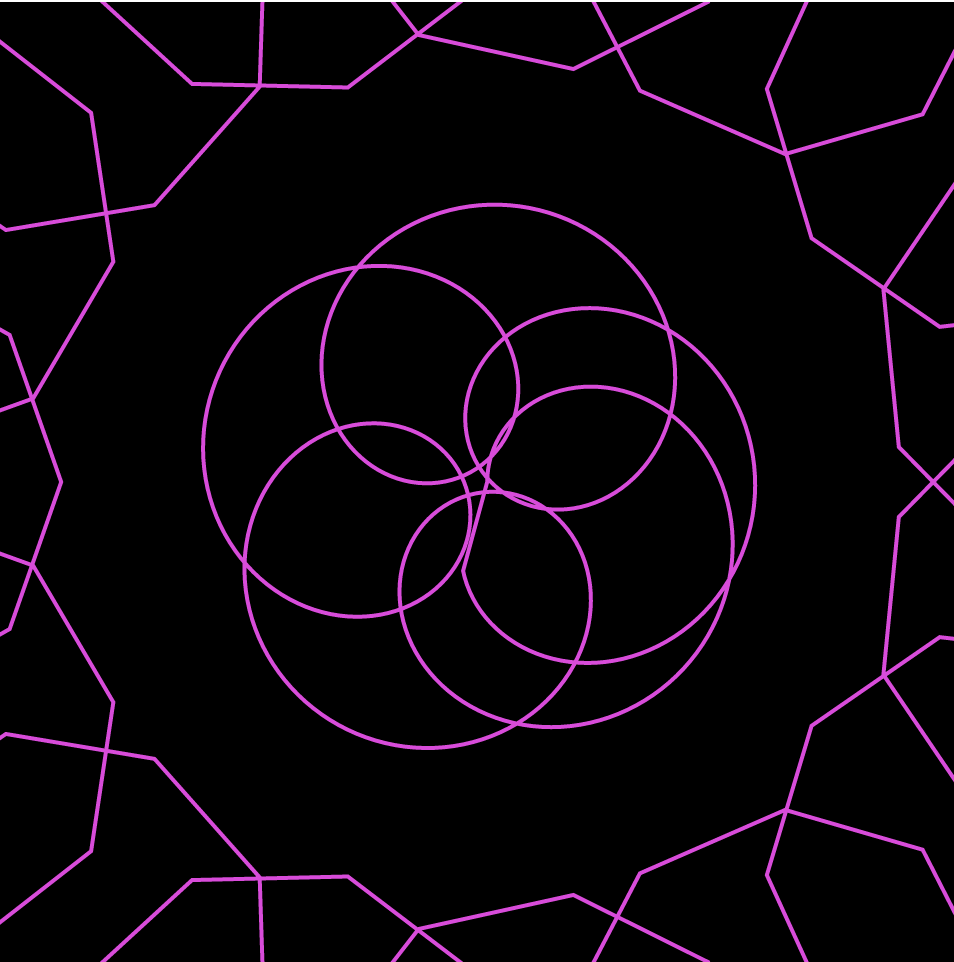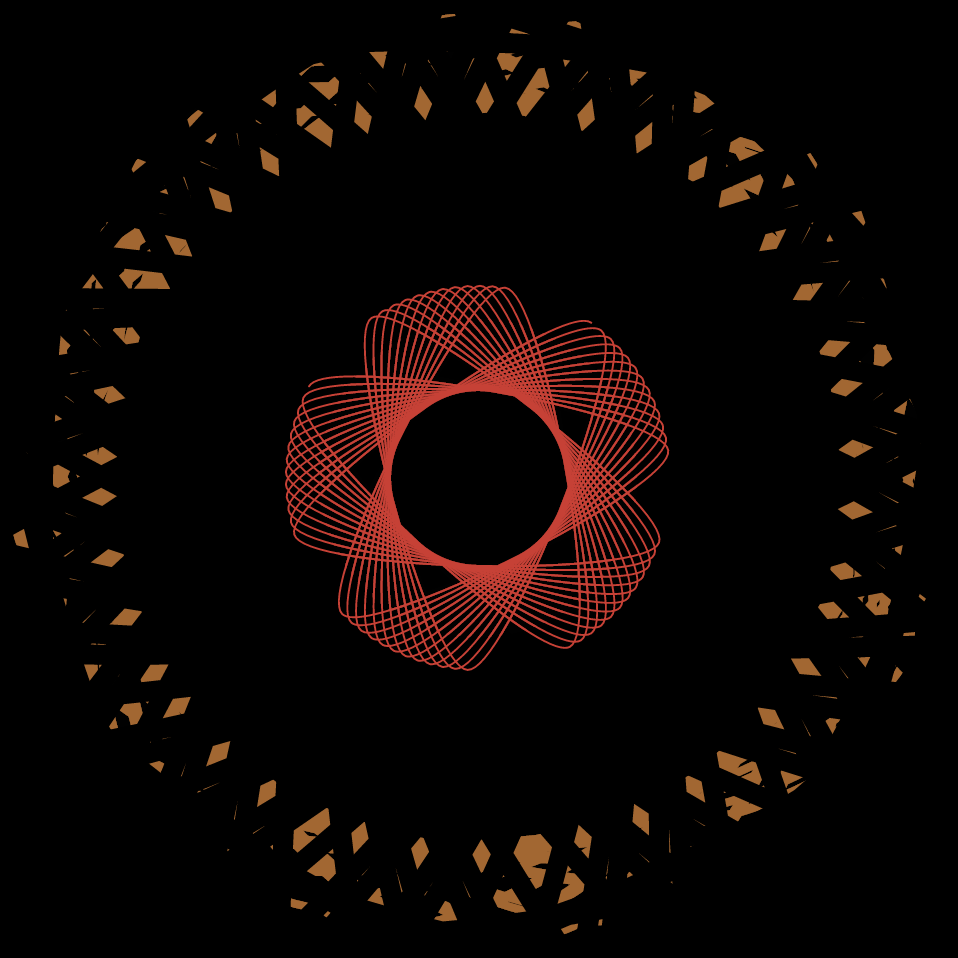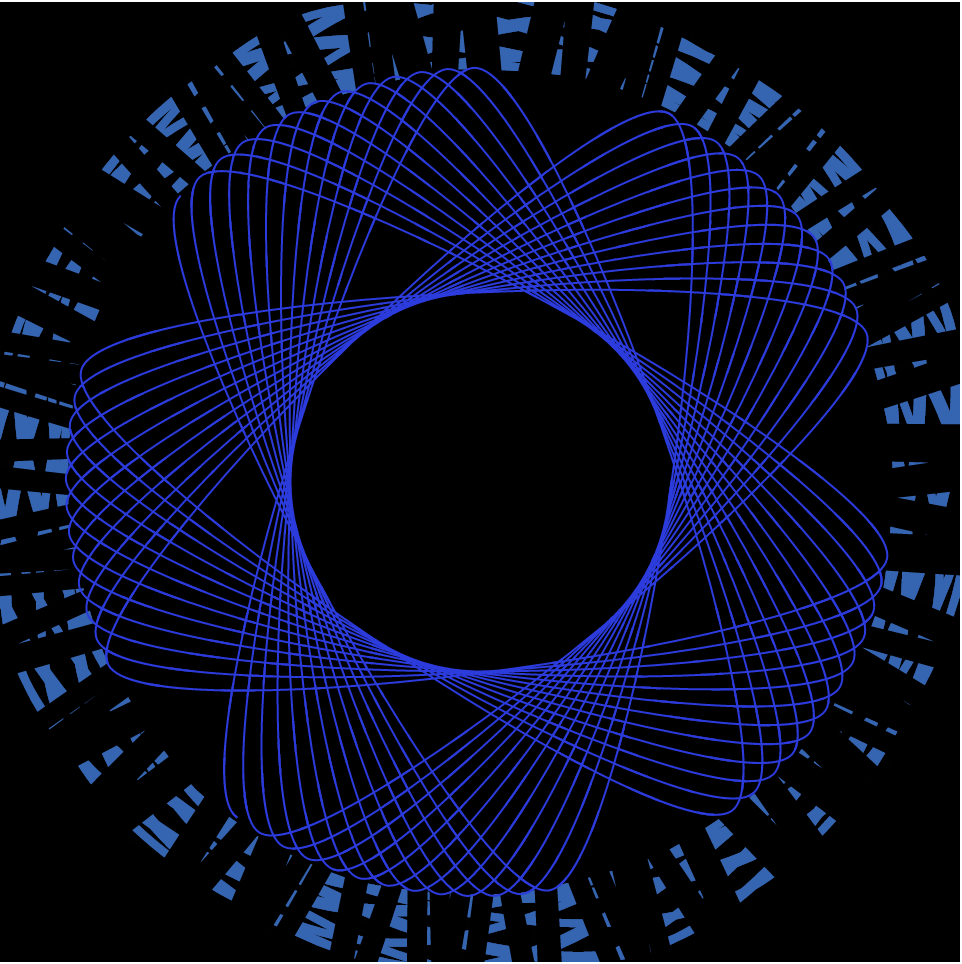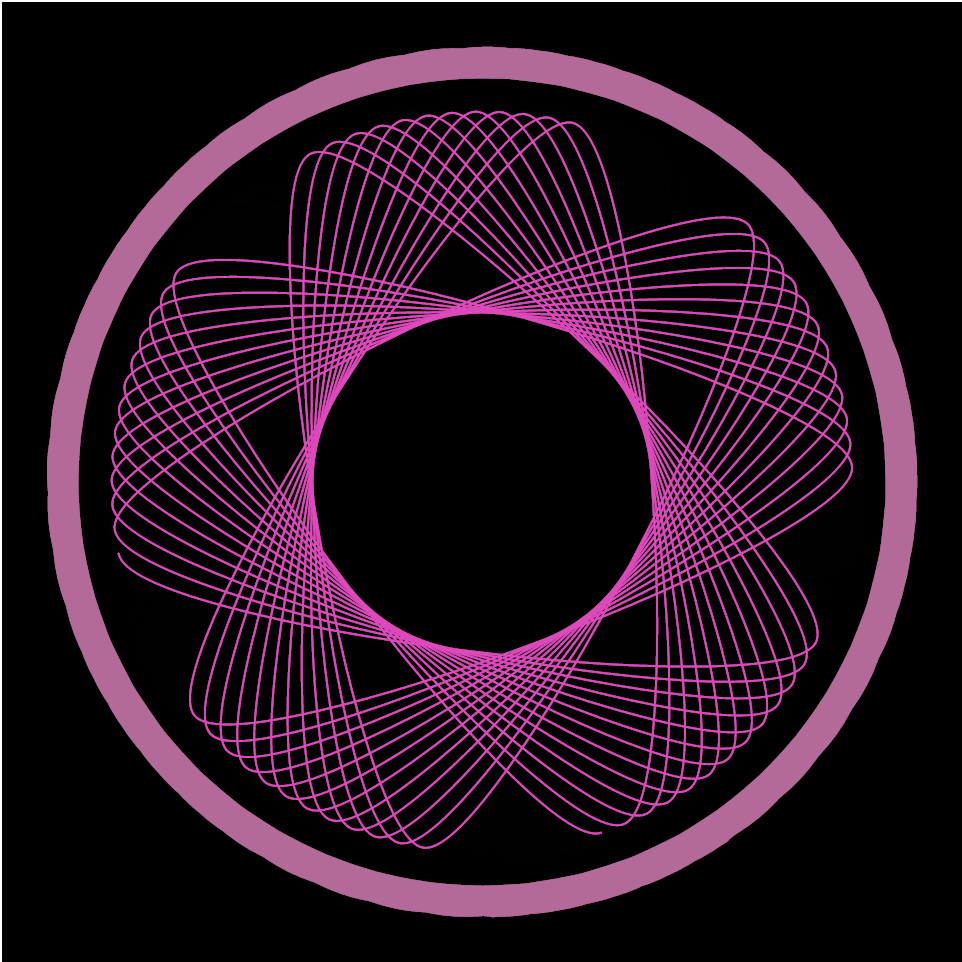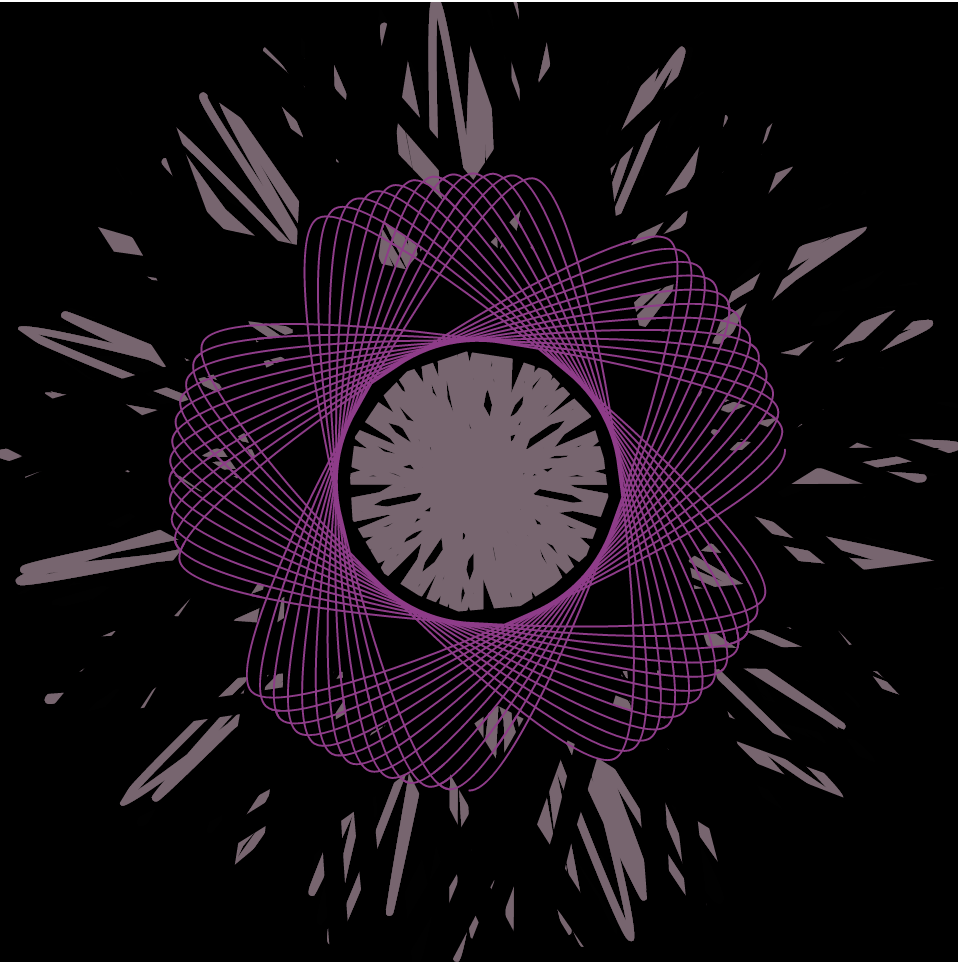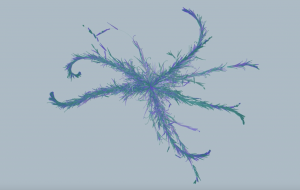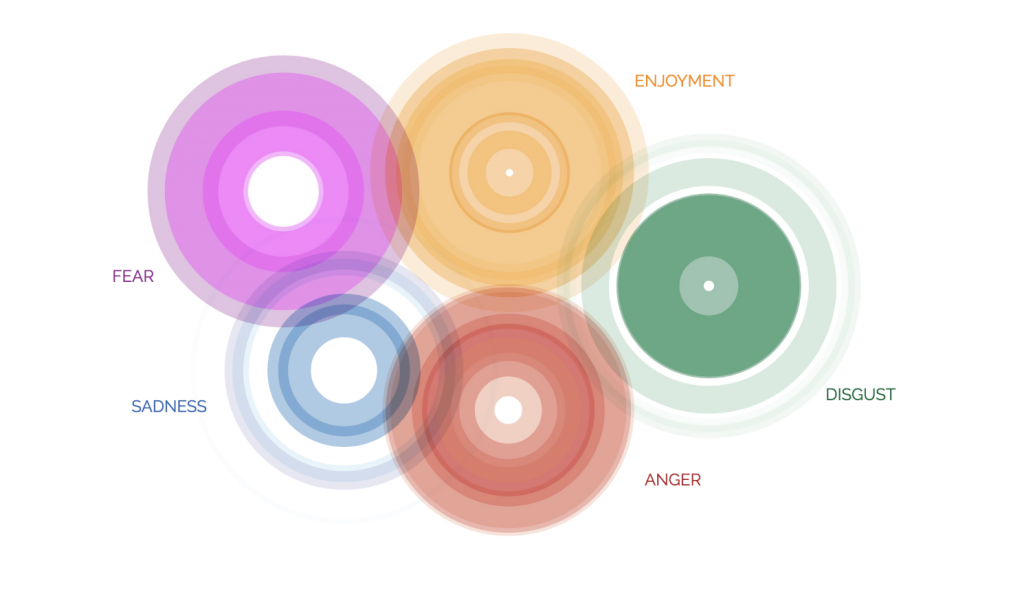//Jamie Park jiminp@andrew.cmu.edu
//15-104 Section E Project 7
//Global Variables
var maxIVal = 300;
function setup(){
createCanvas(450, 450);
frameRate(40);
}
function draw(){
background("black");
drawHypotrochoid();
drawRanunculoid();
drawHypotrochoid2();
drawAstroid();
}
function drawRanunculoid(){
//http://mathworld.wolfram.com/Ranunculoid.html
//push and translate the drawing to the center of the canvas
push();
translate(width / 2, height / 2);
//constrain mouseX and map mouse movement
var canvaWidth = constrain(mouseX, 0, width);
var angle = map(canvaWidth, 0, width, 0, 360);
var a = map(canvaWidth, 0, width, 10, width / 18);
//change stroke color according to mouse movement, begin shape, and rotate
noFill();
stroke(canvaWidth, 150, canvaWidth - 20);
beginShape();
rotate(radians(angle));
//forLoop that creates the shape
for (var i = 0; i < TWO_PI; i += 0.1){
//equation for the shape and vertex (high points)
var x = a * (6 * cos (i) - cos (6 * i));
var y = a * (6 * sin (i) - sin (6 * i));
vertex(x, y);
}
endShape();
pop();
}
function drawHypotrochoid(){
//http://mathworld.wolfram.com/Hypocycloid.html
//push and translate the drawing to the center of the canvas
push();
translate(width / 2, height / 2);
//constrain mouseX, mouseY and map mouse movement
var canvaLength = constrain(mouseX, 0, width);
var canvaHeight = constrain(mouseY, 0, height);
var a = map(canvaLength, 0, width, 10, width / 30);
var b = map(canvaHeight, 0, height, 2, height / 30);
var radAngle = 200;
//change stroke color according to mouse movement and begin shape
noFill();
stroke(230, canvaHeight, canvaLength);
beginShape();
//forLoop that creates the shape
for (var i = 0; i < maxIVal; i++){
//variable rotation that maps the i value into angles
var rotation = map(i, 0, 360, 0, 360);
//equation for the shape and vertex
var x = (a - b) * cos(rotation) + radAngle * cos((a - b * rotation));
var y = (a - b) * sin(rotation) - radAngle * sin((a - b * rotation));
vertex(x, y);
}
endShape();
pop();
}
function drawHypotrochoid2(){
//http://mathworld.wolfram.com/Hypocycloid.html
//push and translate the drawing to the center of the canvas
push();
translate(width / 2, height / 2);
//constrain mouseX, mouseY and map mouse movement
var canvaLength = constrain(mouseX, 0, width);
var canvaHeight = constrain(mouseY, 0, height);
var a = map(canvaLength, 0, width, 2, width / 60);
var b = map(canvaHeight, 0, height, 2, height / 60);
var radAngle = 100;
//change stroke color according to mouse movement and begin shape
noFill();
stroke(canvaLength, canvaHeight, 10);
beginShape();
//forLoop that creates the shape
for (var i = 0; i < maxIVal; i += 2){
//variable rotation that maps the i value into angles
var rotation = map(i, 0, 360, 0, 270);
//equation for the shape and vertex
var x = (a - b) * cos(rotation) + radAngle * cos((a - b * rotation));
var y = (a - b) * sin(rotation) - radAngle * sin((a - b * rotation));
vertex(x, y);
}
endShape();
pop();
}
function drawAstroid(){
//http://mathworld.wolfram.com/Astroid.html
push();
translate(width / 2, height / 2);
//variables necessary to define the curve
var canvaLength = constrain(mouseX, 0, width);
var a = map(canvaLength, 0, width, 20, width * 0.25);
var angle = map(canvaLength, 0, width, 0, 360);
//creating the curve
noFill();
stroke(100, canvaLength, canvaLength);
beginShape();
rotate(radians(angle));
//forLoop for the curve and the math equation for the curves
for (var i = 0; i < (2 * PI); i += 0.1){
var angle = map(i, 360, 0, TWO_PI);
var x = a * pow(cos(i), 3);
var y = a * pow(sin(i), 3);
vertex(x, y);
}
endShape();
pop();
}
Similar to others, I struggled with understanding how to start the project. But after spending some time decoding the code on “notes” and “deliverables” sections, I had a good grasp on how things were supposed to be done. I ended up creating four curves that change color and size/complexity according to the mouse position. I am happy with the way it turned out.
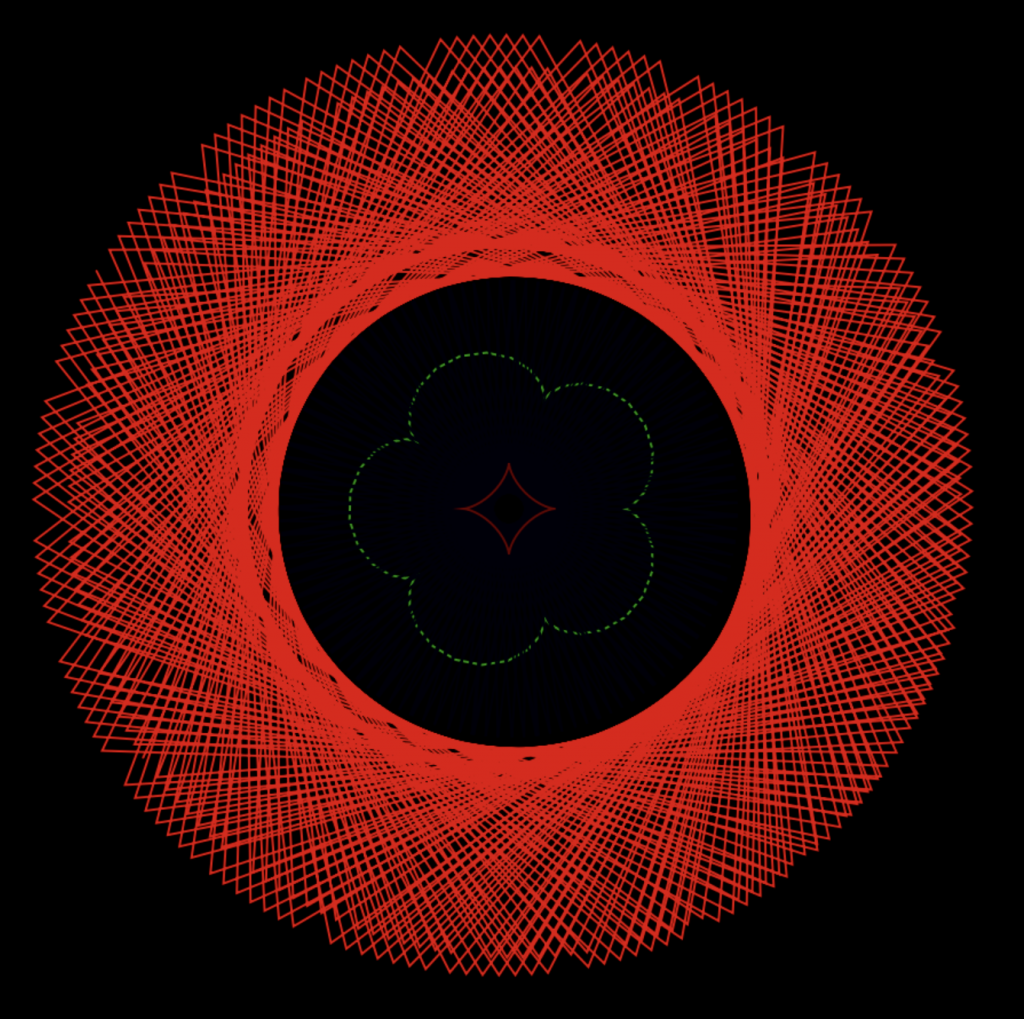
Top left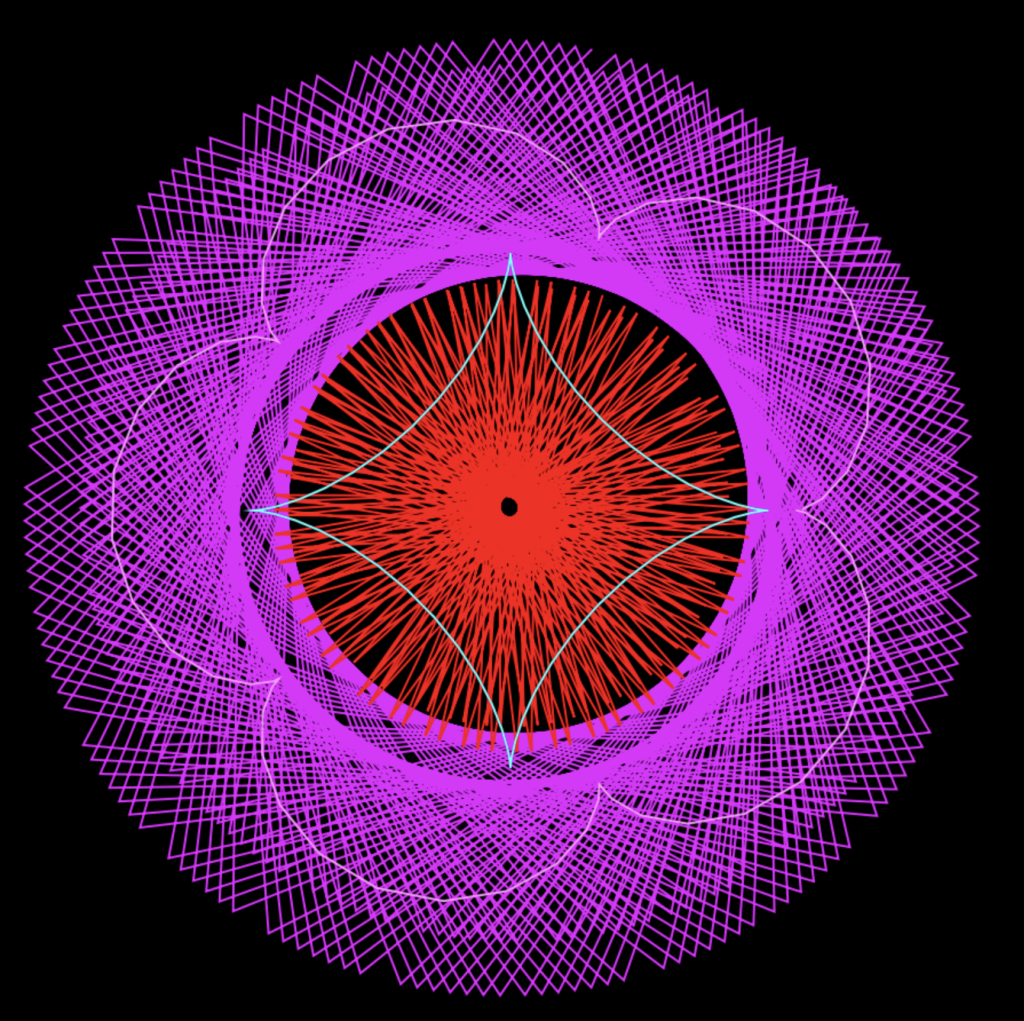
Top Right 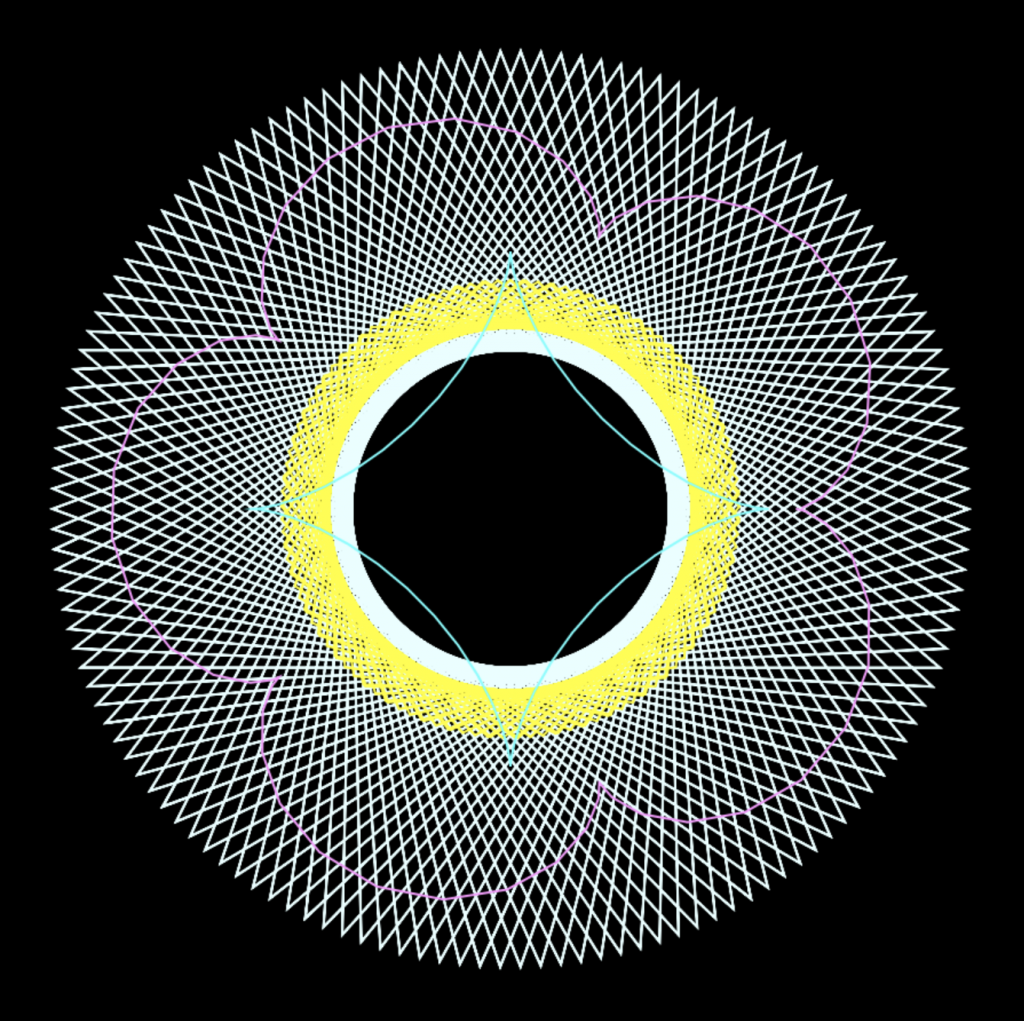
Bottom Left 
Bottom Right
![[OLD FALL 2019] 15-104 • Introduction to Computing for Creative Practice](../../../../wp-content/uploads/2020/08/stop-banner.png)