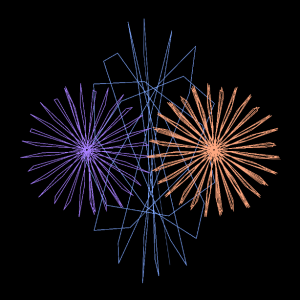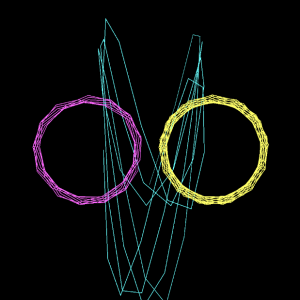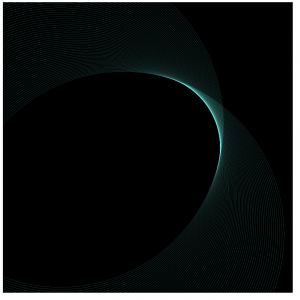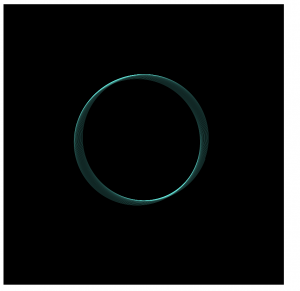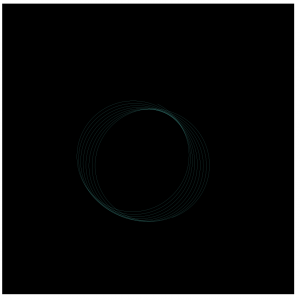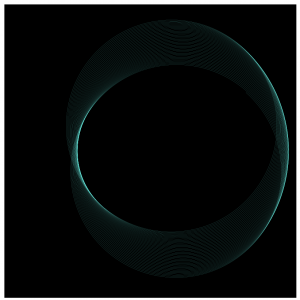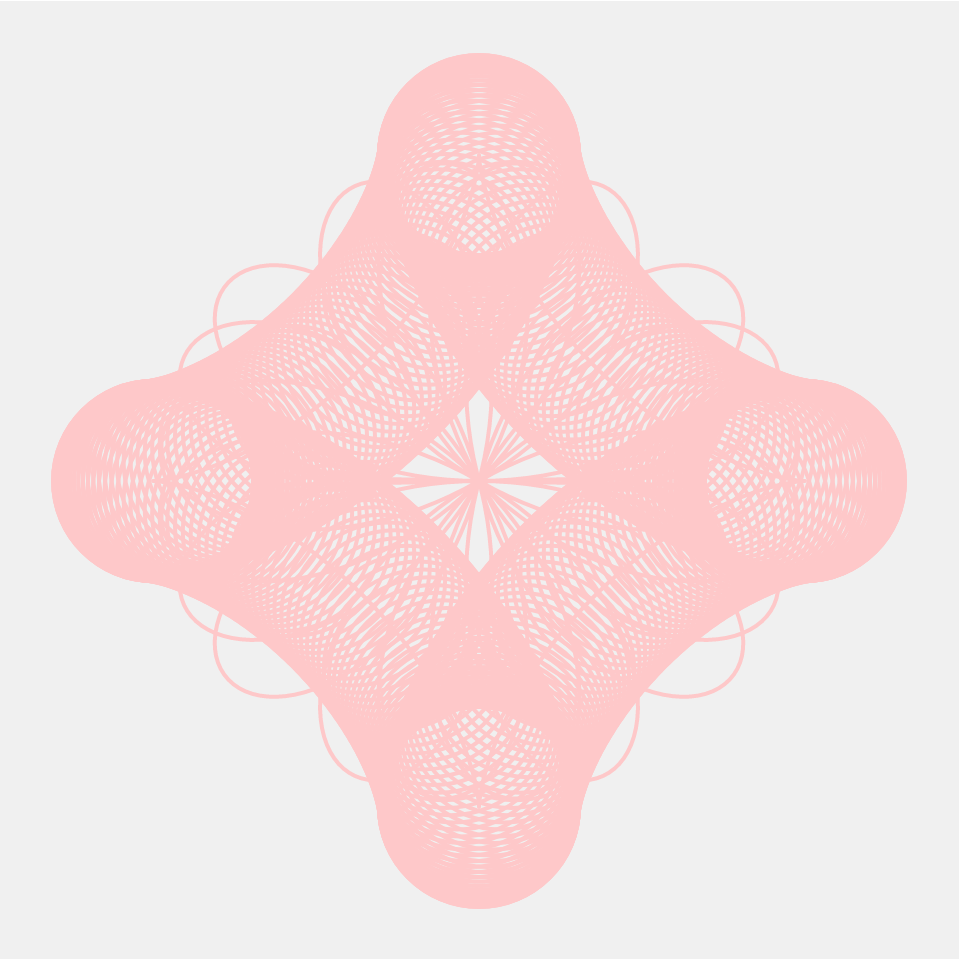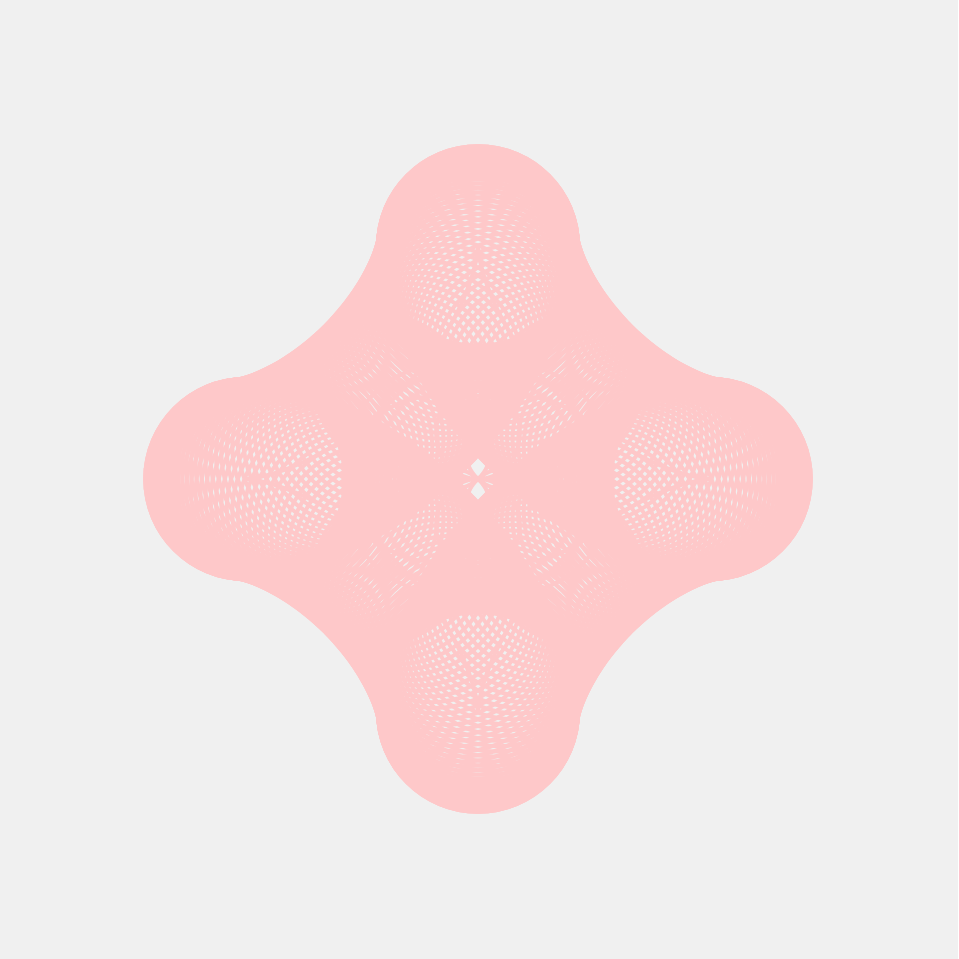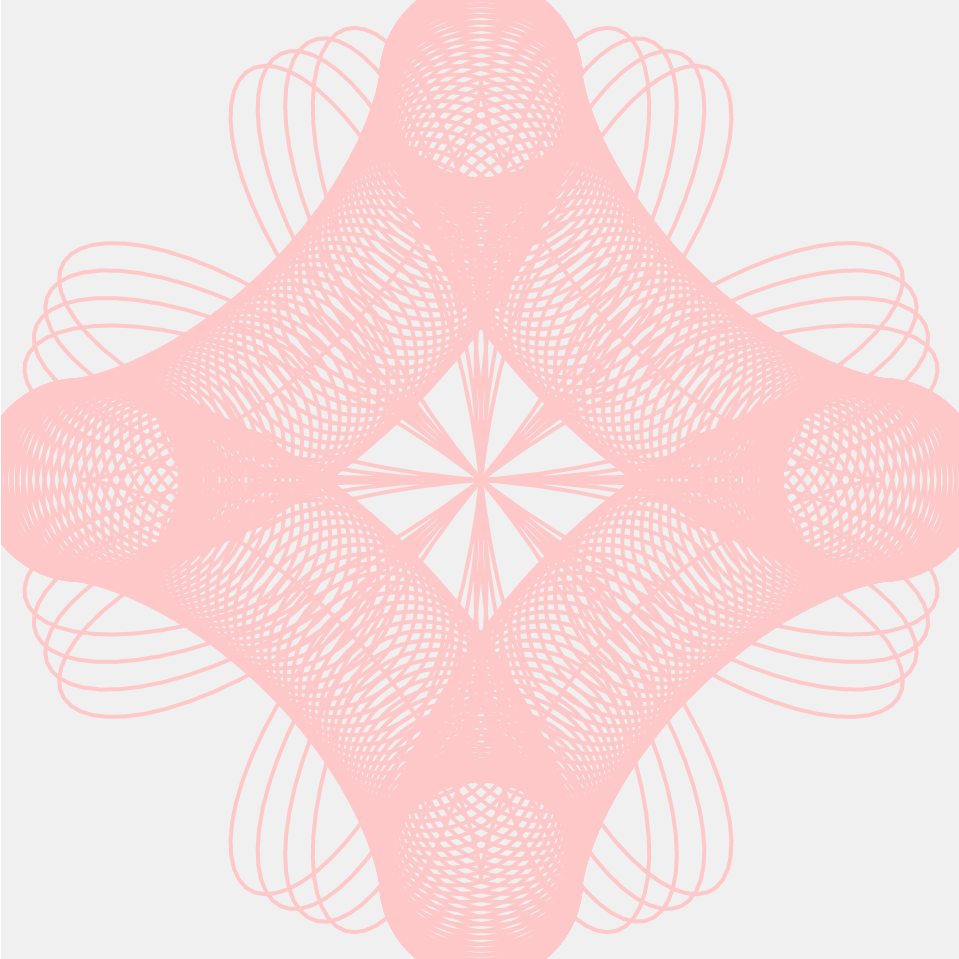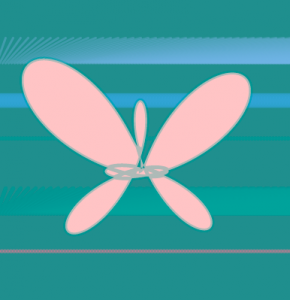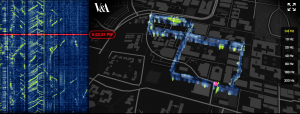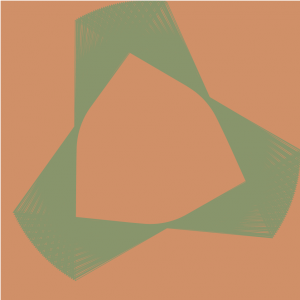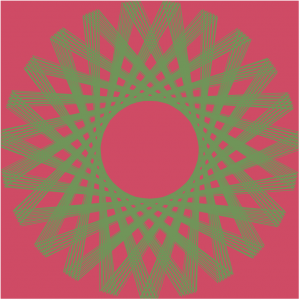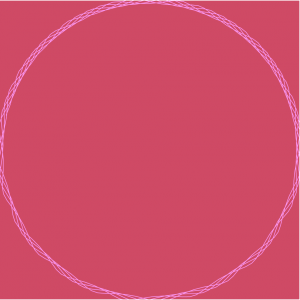Speaker: L05
The speaker, L05 (Carlos Garcia), is an artist, performer, designer, and engineer. He is a vocalist and producer in hip hop/electronic duo Celsius Electronics and a co-founder of the Branch Out Collective. He leads creative research and design as a member of the University of Michigan’s Emerging Technologies Group, where he manages the GroundWorks Media Lab. L05 is a 2013 Creative Capital Grantee and a 2016 Kresge Artist Fellow. He is in an art group called Complex Movements, which is “a Detroit-based artist collective supporting the transformation of communities by exploring the connections of complex science and social justice movements through multimedia interactive performance work like science fiction, music, projections, animation, workshops, and organizing”.
I deeply admire their current project Beware of the Dandelions, a mobile art installation that functions as a performance, workshop space, and visual arts exhibition. As a project, Beware of the Dandelions exceeds the scope of the performances. The collective started the project very early in 2013 and finished in early this year. They reason why this project took so long is that it is not just a performance piece; rather, is a mobile platform that organizes social-justice movements. First, the Beware of of the Dandelious live performance is a very fictionalized synthesis of the social-justice movements. Second, it shows “community mode” through the members of the art collective who run workshops in partnership with local artists and activists of their performing cities in order to acknowledge the events that are happening there and to understand the needs of people living there. Third, in installation mode, they “present the stories they have gathered in the process of interacting with locals, documenting and sharing social-justice work that goes largely ignored by mainstream media”. Complex Movements uses such experience to show and present performances of Beware of the Dandelions to their audience, centering story progression around the difference in their work.
This kind of presentation is really appealing to me that it can actually affects or just leave impression in people’s hearts.
![[OLD FALL 2017] 15-104 • Introduction to Computing for Creative Practice](../../../../wp-content/uploads/2020/08/stop-banner.png)